Extron IPL EXP S2 handleiding
Handleiding
Je bekijkt pagina 35 van 49
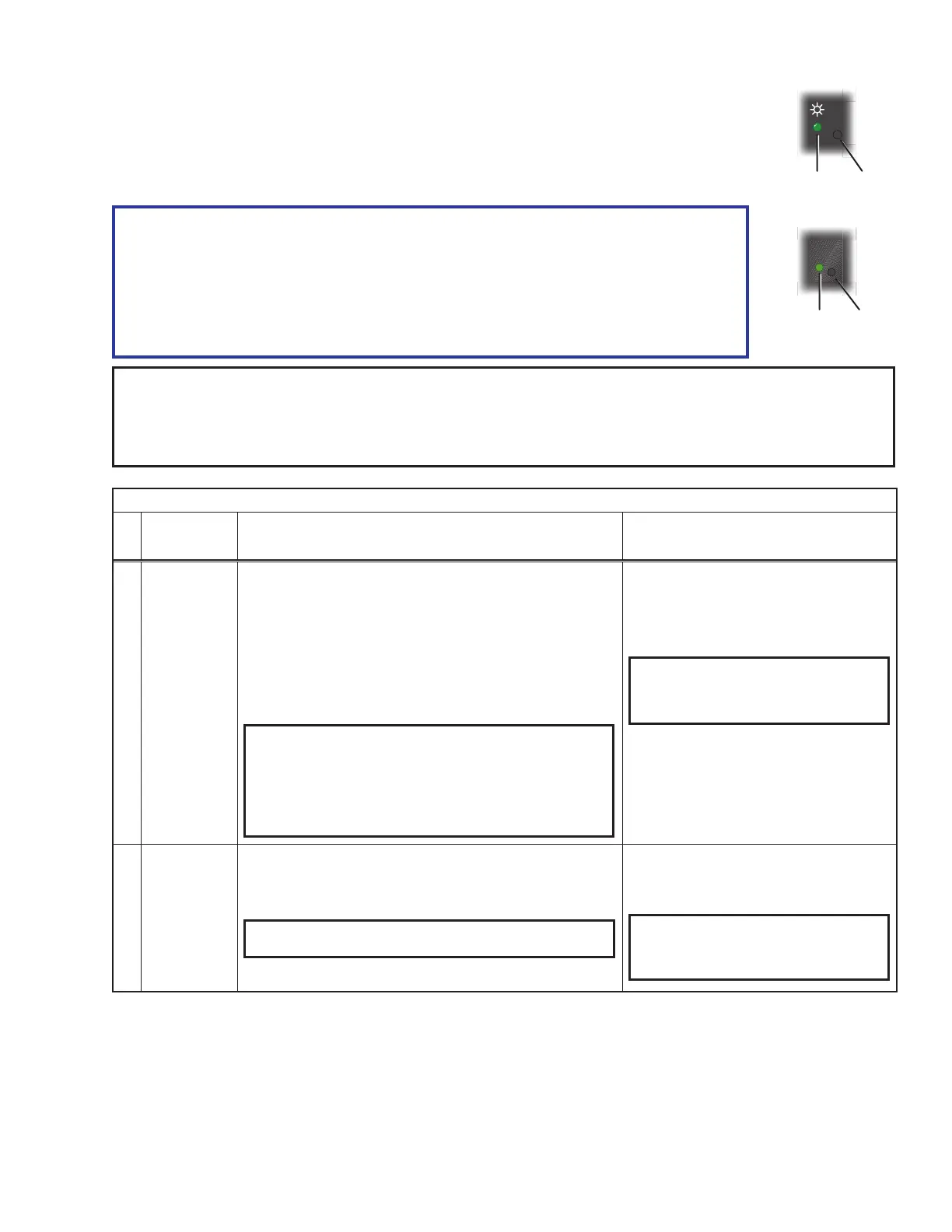
IPL EXP I/O Series • Hardware Features and Installation 27
Resetting the Unit
There are four reset modes that are available by pressing the
Reset
button on
the front panel (IPL EXP RIO8) or rear panel (all other models). The
Reset
button is recessed,
so use a pointed stylus, ballpoint pen, or Extron Tweeker to access it. See the reset modes
table below and on the next pages for a summary of the modes.
ATTENTION:
• Review the reset modes carefully. Using the wrong reset mode may result in
unintended loss of flash memory programming, port reassignment, or a unit reboot.
• Analysez minutieusement les différents modes de réinitialisation. Appliquer
le mauvais mode de réinitialisation peut causer une perte inattendue de la
programmation de la mémoire flash, une reconfiguration des ports ou une
réinitialisation de l’unité.
NOTE: If you press and hold the
Reset
button continuously, the Reset or Power LED blinks every 3 seconds,
and the unit enters a different mode, from the Reset All IP Settings mode through the Reset to Factory
Defaults mode. For Reset to Factory Defaults mode the LED blinks once at 3 seconds, twice at 6 seconds,
and three times at 9 seconds; the third set of blinks indicating the last mode. The modes are separate
functions, not a continuation from one mode to the next.
IPL EXP I/O Series Expansion Interface Reset Mode Summary
Mode
Use This
Mode to...
Activation Result
Run Factory Boot Code
Temporarily
boot up the
unit running
only the
universal
boot code,
then install
the desired
firmware.
Use this in
the event that
a firmware
update has
failed or if
incompatibility
issues
arise with
user-loaded
firmware
To start the Run Universal Boot Code reset mode and replace
firmware:
1. On the IPL EXP expansion interface hold down the
recessed
Reset
button while applying power to the unit.
Keep holding the button down until the Reset or Power LED
blinks twice or for 6 seconds, then release the button. The
LED blinks slowly during bootup. The expansion interface
runs the factory boot code (rather than full firmware).
2. Upload new firmware to the unit as desired (see Updating
the Firmware on page 39 for details).
NOTE: Do not continue to operate the expansion interface
using only the boot code. The unit requires a full firmware
package in order to be fully operational. If you want to
use the firmware version with which the unit shipped,
you must upload that version again (see the Global
Configurator Help File or Toolbelt Help File for firmware
upload instructions).
The expansion interface firmware is
replaced. If the unit is powered on in Run
Factory Boot Code mode, event scripts
and systems do not start. All user files and
settings such as drivers, adjustments, and
IP settings are maintained.
NOTE: To return the unit to the firmware
version that was running prior to the
reset, cycle power to the unit instead
of installing new firmware.
Toggle DHCP Client
Enable or
disable the
DHCP client
To enable or disable the DHCP client for the LAN port:
1. Press the
Reset
button five times (consecutively).
2. Release the button. Do not press the button within
3 seconds following the fifth press.
NOTE: By default DHCP is off for the LAN port and the unit
uses a static IP address.
• The Reset or Power LED blinks 6 times if
the DHCP client is enabled.
• The Reset or Power LED blinks 3 times if
the DHCP client is disabled.
NOTE: If DHCP has been enabled, when
you disable DHCP, the unit reverts
to using the previously-set static
IP address.
RESET
R
Power
LED
Reset
Button
Reset
LED
Reset
Button
(r
ecessed)
Add this after these units begin to have DHCP set to On by default:
NOTES:
• By default DHCP is on for the LAN port.
• When you disable DHCP, the unit reverts to using the previously-set static IP address.
Bekijk gratis de handleiding van Extron IPL EXP S2, stel vragen en lees de antwoorden op veelvoorkomende problemen, of gebruik onze assistent om sneller informatie in de handleiding te vinden of uitleg te krijgen over specifieke functies.
Productinformatie
| Merk | Extron |
| Model | IPL EXP S2 |
| Categorie | Niet gecategoriseerd |
| Taal | Nederlands |
| Grootte | 7534 MB |







