Extron IPL EXP S2 handleiding
Handleiding
Je bekijkt pagina 36 van 49
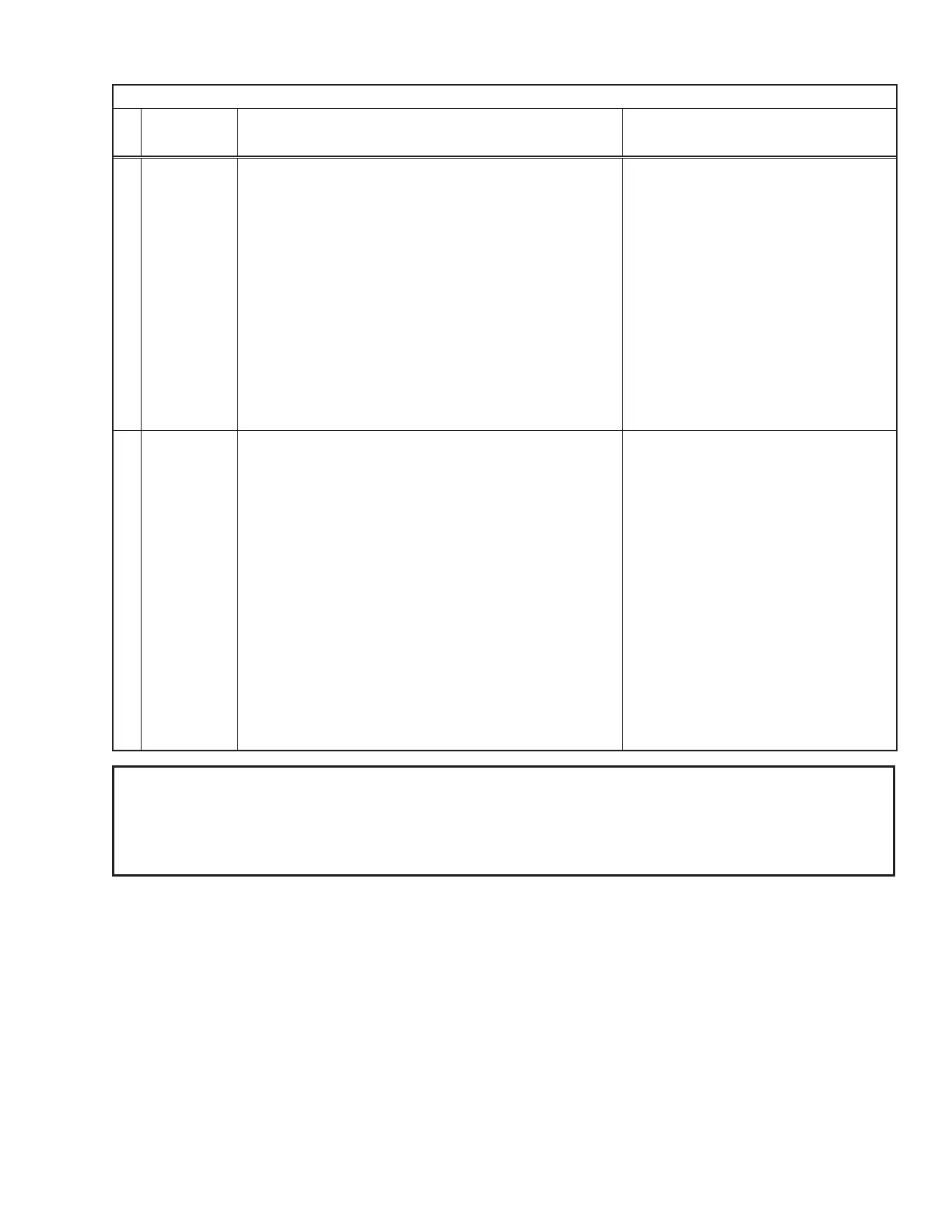
IPL EXP I/O Series • Hardware Features and Installation 28
IPL EXP I/O Series Expansion Interface Reset Mode Summary
Mode
Use This
Mode to...
Activation Result
Reset All Network Settings
Reset IP
settings and
port maps
to factory
defaults
without
affecting user-
loaded files
To reset all network settings:
1. Press and hold the
Reset
button until the Reset or Power
LED blinks once at 3 seconds and twice at 6 seconds.
2. Release and press the
Reset
button momentarily (for
<1 second) within 1 second*. The LED blinks 3 times in
quick succession upon successful reset.
* Nothing happens if the momentary press does not occur
within 1 second.
Reset All Network Settings mode:
• Turns DHCP off.
• Sets the IP address back to factory
default:
LAN port: 192.168.254.250
• Sets the subnet back to factory default
(255.255.255.0).
• Sets the default gateway address to the
factory default (0.0.0.0).
• Sets domain and host names to factory
default.
• Sets port mapping back to factory default.
• Turns events (user-created schedules,
macros) off.
• Stops any running program.
• Disables 802.1X authentication.
Full Factory Reset
Start over with
configuration
and uploading
To reset the unit to all factory default settings:
1. Hold down the
Reset
button until the Reset or Power LED
blinks once at 3 seconds, twice at 6 seconds, and
three times at 9 seconds.
2. Release and press the
Reset
button momentarily (for
<1 second) within 1 second*. The Reset or Power LED
blinks 4 times in quick succession upon successful reset.
* Nothing happens if the momentary press does not occur
within 1 second.
Full Factory Reset mode performs a
complete reset to factory defaults (except
the firmware).
• Does everything Reset All Network
Settings mode does.
• Removes (clears) all user-loaded files
(except LinkLicense files) and
configurations from the control processor:
• Clears driver-port associations
(IR, serial, Ethernet) and port
configurations.
• Removes button/touchpanel
configurations.
• Removes user-loaded digital
certificates.
• Removes schedules, settings, macros.
• Clears messages in the event logs
table.
• The unit continues to run the user-loaded
firmware.
NOTES:
• After performing a Reset All Network Settings or Full Factory Reset reset, either set the IP address again
(by using Toolbelt) for use on your network, or turn DHCP on.
• The factory configured passwords for this device have been set to the device serial number. Passwords
are case sensitive. Performing a Full Factory Reset sets the password to
extron
.
Rev. D:
Changed Reset
All IP Settings
to Reset
All Network
Settings
(current
terminology).
Use this text for the first 2 sentences once firmware
supports having DHCP on by default:
• Turns DHCP on (for LAN ports).
• Sets the IP addresses back to factory default (applies if
you turn DHCP off):
Rev. D:
Changed
“Reset to
Factory
Defaults” to
“Full Factory
Reset” (current
terminology).
Use this text for the first 2 sentences once firmware supports
having DHCP on by default:
• After performing a Reset All IP Settings or Reset
to Factory Defaults reset, either leave DHCP on,
or turn it off and set the IP address again (by using
Toolbelt) for use on your network.
Bekijk gratis de handleiding van Extron IPL EXP S2, stel vragen en lees de antwoorden op veelvoorkomende problemen, of gebruik onze assistent om sneller informatie in de handleiding te vinden of uitleg te krijgen over specifieke functies.
Productinformatie
| Merk | Extron |
| Model | IPL EXP S2 |
| Categorie | Niet gecategoriseerd |
| Taal | Nederlands |
| Grootte | 7534 MB |







