Evolis signoSign/2 handleiding
Handleiding
Je bekijkt pagina 12 van 73
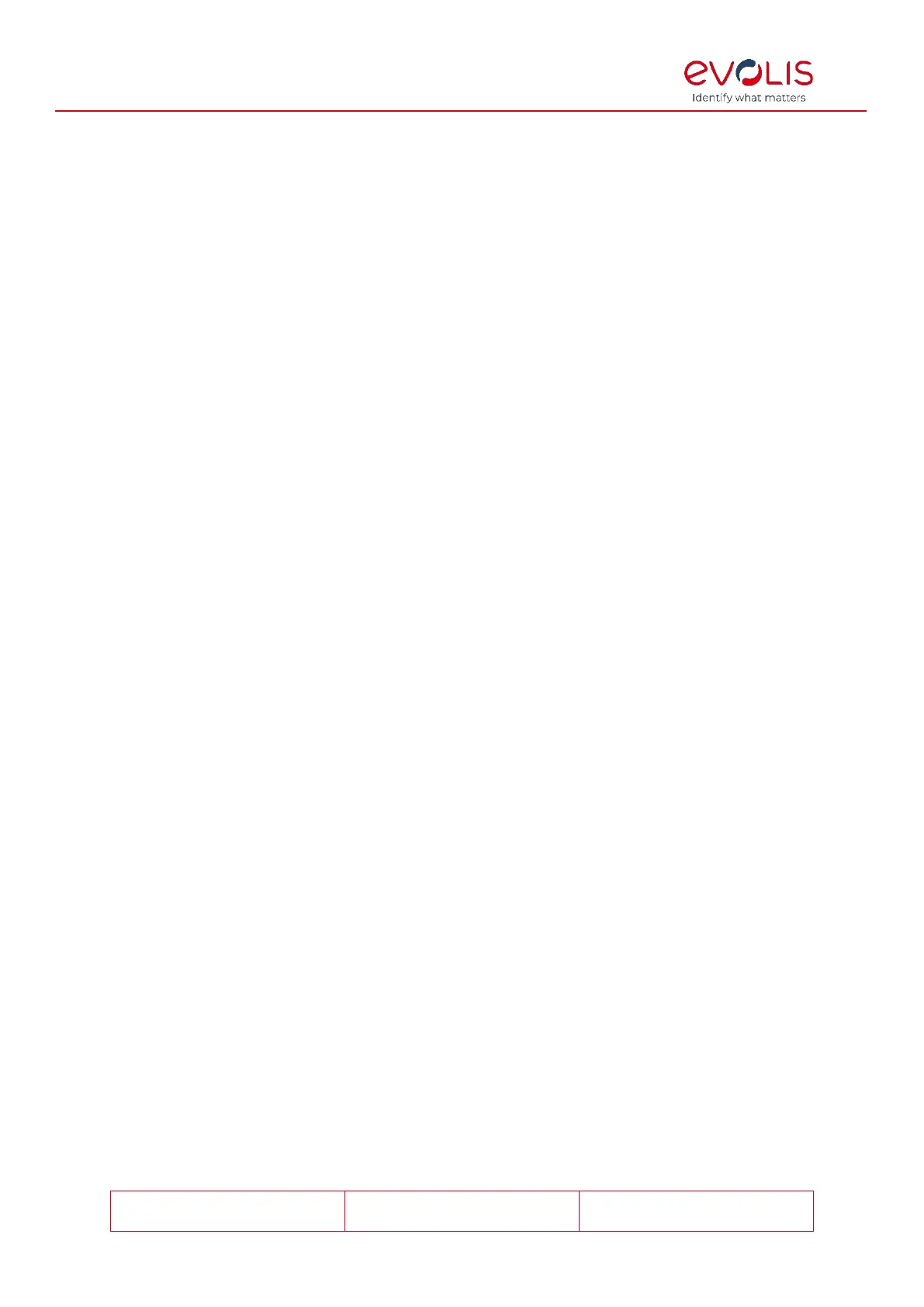
© signotec GmbH 2000-2024
signoSign/2 Documentation
Rev. B
Page 12 of 73
Alternatively, you can select Certified timestamp (RFC 3161), in which case you need to
enter further details.
The advantage of a certified timestamp is that its authenticity is confirmed by a trusted
authority. In addition, the timestamp is linked with the signature data and is only valid
with this data. Therefore, a third-party authority confirms that precisely this signature was
provided at precisely this time.
In the URL of timestamp server field, please enter the link for the time server. If the
timestamp server requires authentication, activate this and enter the corresponding
login data under User name and Password to enable a certified timestamp to be
requested during a signing process.
Settings for the signing process
Select the first option Fit document to page width during the signing process to fit the
document to the page width in the signoSign/2 window and display it in the window
during the signing process. This option is enabled by default.
Mode for confirmation of signatures is used to decide when the signature is accepted
and inserted in the document. With Signature device or dialog, the signature can be
confirmed on the pad or in the signature dialog on the PC. If Signature device first,
dialog second is selected, the signature must first be confirmed on the pad before the
Input checked and accepted button is enabled in the signature dialog. The pad is locked
for further entries until the signature is confirmed on the PC in the signature dialog. This
setting is ignored when using the signature pad signotec Sigma Lite because the device
has no display. In this case, the signature must be confirmed in the signature dialog on
the PC. If Dialog only, signature device optional is selected, the signature must be
confirmed in the signature dialog. You can confirm the signature on the pad, but this has
no effect on signature insertion; it merely blocks the pad for further entries. The option
‘Signature device or dialog’ is enabled by default.
If the document contains mandatory signature fields, you can select Do not allow
mandatory fields to be skipped to require these fields to be signed before moving to the
next signature field. This option is disabled by default.
Use Cancelling the signature process in the case of unsigned mandatory fields closes
the document to specify whether the document should be automatically closed if the
signing process for a mandatory field is cancelled. Before closing, a prompt will be
displayed that you will have to confirm. This option is disabled by default.
You can also use Always display the signature dialog centered to define whether the
signature dialog should always be displayed in the centre of the screen, which is also
where the main signoSign/2 window is displayed. If this setting is disabled, the signature
dialog can be placed in any position and this position is saved, which will cause the dialog
to be displayed in the same place for the next signature field. The position can be also be
placed on another monitor, independently from the main window. This option is disabled
by default.
Certificate settings
You can manage the Certificate for Adobe DigSig signatures and the Certificate for
biometric data in the certificate settings.
You can set which Mode and which certificate is to be used. Always PC means that the
certificate saved under Certificate file is always used. If Always signature device is
selected, the certificate from the signature pad is always used. If no certificate is stored in
the signature pad or if the pad does not support the required RSA functionalities, an error
message will be displayed during signing. Or you can select Signature device if possible.
This means that the certificate saved on the signature pad is used. If no certificate is
stored on there or if the signature pad does not support the required RSA functionalities,
the local certificate file is used.
Bekijk gratis de handleiding van Evolis signoSign/2, stel vragen en lees de antwoorden op veelvoorkomende problemen, of gebruik onze assistent om sneller informatie in de handleiding te vinden of uitleg te krijgen over specifieke functies.
Productinformatie
| Merk | Evolis |
| Model | signoSign/2 |
| Categorie | Niet gecategoriseerd |
| Taal | Nederlands |
| Grootte | 8452 MB |