Evolis signoSign/2 handleiding
Handleiding
Je bekijkt pagina 11 van 73
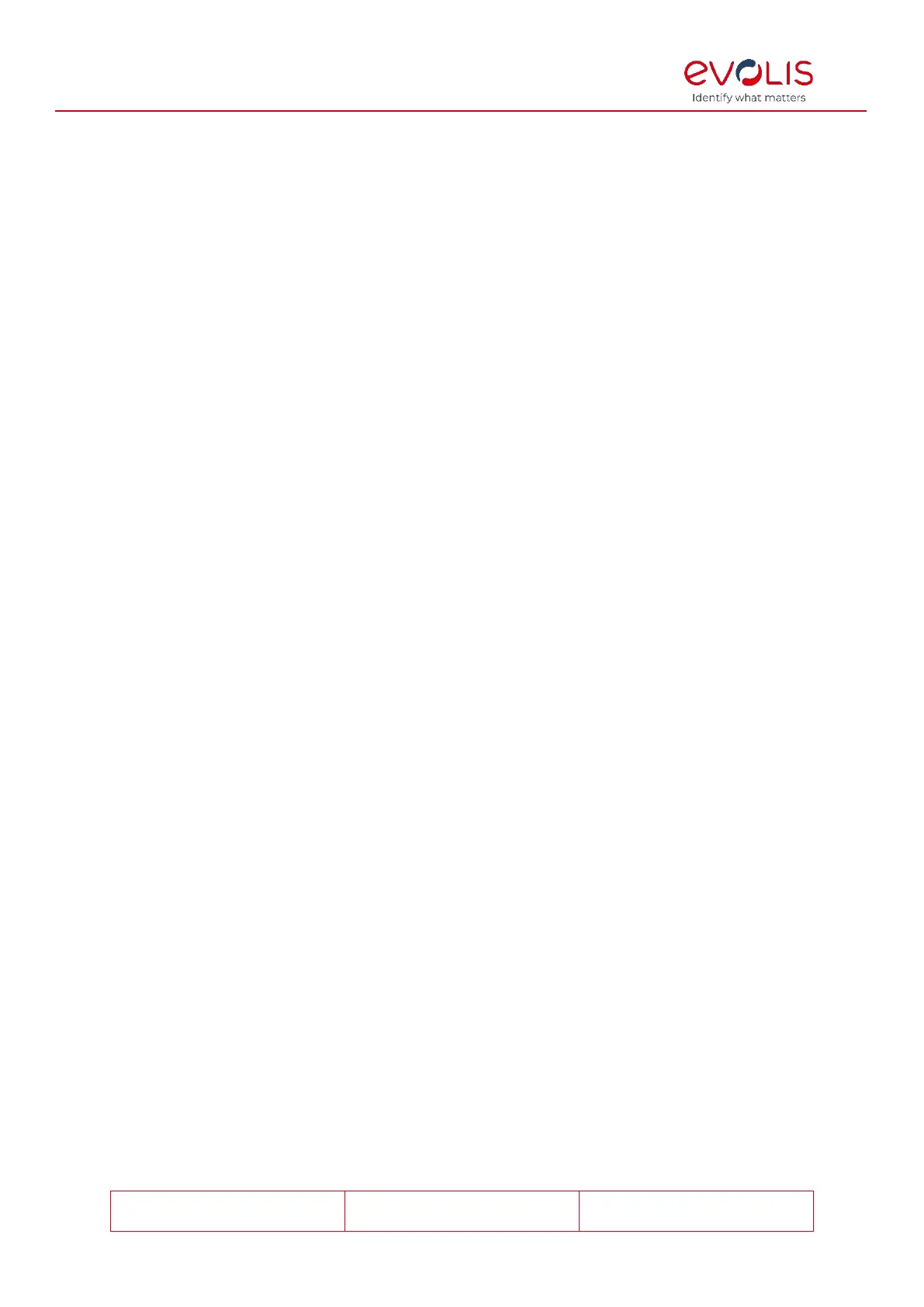
© signotec GmbH 2000-2024
signoSign/2 Documentation
Rev. B
Page 11 of 73
Signature settings
General signature settings
In the general signature settings, first specify how the Orientation of signatures within
the signature field. Select Centred, Left-aligned or Right-aligned to display the signature
as centred, left-aligned or right-aligned in the signature field. The option ‘Left-aligned’ is
selected by default.
In the Color of signatures field, select the colour in which the signature will appear in
your document. You can choose from the following colours. The option ‘Blue’ is selected
by default.
You can also define the Line width of the signatures. The signature is then placed in the
document with a thinner or thicker line, depending on the configuration. This setting does
not affect how the signature is displayed in the signature pad. Please note that a line
width that is too thin or too thick can lead to a situation where the legibility of the
signature becomes a problem. The option ‘Normal’ is selected by default.
You can also turn off the Pressure-dependent rendering of the signatures. This way, the
line thickness no longer varies according to the pressure used when creating the
signature. This setting also has no effect on the display in the signature pad itself and only
affects the display in the signature dialog and the signature inserted in the document.
This option is enabled by default.
The PDF/A Compliance setting allows you to specify whether PDF documents in this
format are recognised and thus handled according to the relevant specifications. PDF/A-
1b and PDF/A-2b allow you to enforce compliance for the respective format, so that the
changes will be inserted according to the specifications regardless of whether the
document is a PDF/A document or not. Off means that the PDF/A format is not retained
and the specifications are not taken into account. If Automatic is selected, signoSign/2
recognises whether the document to be signed is a PDF/A-1b or PDF/A-2b document and
automatically inserts the changes according to the specifications. The option ‘Automatic’
is selected by default.
Furthermore, you can force Use of algorithm SHA256, if a document has not yet been
signed. The document will be converted to PDF version 1.6, as SHA256 can only be used
from this version. Older PDF versions use the SHA1 algorithm. If a conversion is not
possible (for example, because the document already contains signatures), the SHA1
algorithm will be used. This option is enabled by default.
The last setting, Capture biometric data and save them into the document, can be
used to specify whether biometric data (X-coordinate, Y-coordinate, time and pressure)
should be captured during signing and saved in the document in encrypted form. This
storage is done in order to later prove who the document was signed by. In line with the
GDPR, a confirmation text will be displayed to the person signing before every signature. If
you would prefer this data not to be stored, you can disable this setting. This option is
enabled by default.
All these settings apply to all signature fields.
Configuration for time servers
In the Origin of time of signature field, select the source from which the timestamp for
each signature is obtained. If you select Local system, the bottom drop-down list is
locked, and the local system time is used. Otherwise, you can select either SNTP server or
SNTP server, if available. If you select ‘SNTP server, if available’, the server time is used if
it is available. If it is not available, the local system time is used. You can either choose an
SNTP server from the list or enter/define your own. The option ‘Local system’ is selected by
default.
Bekijk gratis de handleiding van Evolis signoSign/2, stel vragen en lees de antwoorden op veelvoorkomende problemen, of gebruik onze assistent om sneller informatie in de handleiding te vinden of uitleg te krijgen over specifieke functies.
Productinformatie
| Merk | Evolis |
| Model | signoSign/2 |
| Categorie | Niet gecategoriseerd |
| Taal | Nederlands |
| Grootte | 8452 MB |