Evolis signoSign/2 handleiding
Handleiding
Je bekijkt pagina 10 van 73
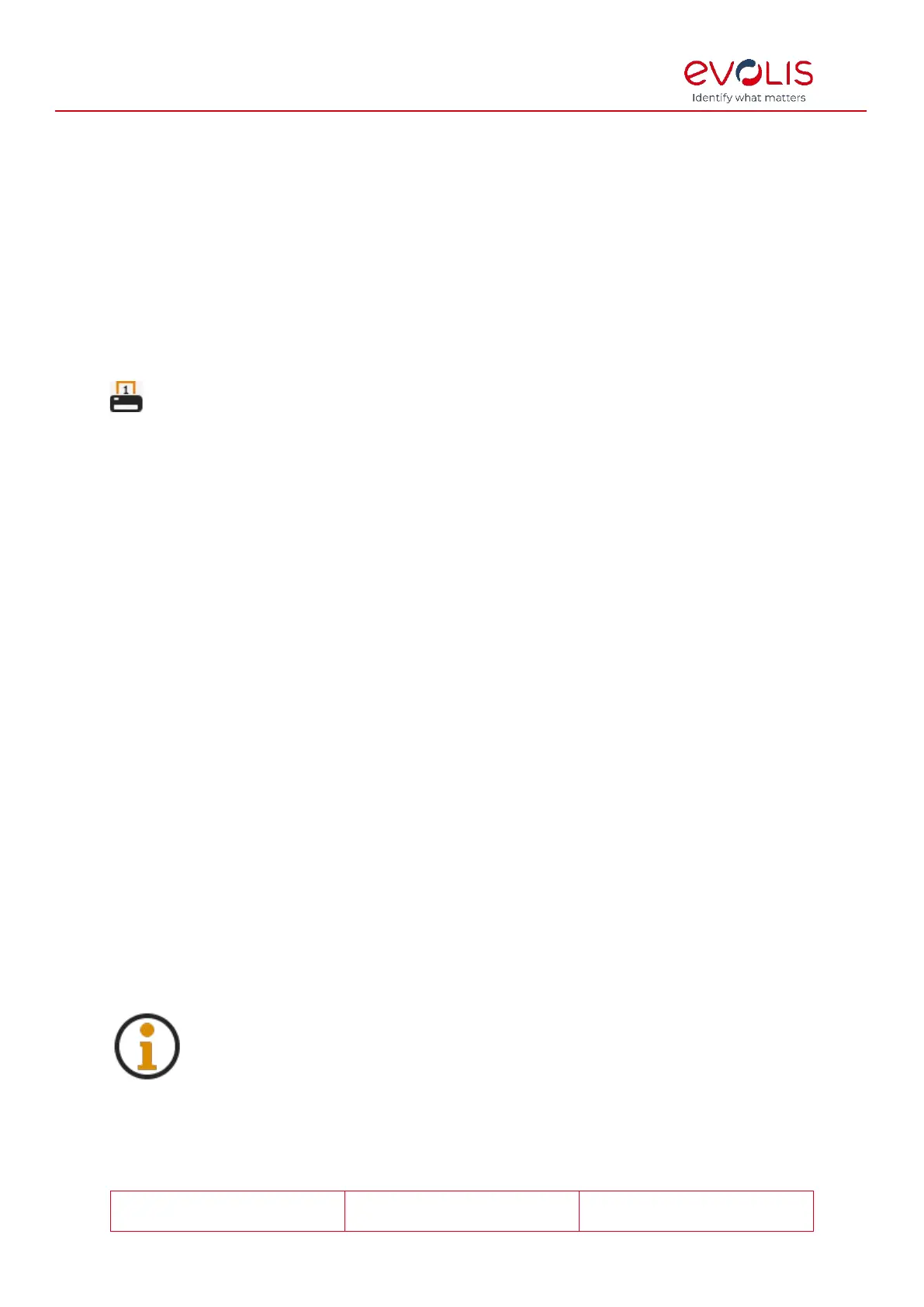
© signotec GmbH 2000-2024
signoSign/2 Documentation
Rev. B
Page 10 of 73
If you select Reduce to print area, a document that is too large for the print area is
reduced so that it fits into the configured print area. Documents that do fit into the print
area are not scaled.
Printer preselection
You can preconfigure up to four different printers using the printer preselection.
Use the drop-down list to select which of the available printers you would like to use. In
the User-defined text boxes, you can also enter a text to identify the printer.
If you have configured a printer, you can select the Display in quick access toolbar check
box to display the printer in the toolbar. The printer is identified by the corresponding
number; subsequently, you can print an open document simply by clicking the icon,
without the need for another dialog box or any additional actions.
E-mail settings
General settings
You can configure a mail client to send the document by e-mail. You can use Outlook or
SMTP as the mail client. Alternatively, you can deactivate the sending of e-mails in
generals by Deactivate e-mail transmission.
If you select Outlook, the e-mail program Outlook installed on the system and the
associated user account are used for sending e-mail. Other e-mail programs are not
supported.
SMTP settings
To use an SMTP client, you must configure the following settings.
First, configure the associated Server and Port.
You can optionally encrypt the data transmission on the Internet by encryption protocol
with activating Encrypted connection required (TLS). You can use SSL/TLS as well as
STARTTLS if the SMTP server supports it.
In the Sender (e-mail) field, enter the e-mail address of the e-mail account to be used. The
Name (optional) field can be used if a name is to be displayed at the recipient in addition
to the sender e-mail address.
If the e-mail server requires a login, the Server requires authentication check box must
be selected.
Finally, enter the User name and Password for the e-mail account to be used, if a login is
necessary.
To check the defined settings, you can send an e-mail to the configured address by Test
connection. In case of success and also in case of an error, you will also be informed
accordingly in signoSign/2.
If you use a Gmail account for sending e-mail, for example, you may need
to activate the option for allowing access to less secure apps in the
account’s security settings.
Bekijk gratis de handleiding van Evolis signoSign/2, stel vragen en lees de antwoorden op veelvoorkomende problemen, of gebruik onze assistent om sneller informatie in de handleiding te vinden of uitleg te krijgen over specifieke functies.
Productinformatie
| Merk | Evolis |
| Model | signoSign/2 |
| Categorie | Niet gecategoriseerd |
| Taal | Nederlands |
| Grootte | 8452 MB |