Eventide H9000 Madi handleiding
Handleiding
Je bekijkt pagina 37 van 140
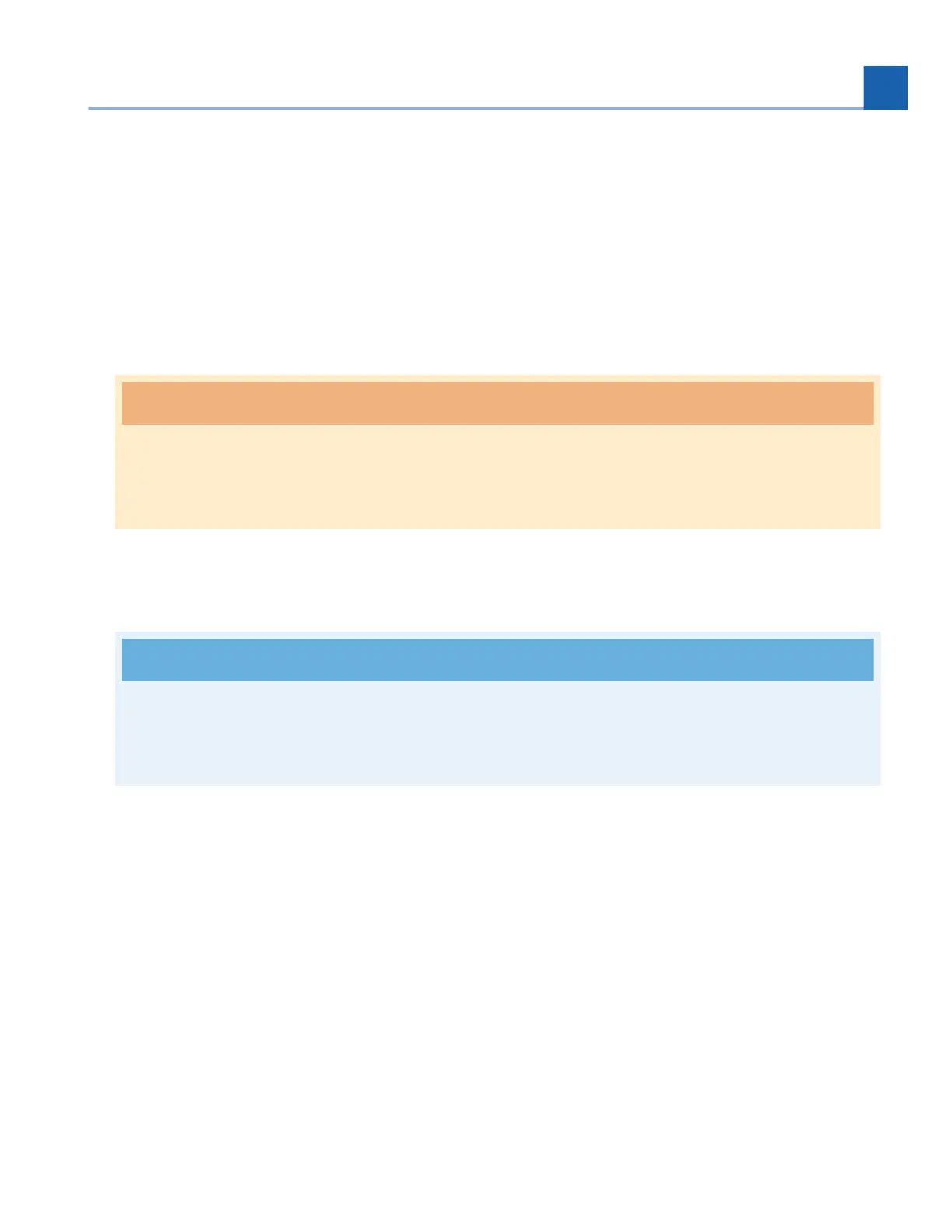
The network buon’s LED will flash for about two minutes, then be dim for a few seconds, then
brighten. At this me a wireless access point will have been created.
The Wi-Fi access point will appear in your computer’s network sengs as “H9000” followed by a
string of automacally generated characters, or the custom name you have assigned to your unit.
You will be required to enter an automacally generated password to connect to the Wi-Fi Access
Point. This will be your H9000R’s serial number in the format “9K-XXXXX”.
Connect to this ad-hoc network on the computer that is running Emote. At this point the H9000R
should appear as a device in Emote’s browser window. Click on the device in Emote’s browser to
connect.
Warning
Turn off the access point aer you are finished using it. Otherwise it may interfere with Emote’s
connecvity.
3.1.2.3. Switching Networks Using Emote
Note
To avoid connecon issues, restart Emote whenever you change your network sengs from
ethernet to Wi-Fi or vice versa.
Switching networks using Emote requires a network handshake between the Emote soware client and
the physical H9000 device. This is done in order to prevent accidental disconnecons, as well as any
potenal malicious H9000 connecons.
The Network field in Setup View will be greyed out. Click the field to bring up on-screen instrucons on
how to unlock it. Click “OK” in the resulng dialog box.
3.
4.
5.
6.
3. EMOTE
37
Bekijk gratis de handleiding van Eventide H9000 Madi, stel vragen en lees de antwoorden op veelvoorkomende problemen, of gebruik onze assistent om sneller informatie in de handleiding te vinden of uitleg te krijgen over specifieke functies.
Productinformatie
| Merk | Eventide |
| Model | H9000 Madi |
| Categorie | Niet gecategoriseerd |
| Taal | Nederlands |
| Grootte | 16632 MB |
