Eventide H9000 Madi handleiding
Handleiding
Je bekijkt pagina 38 van 140
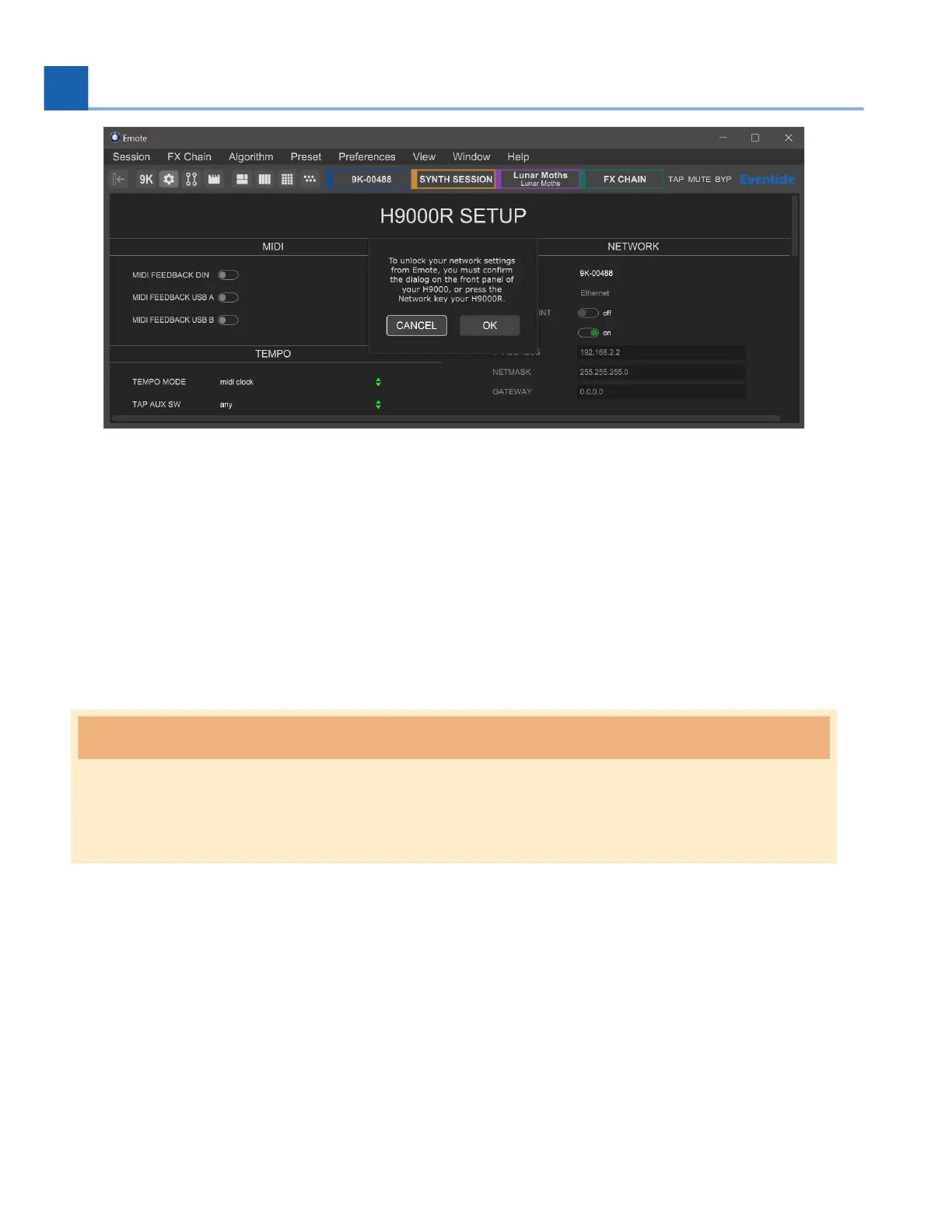
You will then have 30 seconds to confirm the dialog on the front panel of your H9000, or press the
Network buon on your H9000R. The network selecon field in Emote will be unlocked, and it will now
no longer be greyed out. This generates a temporary encrypon key, which is used to protect usernames
and passwords sent via Emote. You will then have 2 minutes to select and connect to your main network,
aer which you would need to re-do the handshake process to unlock the network selecon field again.
When the network connects, quit the Emote soware. Re-connect your computer to your main network,
and re-open Emote. The H9000 should now be visible in Emote’s browser. If it isn’t, then reboot your
H9000.
Warning
Turn off the access point aer you are finished using it. Otherwise it may interfere with Emote’s
connecvity.
3.2. Overview
Emote’s interface contains three key areas:
Menu bar
Tool Bar
Browser
•
•
•
38
3. EMOTE
Bekijk gratis de handleiding van Eventide H9000 Madi, stel vragen en lees de antwoorden op veelvoorkomende problemen, of gebruik onze assistent om sneller informatie in de handleiding te vinden of uitleg te krijgen over specifieke functies.
Productinformatie
| Merk | Eventide |
| Model | H9000 Madi |
| Categorie | Niet gecategoriseerd |
| Taal | Nederlands |
| Grootte | 16632 MB |
