Handleiding
Je bekijkt pagina 28 van 259
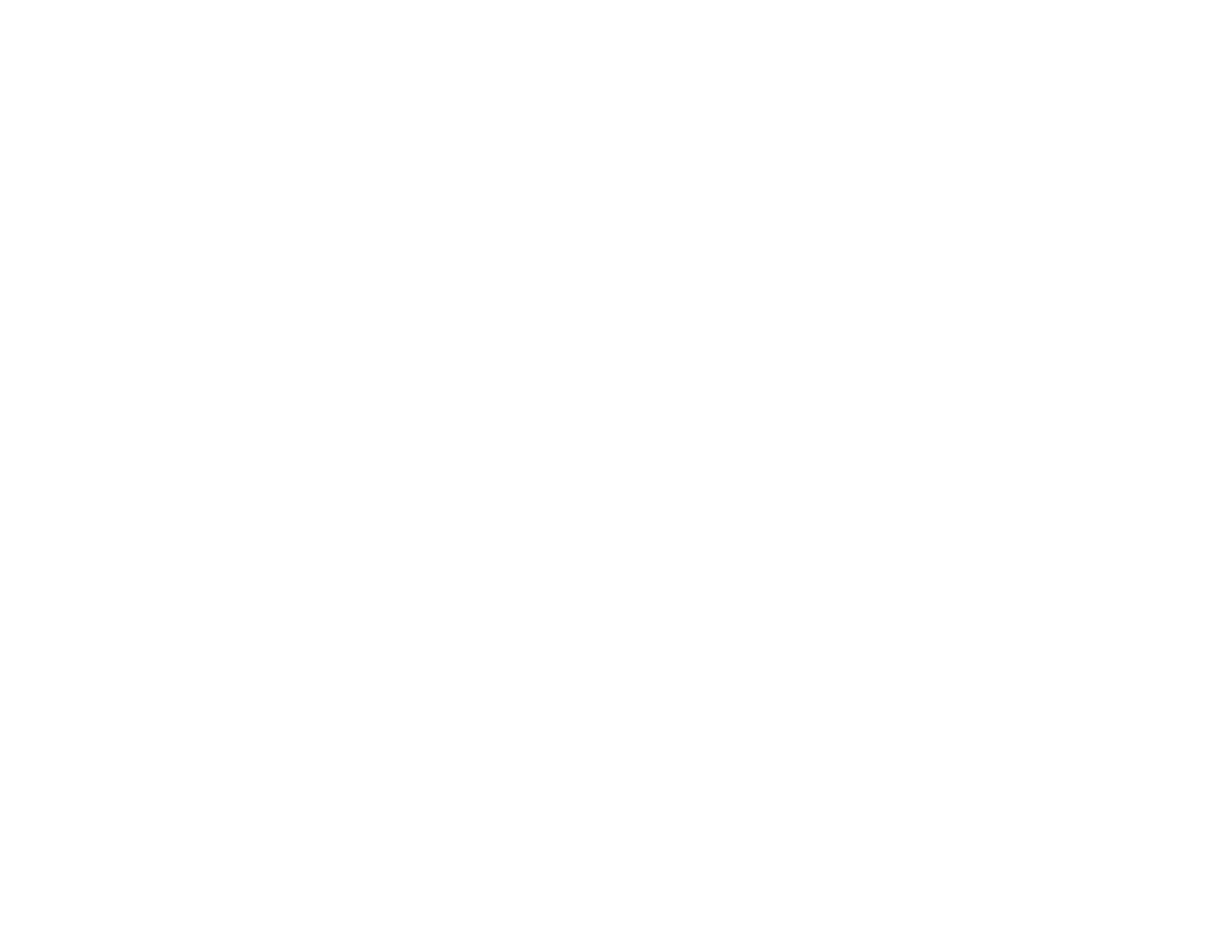
28
• Do not install the printer next to heat sources or directly in the path of exhaust from a ventilator or air
conditioner. Failure to observe this precaution could result in the printhead nozzles drying out and
clogging.
• Make sure the product work space is kept free of dust or lint that could damage your product or clog
the printhead nozzles.
• Perform maintenance operations according to usage frequency or at the recommended intervals.
Failure to perform regular maintenance could reduce print quality or damage the printhead.
• If an error occurs and the printer is turned off without first resolving the error, the printhead may not be
in the home (or capped) position, which may cause the printhead to dry out. In this case, turn on the
power and wait until the carriage is in the home position.
• When the printer is on, do not disconnect the power cable or cut the power at the circuit breaker. The
printhead may not be in the home (or capped) position. In this case, turn on the power and wait a while
until the printhead is in the home position.
Note: To keep the printhead in the optimum operating condition, ink is used in maintenance operations
such as head cleaning.
Parent topic: Printer Usage Guidelines
Storing Your Printer
Follow these guidelines if you need to store your printer for a long period:
• If the printer is not used for an extended period of time, the printhead nozzles may become clogged.
We recommend that you print once every week to prevent the nozzles from clogging.
• Remove any loaded media before storing the printer to prevent the pressure rollers from causing
creases in the media, which may cause jams or damage to the printhead.
• Make sure that the printhead is in the home (or capped) position before storing the printer. If it is left
away from the home position for a long time, the print quality may decline. Turn the printer on and then
off again to move the printhead to the home position.
• Close all the covers on the printer to prevent dust and debris from getting in. If the printer will not be
used for an extended period of time, protect it with an anti-static cloth or other cover. The printhead
nozzles can become clogged if fine dust gets on the printhead, and you may not be able to print
properly.
• If the printer is turned on after an extended period of time with the power off, run a nozzle check before
you start printing and clean the printhead, if necessary.
Parent topic: Printer Usage Guidelines
Bekijk gratis de handleiding van Epson SureColor SC-P20570, stel vragen en lees de antwoorden op veelvoorkomende problemen, of gebruik onze assistent om sneller informatie in de handleiding te vinden of uitleg te krijgen over specifieke functies.
Productinformatie
| Merk | Epson |
| Model | SureColor SC-P20570 |
| Categorie | Printer |
| Taal | Nederlands |
| Grootte | 20338 MB |







