Handleiding
Je bekijkt pagina 119 van 239
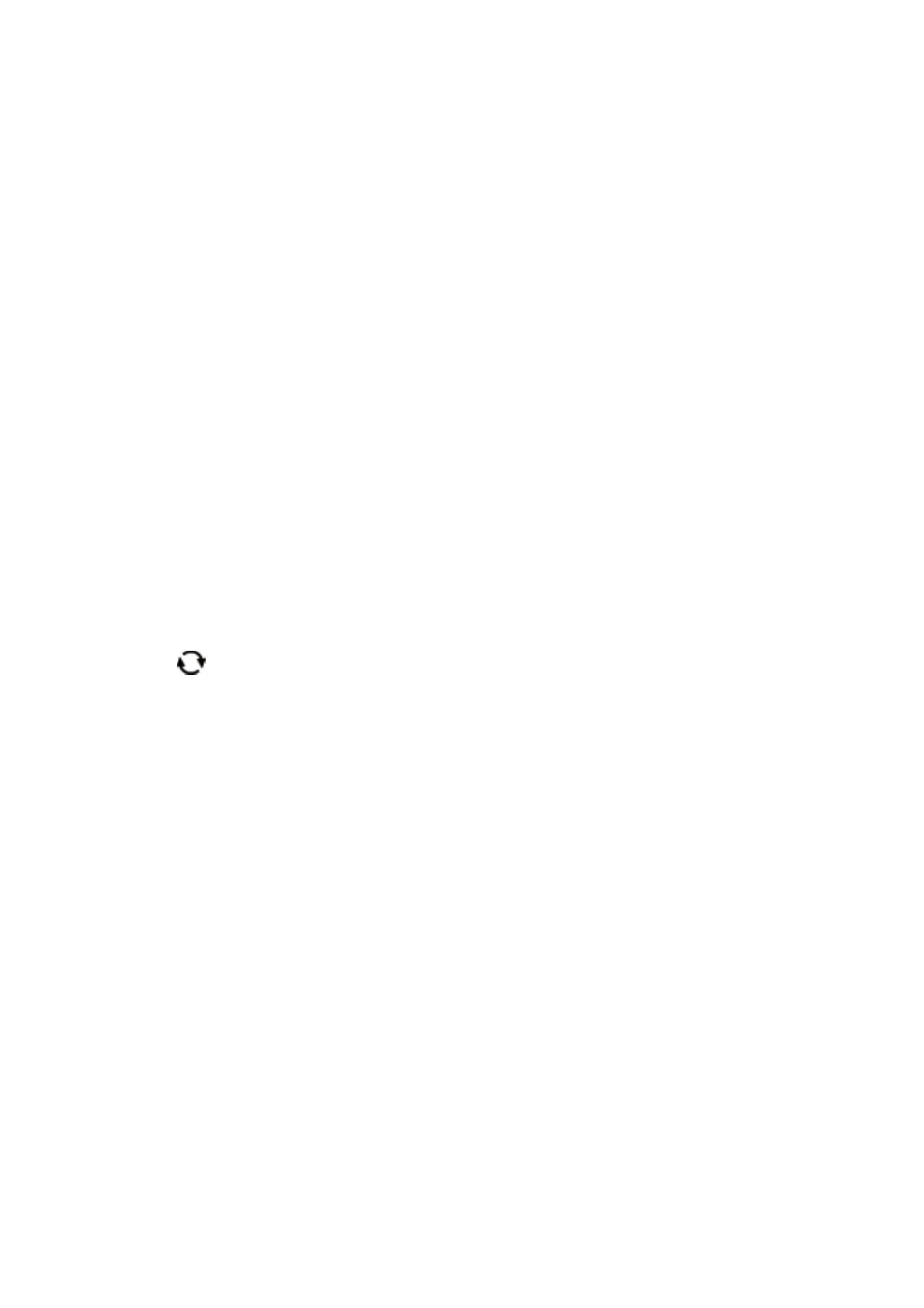
& “Placing an ID Card for Copying” on page 64
& “Menu Options for Copying” on page 122
Copying Photos
You can copy multiple photos at the same time. You can also restore the colors in faded photos.
e smallest size of original you can copy is 30×40 mm.
Note:
White space around the photo may not be detected.
1.
Load paper in the printer.
2. Select Various prints on the home screen.
To select an item, move the focus to the item using the
u
d
l
r
buttons, and then press the OK button.
3. Select Various copies > Copy/Restore Photos.
4. Change the print settings as necessary, and then press the
r
button.
5.
Place the photos on the scanner glass, and then select Start Scanning.
e photos are scanned and displayed on the screen.
6. Press the
button if necessary to make settings such as photo adjustments.
Note:
If you want to print by enlarging part of a photo, select Crop/Zoom, and then make settings. Slide the print area frame
using the
u
d
l
r
buttons, and then change the frame size using the + or - button.
7. Set the number of copies as necessary, and then press the
x
button.
Related Information
& “Loading Paper in the Paper Cassette 1” on page 54
& “Loading Paper in the Paper Cassette 2” on page 57
& “Placing Photos for Copying” on page 64
& “Menu Options for Paper and Print Settings for Copying Photos” on page 119
&
“Menu Options for Photo Adjustments for Copying Photos” on page 120
Menu Options for Paper and Print Settings for Copying Photos
Restore Color
Restores the color of faded photos.
Paper Size
Select the paper size you loaded.
User's Guide
Copying
119
Bekijk gratis de handleiding van Epson Expression Premium XP-6001, stel vragen en lees de antwoorden op veelvoorkomende problemen, of gebruik onze assistent om sneller informatie in de handleiding te vinden of uitleg te krijgen over specifieke functies.
Productinformatie
| Merk | Epson |
| Model | Expression Premium XP-6001 |
| Categorie | Printer |
| Taal | Nederlands |
| Grootte | 31118 MB |







