Elsner Remo KNX RF handleiding
Handleiding
Je bekijkt pagina 16 van 38
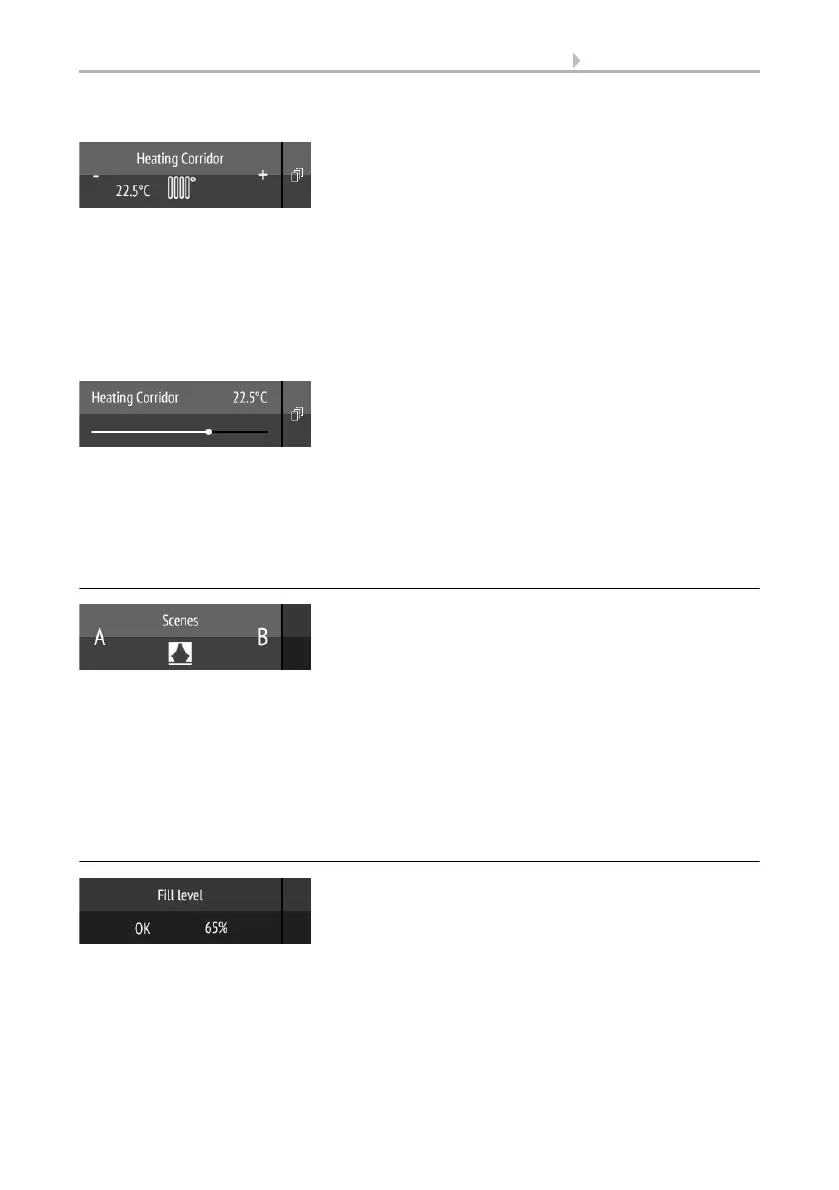
14 Using the remote control
Remote Control Remo KNX RF • Version: 14.09.2021 • Technical changes and errors excepted.
Buttons:
Tap+ to increase the target temperature.
Tap- to reduce the target temperature.
The current target temperature is shown in the button, left of the symbol, if the ‘Feedback’
setting was activated in the ETS (always for temperature objects). The way the temperature
change takes place is set in the ETS.
Sliders:
Shift the point on the line to change the temperature. If ‘feedback’ is activated in the
ETS, then the current target temperature will be displayed in C° as soon as feedback is re-
ceived.
For ETS settings, see manual, Chapter Channel 1...8, section Temperature.
3.3.8. Scenes
Each scene button is used to control two scenes: The left button half for one, and the right
button half for the other scene.
Tap a button half for a short time to call the scene.
Holding it longer saves the scene in the current state (e.g. movement position, dimming
level etc.), provided this function was activated in the ETS.
For ETS settings, see manual, Chapter Channel 1...8, section Scene.
3.3.9. Measured value view
A bar can be used as a display area for values from the bus system. Actions not possible.
For ETS settings, see manual, Chapter Channel 1...8.
Bekijk gratis de handleiding van Elsner Remo KNX RF, stel vragen en lees de antwoorden op veelvoorkomende problemen, of gebruik onze assistent om sneller informatie in de handleiding te vinden of uitleg te krijgen over specifieke functies.
Productinformatie
| Merk | Elsner |
| Model | Remo KNX RF |
| Categorie | Niet gecategoriseerd |
| Taal | Nederlands |
| Grootte | 3349 MB |







