Elsner Remo KNX RF handleiding
Handleiding
Je bekijkt pagina 15 van 38
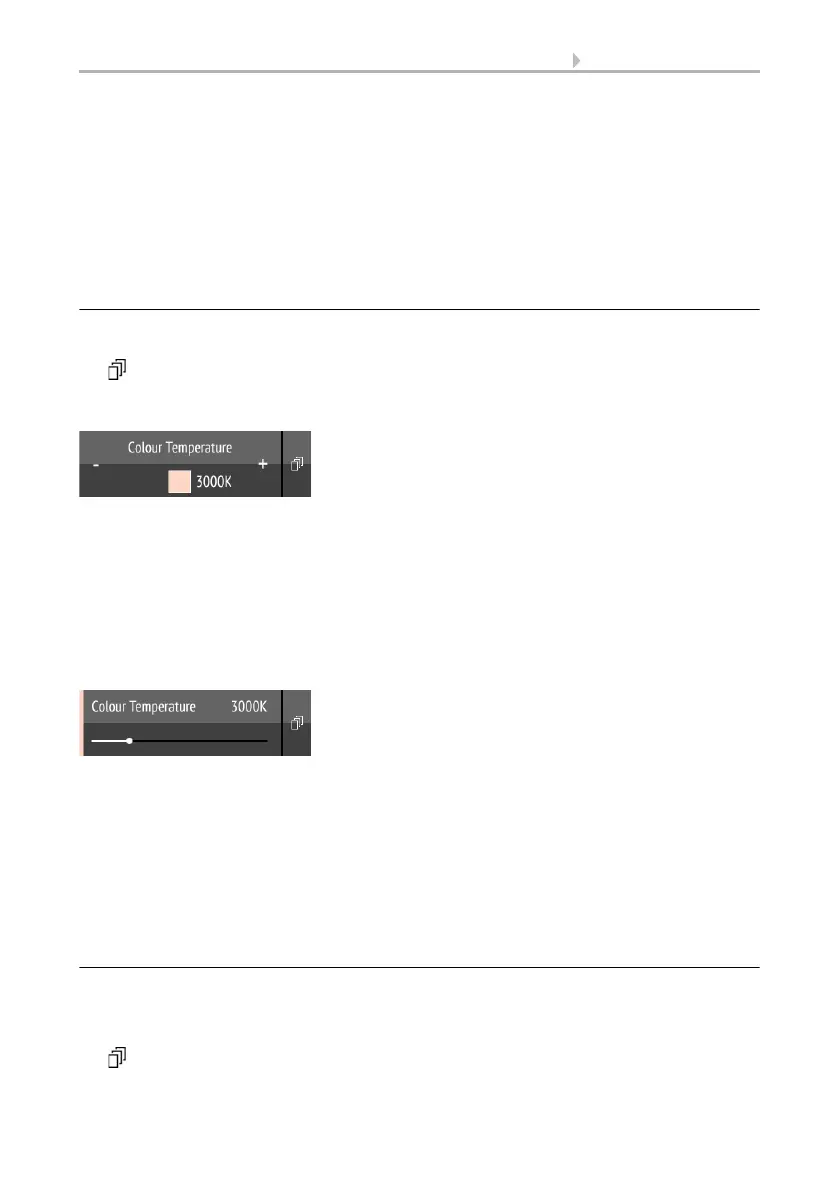
13 Using the remote control
Remote Control Remo KNX RF • Version: 14.09.2021 • Technical changes and errors excepted.
Shift the point on the line to change the light colour with the red, green, blue and
white parameters. The colour bar on the left shows the colour; the representation on the
display can deviate severely from the actual light colour.
If ‘feedback’ is activated in the ETS, then the current brightness will be displayed in %, the
position of the point on the line will correspond to the current brightness, and the colour
bar will update as soon as feedback is received.
For ETS settings, see manual, Chapter Channel 1...8, section RGBW.
3.3.6. Lights with adjustable colour temperature
‘Buttons’ and ‘sliders’ can be activated as operating interfaces in the ETS. If multiple inter-
faces are active, you can switch between the views using the right area of the bar (side sym-
bol ).
Buttons:
Holding + switches the device on; holding - switches the device off.
Tapping + makes the light colder; tapping -, warmer.
The time interval between short and long and other parameters are set in the ETS. If the
‘Feedback’ setting is activated in the ETS, the colour temperature value reported by the bus
(colour field red (warmer light), blue (colder light) and Kelvin value) is displayed. Otherwise,
there is no feedback for the status.
Sliders:
Shift the point on the line to change the colour temperature. If ‘feedback’ is activat-
ed in the ETS, then the current colour temperature will be displayed in Kelvins (K), and the
position of the point on the line will correspond to the current colour temperature as soon
as feedback is received.
The colour bar on the right indicates the colour tendency towards warm or cold with red-
dish, white or bluish colours.
For ETS settings, see manual, Chapter Channel 1...8, section Colour temperature.
3.3.7. Changing temperature
Adjusting heating or cooling
‘Buttons’ and ‘sliders’ can be activated as operating interfaces in the ETS. If multiple inter-
faces are active, you can switch between the views using the right area of the bar (side sym-
bol ).
Bekijk gratis de handleiding van Elsner Remo KNX RF, stel vragen en lees de antwoorden op veelvoorkomende problemen, of gebruik onze assistent om sneller informatie in de handleiding te vinden of uitleg te krijgen over specifieke functies.
Productinformatie
| Merk | Elsner |
| Model | Remo KNX RF |
| Categorie | Niet gecategoriseerd |
| Taal | Nederlands |
| Grootte | 3349 MB |







