Elsner Cala Touch KNX TH handleiding
Handleiding
Je bekijkt pagina 25 van 118
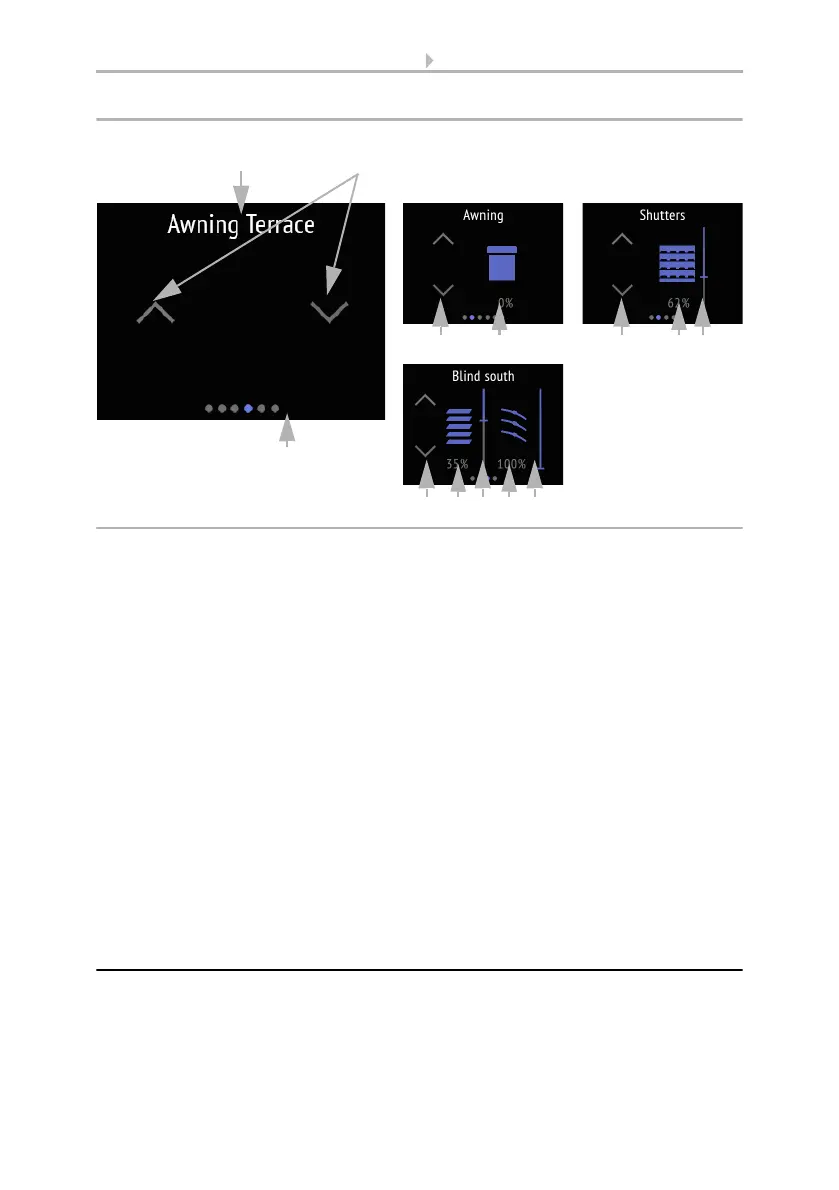
23 Operating the device via the touch display
Room Controller Cala Touch KNX • Version: 13.07.2022 • Technical changes and errors excepted.
(1) name
(2) keys for up and down.
(3) slide bar (option)
(4) current drive position (option)
The key reaction (standard, inverted, comfort, dead man) can be set in the ETS.
Drive 1-3, page 60
(3) The (a) travel position and in the case of blinds also the (b) slat position can be dis-
played as percentage values.
As soon as a travel position or a slide bar is available, icons for awning, roller shutter,
blind and blind slats are displayed.
(4) The slide bar allows you to quickly adjust the (a) movement position. In the case of
blinds, a slider control for the (b) slat position can also be displayed. The slide bar po-
sition shows the current movement position in percent. Depending on the ETS set-
tings, it can start with 0% from top or bottom.
(5) The dots on the lower display edge symbolise the individual menu pages in the
main menus. The currently selected position is marked in colour. Swipe to the left or
right on the display to show the other menu pages.
4.7. Scenes
Up to four individual scenarios can be called up or saved on the "Scenes" operating
page.
1
5
Fig. 16: Drive menu
3a
2
Only up/down
With
movement position
With slide bar and
movement position
With slide bars for
movement position
and slat position
4a2
2
2 3a
3a 3b 4b4a
Bekijk gratis de handleiding van Elsner Cala Touch KNX TH, stel vragen en lees de antwoorden op veelvoorkomende problemen, of gebruik onze assistent om sneller informatie in de handleiding te vinden of uitleg te krijgen over specifieke functies.
Productinformatie
| Merk | Elsner |
| Model | Cala Touch KNX TH |
| Categorie | Niet gecategoriseerd |
| Taal | Nederlands |
| Grootte | 11667 MB |







