Elsner Cala Touch KNX TH handleiding
Handleiding
Je bekijkt pagina 24 van 118
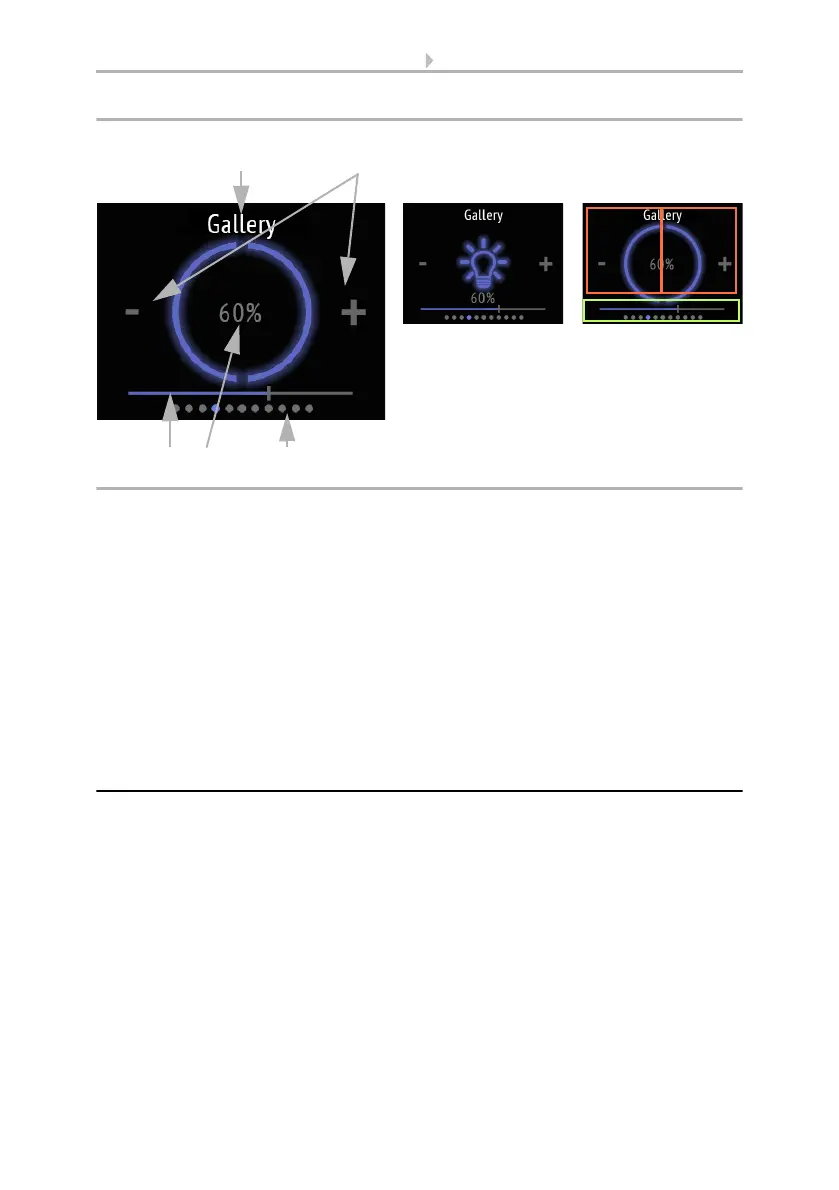
22 Operating the device via the touch display
Room Controller Cala Touch KNX • Version: 13.07.2022 • Technical changes and errors excepted.
(2) If additional dimming is possible, a minus and a plus symbol are shown. Touching
the left part of the screen (-) dims down. Touching the right part (+) dims up.
(3) Alternatively, swipe left (darker) or right (brighter) on the slider bar that is shown in
the lower part of the display. The slide bar position shows the current brightness of the
lamp in percent.
(4) The current brightness value in percent is displayed if this has been activated in the
ETS.
(5) The dots on the lower display edge symbolise the individual menu pages in the
main menus. The currently selected position is marked in colour. Swipe to the left or
right in the top half of the display to show the other menu pages.
4.6. Drive (shading, window)
Blinds, shutters, awnings can be moved up and down, or windows can be opened and
closed on the maximum of three "Drive" operating pages.
Manual operation setting of shading or windows on the device is only possible if
"Drive" has been activated in the ETS setting item "Menus". The maximum number of
drive pages is three.
Menus, page 57 and Drive 1-3, page 60
1
Fig. 15: Light menu, two areas (dimming)
Light bulb symbol Touch areas
a Light switch/
Dimming (marked in
red, tap)
b slide bar (marked in
green, swipe)
Symbol
Circle
a
b
2
53 4
Bekijk gratis de handleiding van Elsner Cala Touch KNX TH, stel vragen en lees de antwoorden op veelvoorkomende problemen, of gebruik onze assistent om sneller informatie in de handleiding te vinden of uitleg te krijgen over specifieke functies.
Productinformatie
| Merk | Elsner |
| Model | Cala Touch KNX TH |
| Categorie | Niet gecategoriseerd |
| Taal | Nederlands |
| Grootte | 11667 MB |







