Elektron Tonverk handleiding
Handleiding
Je bekijkt pagina 69 van 110
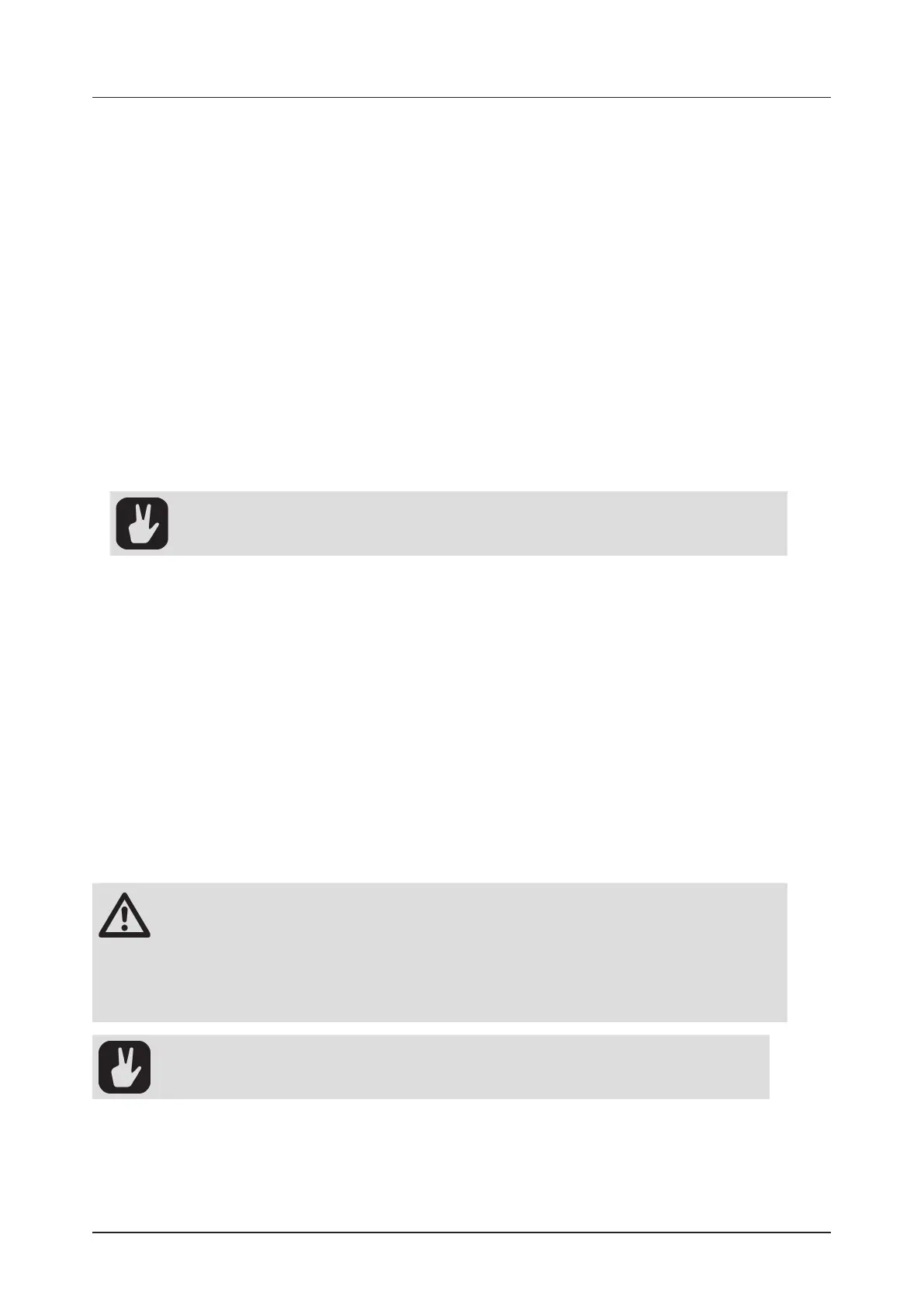
16. SAMPLING
69
8. Use RELEASE TIME to manually set a release time if you want to adjust the release time set by the
test note in step 6.
9. Press [RIGHT] to navigate to the next setting page and then set the following parameters:
START, END sets the note range you want to sample.
SAMPLE EVERY sets the interval between the actual notes to be sampled within the selected
note range. For example, if the note range is one octave and STEP is set to 1, every semitone
within the range is sampled. With STEP set to 3, every third semitone within the range will be
sampled, and so on. The first note sampled is always the lowest note selected by the START
parameter.
VELOCITY LAYERS sets how many separate velocities each note are sampled with.
10. Press [RIGHT] and then use NOTE DURATION to set the time for which each sampled note should
be held.
11. Press [YES] to start the sampling process.
Press [NO] to exit the Auto Sampler.
When the auto-sampling process is complete, the instrument/sample is assigned a name and saved to
the folder USER/MULTI-SAMPLED INSTRUMENTS on the SD card. The auto sampling process gener-
ates a number of files: one instrument (.elmulti) for use in the Multi Player machine and one single sample
(.wav) containing all the sampled notes, one after another, for use in the Single player machine.
When sampling with multiple velocity layers, set the VELOCITY TO VOL parameter to
LOG or LIN for best results. For more information, please see “11.4.1 VELOCITY TO VOL”
on page 48.
16.4 TRANSFERRING SAMPLES FROM A COMPUTER TO TONVERK
Tonverk can load and play WAV and AIFF audio files of any bit depth and sample rate. It will play them back
at a maximum of 32-bit float, 48 kHz. Samples are stored on the SD card, and the size and number of those
samples are limited only by the available free space on the SD card
1. Connect Tonverk to a computer using a USB cable attached to one of Tonverk’s USB connectors.
2. On the device, navigate to SETTINGS > USB DISK MODE, and then press [YES].
3. In the popup window, press [YES], but note that device playback will stop.
4. Tonverk’s SD card should now show up in your computer as a USB device. Click the Tonverk USB
device on your computer to access the contents of the SD card.
5. On the SD card, navigate to the User/Samples folder and copy your sample files there. You can also
create subfolders within the Samples folder and copy the files there.
6. Once all files are copied, safely eject the Tonverk USB device from the computer. Please refer to
your computer’s documentation on how to perform this procedure.
7. On your device. Press [NO] to exit USB disk mode.
• We recommended that you save and add content only to the USER folder on the SD card.
This folder also contains the default destinations for saving projects, presets, samples,
and instruments.
• If you delete or move samples (or a folder containing samples) on the SD card, it will aect
all projects that use the deleted or moved samples, and the samples will be missing from
these projects.
• The write-protect switch on the SD card must be set to OFF if you want to write to the card.
You can also use a smartphone or tablet to upload samples to Tonverks SD card.
Bekijk gratis de handleiding van Elektron Tonverk, stel vragen en lees de antwoorden op veelvoorkomende problemen, of gebruik onze assistent om sneller informatie in de handleiding te vinden of uitleg te krijgen over specifieke functies.
Productinformatie
| Merk | Elektron |
| Model | Tonverk |
| Categorie | Niet gecategoriseerd |
| Taal | Nederlands |
| Grootte | 15555 MB |