Elektron Tonverk handleiding
Handleiding
Je bekijkt pagina 68 van 110
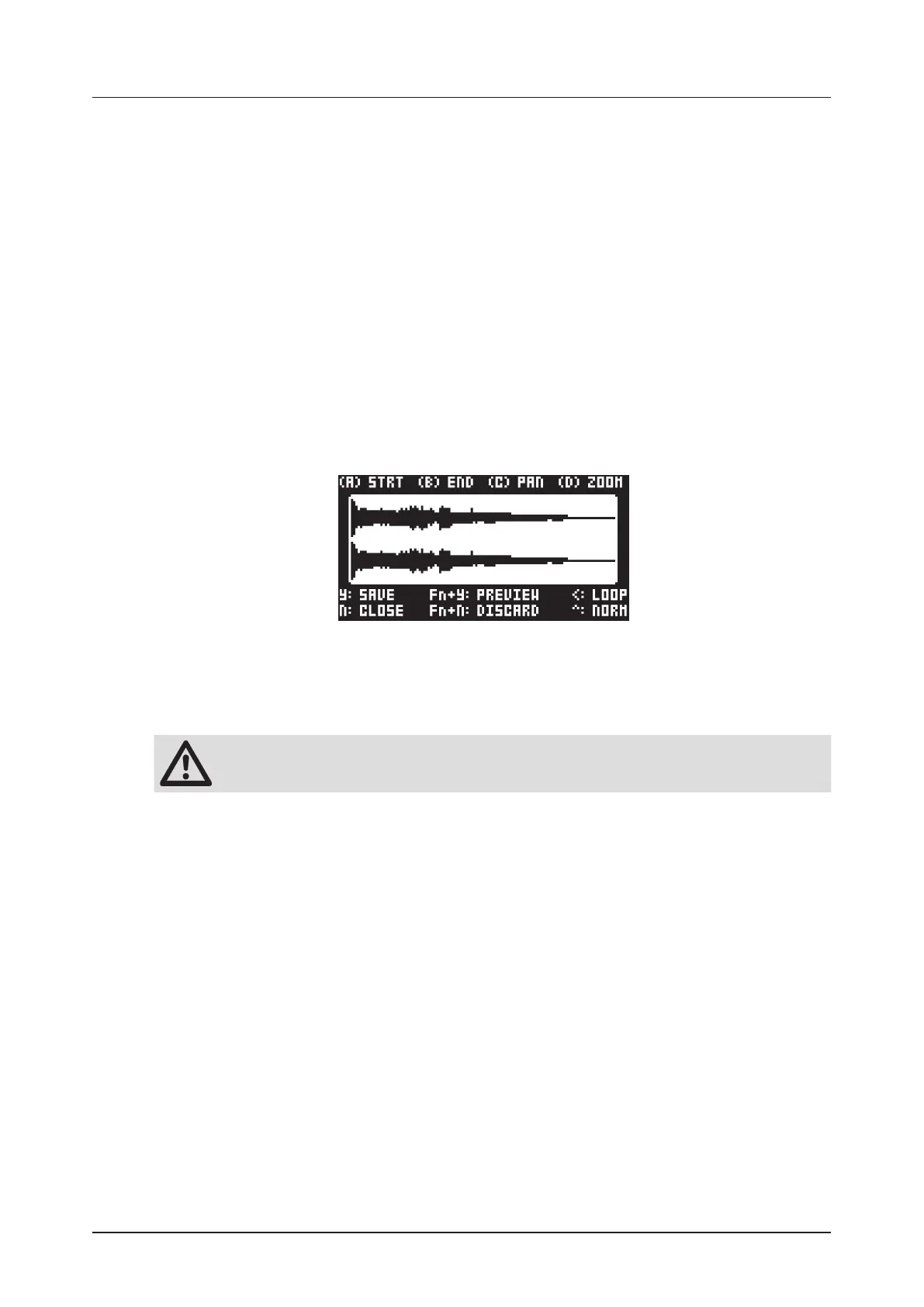
16. SAMPLING
68
3. Use DATA ENTRY knob G to set SOURCE to your preferred audio input source.
4. Keep an eye on the audio input meter and play the audio source, ensuring the volume is as strong as
possible without clipping or distortion. The notches at the right end of the meter indicate 0 dB. Set
MON to YES to monitor the incoming audio through Tonverk.
5. Again, with an eye on the audio input meter, use DATA ENTRY knob F to set THR just above the indi-
cated background noise of the audio source (when it is not playing).
6. Use RLEN to set the sampling length.
7. Press [YES] to arm the sampler and then play the sound source. When the incoming audio signal
exceeds the set threshold level, sampling will start.
8. Press [YES] when you want to stop sampling, or with an RLEN setting, the sampling will stop automat-
ically. The sampling also stops if it reaches the maximum sampling time.
9. Use the DATA ENTRY knobs A and B to set the parameters START and END to trim the sample to the
desired length. You can use the DATA ENTRY knob D to zoom in and out making it easier to see where
to trim the sample. Use C to pan left and right if the sample is zoomed in. Press [FUNC] + [YES] to
preview the sample. (The preview is played back by the voice of the active track. Make sure to select
track 1–8 as the active track). LOOP makes the previewed sample loop (when enabled). Press [LEFT]
to toggle LOOP on/o. Press [UP] if you wish to normalize the sample to 0 dB.
10. When you are happy with your settings, press [YES] to trim the sample. After you have trimmed the
sample, you can press [NO] to untrim it if you are not satisfied with the result.
11. On the NAMING page, name the sample and press [YES] again to confirm the save. The sample is
saved on the Tonverk SD card in the folder USER/RECORDINGS
12. Press [TRACK 1–8] if you want to select a track where you want to assign the sample. Press [NO] if
you don’t want to assign the sample to a track.
Press [NO] to exit the Recorder.
You can only assign the sample to a track with a Single Player SRC machine selected. Only
those tracks’ LEDS will light up and be selectable.
16.3 THE AUTO SAMPLER
You can also use the Auto Sampler functionality to perform sampling and create instruments. The Auto
Sampler helps you sample from other MIDI-equipped devices, such as synthesizers, by setting up a sample
session where you can define the note range, the number of notes within the range, velocity layers, note
duration, and release time.
16.3.1 SAMPLING AUDIO USING THE AUTO SAMPLER
1. Connect a MIDI cable from the Tonverk MIDI Out connector to the MIDI input of the device you
want to sample from.
2. Connect audio cables from the device you want to sample to Tonverk’s IN A/B inputs, or connect
an USB C cable from the sample source to Tonverk’s USB 1 input..
3. On the external device, select the sound you want to sample.
4. On Tonverk, press [SAMPLING] to enter the SAMPLING SELECT screen, and then use [UP]/
[DOWN] to select AUTO SAMPLER, and then press [YES]. If you have previously in the session
used the Recorder, press [LEFT] to enter the SAMPLING SELECT screen.
5. Select the sampling source (SRC) and then select the MIDI channel to which the external device is
listening (MIDI CHAN).
6. Press [YES] to play a test note. The Autosampler will measure the latency and correct for it. It will
also measure the release time of the sound you want to sample and set a release time that ac-
counts for the full release of the sound.
7. Use LTNCY to manually adjust the latency if you want to adjust the latency compensation set by
the test note in step 6.
Bekijk gratis de handleiding van Elektron Tonverk, stel vragen en lees de antwoorden op veelvoorkomende problemen, of gebruik onze assistent om sneller informatie in de handleiding te vinden of uitleg te krijgen over specifieke functies.
Productinformatie
| Merk | Elektron |
| Model | Tonverk |
| Categorie | Niet gecategoriseerd |
| Taal | Nederlands |
| Grootte | 15555 MB |