Elektron Tonverk handleiding
Handleiding
Je bekijkt pagina 41 van 110
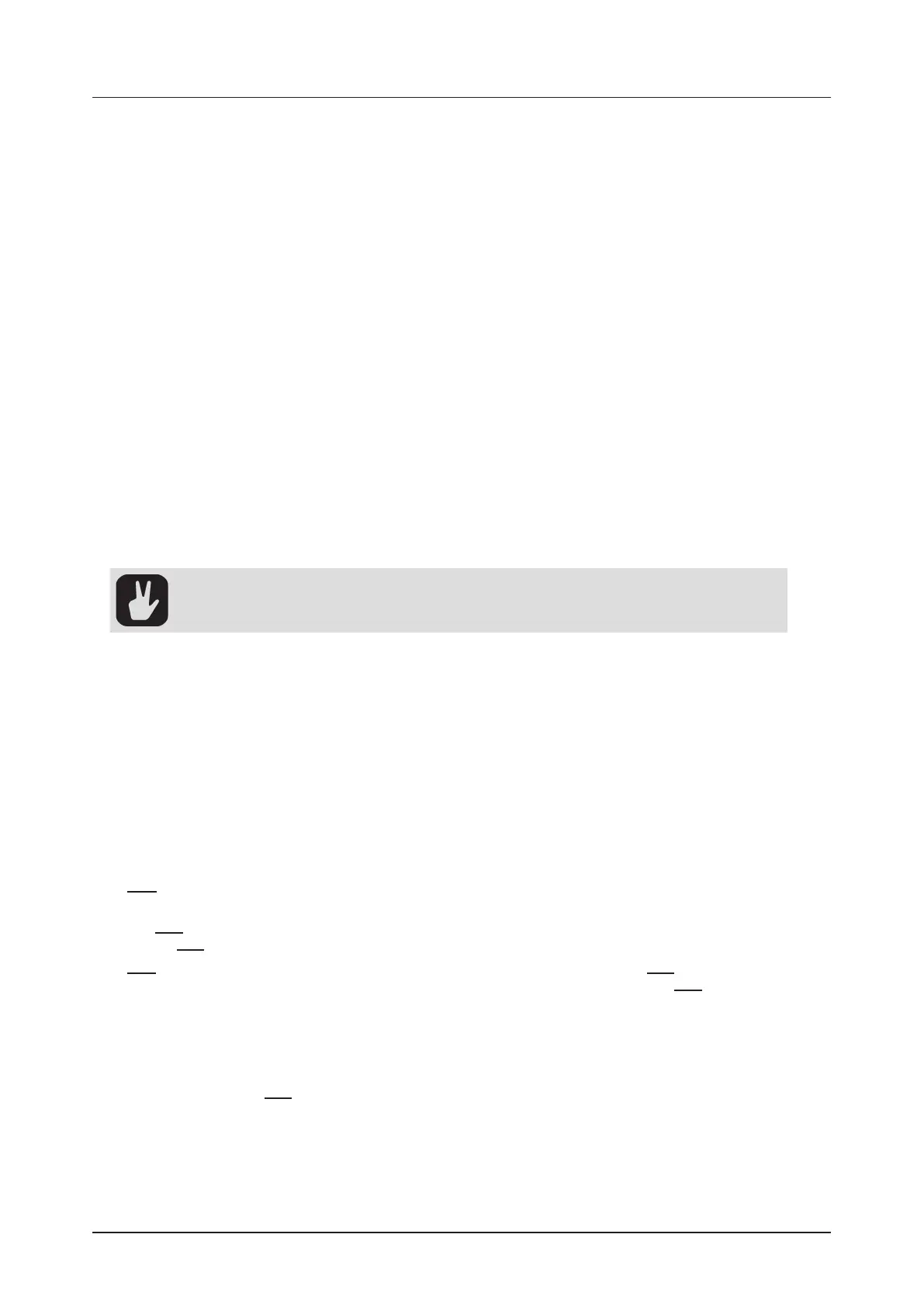
10. THE SEQUENCER
41
Adding parameter locks in GRID RECORDING mode.
1. Press [RECORD] to enter GRID RECORDING mode.
2. Press a [TRIG] key to add a Note trig, or [FUNC] + [TRIG] key to add a Lock trig, to where you
want to perform a parameter lock.
3. Press and hold the [TRIG] key of a previously placed trig (note trig or a lock trig).
4. Turn the DATA ENTRY knobs that control the parameter you want to lock, and set it to the desired
value. The graphics become inverted for the locked parameter, and the locked parameter value is
displayed. The [TRIG] key of the locked trig blinks red (for note trigs) or yellow (for lock trigs) to
indicate the trig now contains a parameter lock.
Remove a single parameter lock by holding [TRIG] + pressing the DATA ENTRY knob of the locked pa-
rameter. You can erase all parameter locks from a trig if you remove the note trig and then enter it again.
Adding parameter locks in LIVE RECORDING mode.
1. Press and hold [RECORD], then press [PLAY] to enter LIVE RECORDING mode.
2. Turn a DATA ENTRY knob, or play the [TRIG] keys in KEYBOARD mode, to add parameter locks to
the active track. Note trigs are placed, and parameter locked accordingly, and it also places lock
trigs that contain the parameter locks on the sequencer steps that do not already have any trigs.
Press [NO] + one (or several) of the [TRIG] keys to erase a sequence of recorded trigs on a specific
track (or on several tracks) in time with the sequencer, i.e. all held trigs reached by the pattern’s play-
head will be erased.
You can also remove specific parameter locks on a track in real time. In LIVE RECORDING mode, press
and hold [NO] and then press and hold the DATA ENTRY knob corresponding to the parameter that you
want to remove.
In GRID RECORDING mode, pressing and holding a [TRIG] key with parameter locks caus-
es the [PARAMETER PAGE] key(s) containing the locked parameter to blink.
10.10.2 TRIG CONDITIONS AND CONDITIONAL LOCKS
Trig conditions are a set of conditional rules that you can apply to any trig, using specific parameter locks
called conditional locks. Each rule is a logical condition that determines whether a trig set on a track in
the sequencer is triggered or not. If the specified condition is met, then the trig will play. If the condition
is not met, the trig will not play.
ADDING A CONDITIONAL LOCK
1. In GRID RECORDING mode, place a note trig or lock trig on the sequencer step to where you want
to apply a conditional lock.
2. Press and hold the trig to access the COND (Trig Condition) parameter on TRIG PAGE 1. For more
information, please see “12.2 TRIG PAGE 1” on page 50.
3. Turn DATA ENTRY knob H to select one of the following trig conditions:
FILL The trig plays when FILL mode is active.
FILL The trig plays when FILL mode not active.
PRE The trig plays only when the previously evaluated trig on the same track has been played. (PRE
and PRE conditions are not evaluated and are ignored. The sequencer instead evaluates the last non-
PRE or PRE trig.)
PRE Trig doesn’t play if the previously evaluated trig has been played. (PRE and PRE conditions are
not evaluated and are ignored. The sequencer instead evaluates the last non-PRE or PRE trig.)
For example:
Trig 1 Probability = 50% (Trig 1 plays)
Trig 2 Condition = PRE (Trig 2 plays)
Trig 3 Condition = PRE (Trig 3 plays)
Trig 4 Condition = PRE (Trig 4 does not play)
Bekijk gratis de handleiding van Elektron Tonverk, stel vragen en lees de antwoorden op veelvoorkomende problemen, of gebruik onze assistent om sneller informatie in de handleiding te vinden of uitleg te krijgen over specifieke functies.
Productinformatie
| Merk | Elektron |
| Model | Tonverk |
| Categorie | Niet gecategoriseerd |
| Taal | Nederlands |
| Grootte | 15555 MB |