Handleiding
Je bekijkt pagina 30 van 92
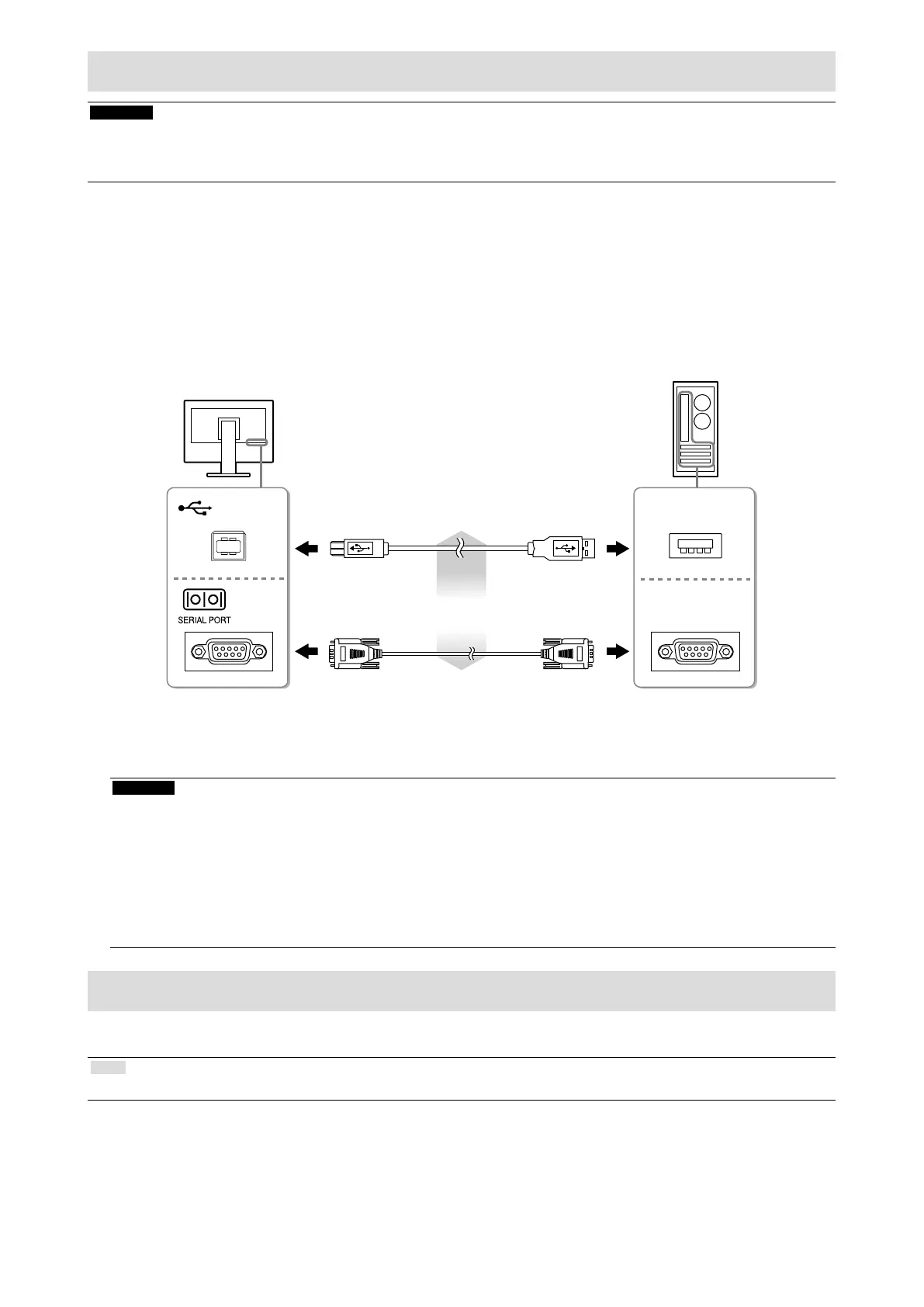
12
Installing the Touch Panel Driver (FDX1003T / FDX1203T)
Attention
• The user account to be used for installing the touch panel driver must have the “Administrators” privilege.
• When reinstalling the touch panel driver to update the driver, etc., restart the PC after uninstalling the driver and then
install it.
1.
Uninstall the other touch panel driver, if it is installed.
2.
Install the touch panel driver according to the instructions included in the CD-
ROM.
For how to install the touch panel driver, see the Touch Panel Driver User’s Manual (on the CD-ROM).
3.
Use the USB cable or RS-232C cable to connect the monitor and the PC.
USB
COM
USB Cable MD-C93 (supplied)
or
RS-232C Cable
*1
(Commercially available product)
*1 crossover type
4.
Restart the PC.
Attention
• When using the RS-232C cable with Windows 7 / Windows Vista / Windows XP, set up the device using the
following procedure after the restart. For details, refer to the Touch Panel Driver User’s Manual (on the CD-ROM).
1. Click “Start” - “All Program” - “DMC” - “DMC Touch Panel Conguration” to display “Properties” window.
2. Click “Add a serial device”, and register a new serial device.
3. Click “Device”, and specify the COM port number used for the “COM port”.
4. Click “Apply”.
5. Click “Close”.
Calibrating the Monitor (FDX1003T / FDX1203T)
Calibrate the monitor according to the Touch Panel Driver User’s Manual (on the CD-ROM).
Note
• If its installation location has changed, please perform calibration.
Bekijk gratis de handleiding van Eizo DuraVision FDX1003, stel vragen en lees de antwoorden op veelvoorkomende problemen, of gebruik onze assistent om sneller informatie in de handleiding te vinden of uitleg te krijgen over specifieke functies.
Productinformatie
| Merk | Eizo |
| Model | DuraVision FDX1003 |
| Categorie | Monitor |
| Taal | Nederlands |
| Grootte | 11959 MB |







