Handleiding
Je bekijkt pagina 18 van 49
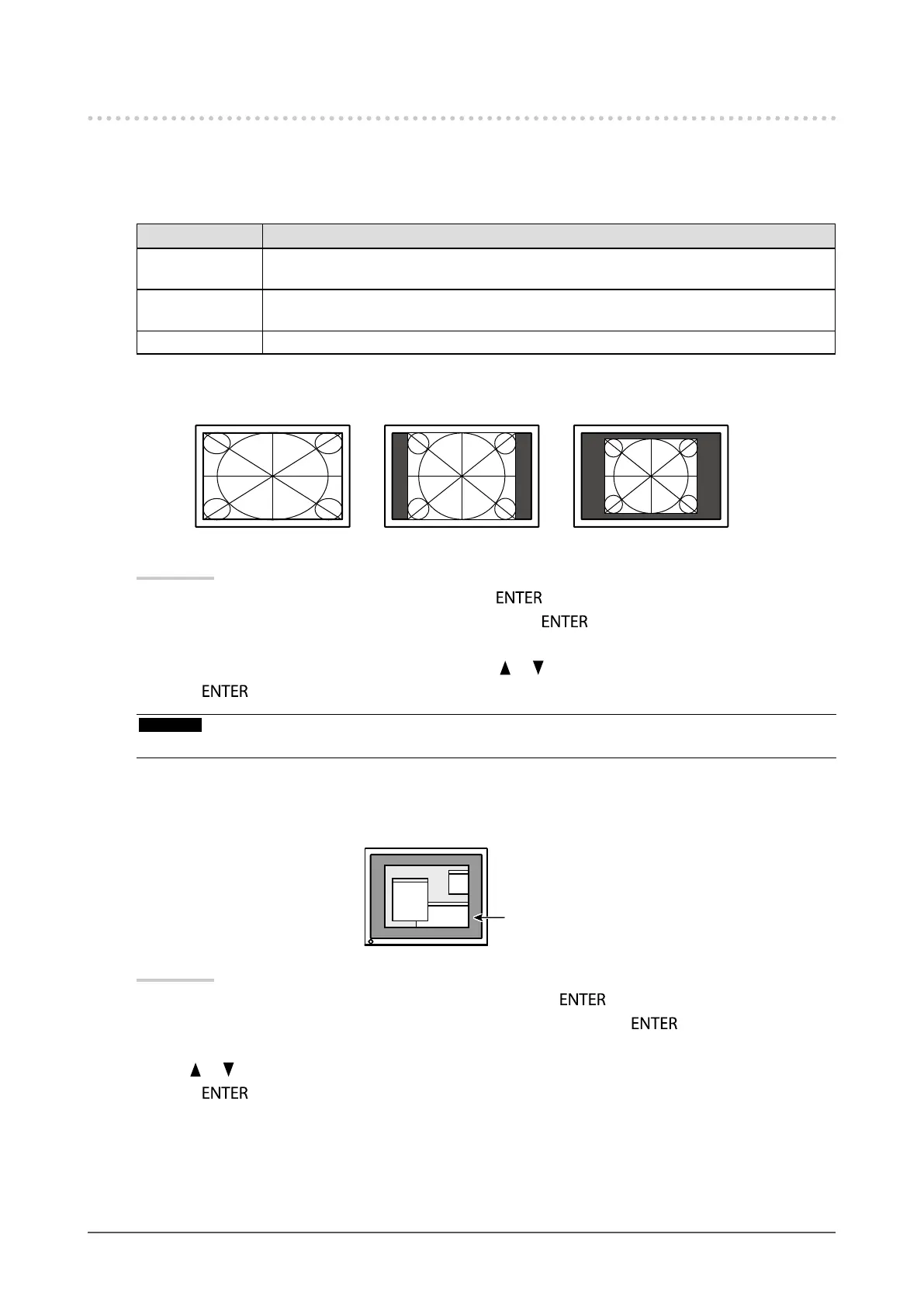
18
Chapter 2 Adjusting Screens
2-3. Screen Size Changing
●
Screen Size Changing
The image with the resolution other than the recommended resolution is displayed in full screen
automatically. You can change the screen size by using the “Screen Size” function.
Setting Function
Full Screen Displays an image in full screen. Images are distorted in some cases because the vertical
rate is not equal to the horizontal rate.
Enlarged Displays an image in full screen. In some cases, a blank horizontal or vertical border
appears to equalize the vertical rate and the horizontal rate.
Normal Displays images with the specied resolution.
Example: Image size 1024 × 768
Full Screen Enlarged Normal
(1920 × 1080) (1440 × 1080) (1024 × 768)
Procedure
1. Choose “Screen” in the Setting menu, and press
.
2. Choose “Screen Size” in the “Screen” menu, and press
.
The “Screen Size” menu appears.
3. Select “Full Screen”, “Enlarged”, or “Normal” with or .
4. Press
to exit.
Attention
• Selecting “Normal” may make some color gradations unavailable for display.
●
To adjust brightness of non-display area
A border (black area with no image) around the image appears in the “Normal” or “Enlarged” mode.
Border
Procedure
1. Choose “Monitor Settings” in the Setting menu, and press
.
2. Choose “Border Intensity” in the “Monitor Settings” menu, and press
.
The “Border Intensity” menu appears.
3. Use or for adjustment.
4. Press
to exit.
Bekijk gratis de handleiding van Eizo DuraVision FDF2121WT-A, stel vragen en lees de antwoorden op veelvoorkomende problemen, of gebruik onze assistent om sneller informatie in de handleiding te vinden of uitleg te krijgen over specifieke functies.
Productinformatie
| Merk | Eizo |
| Model | DuraVision FDF2121WT-A |
| Categorie | Monitor |
| Taal | Nederlands |
| Grootte | 4795 MB |







