Handleiding
Je bekijkt pagina 17 van 49
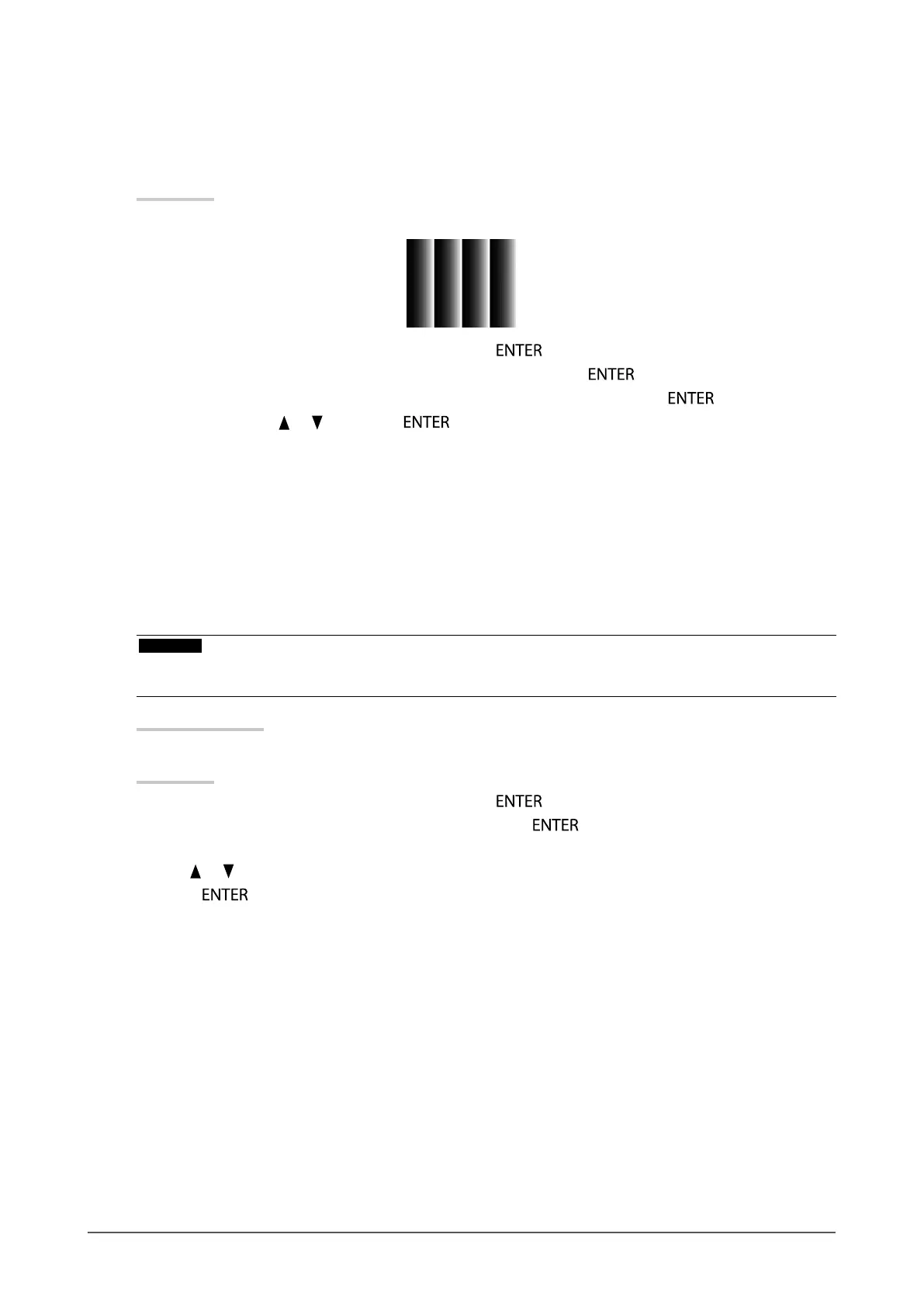
17
Chapter 2 Adjusting Screens
5.
Adjusting color gradation.
●
To adjust color gradation automatically
Every color gradation (0 to 255) can be displayed by adjusting the signal output level.
Procedure
1. Display Pattern 2 in full screen on the monitor using the “Screen adjustment pattern les”.
2. Choose “Screen” in the Setting menu, and press .
3. Choose “Analog Adjustment” in the “Screen” menu, and press
.
4. Choose “Auto Range Adjust” in the “Analog Adjustment” menu, and press
.
5. Select “Yes” with
or , and press .
The output range is set automatically.
6. Close Pattern 2.
6.
Modify blurred characters or lines.
●
To modify blurred characters / lines
When an image is displayed with a resolution other than recommended, the characters or lines of
the displayed image may blur.
Attention
• Smoothing setting may not be required depending on the display resolution. (You cannot choose the
smoothing icon.)
Adjustable range
1 to 5
Procedure
1. Choose “Screen” in the Setting menu, and press
.
2. Choose “Smoothing” in the “Screen” menu, and press
.
The “Smoothing” menu appears.
3. Use or for adjustment.
4. Press
to exit.
Bekijk gratis de handleiding van Eizo DuraVision FDF2121WT-A, stel vragen en lees de antwoorden op veelvoorkomende problemen, of gebruik onze assistent om sneller informatie in de handleiding te vinden of uitleg te krijgen over specifieke functies.
Productinformatie
| Merk | Eizo |
| Model | DuraVision FDF2121WT-A |
| Categorie | Monitor |
| Taal | Nederlands |
| Grootte | 4795 MB |







