Eizo ColorEdge ColorNavigator Network handleiding
Handleiding
Je bekijkt pagina 10 van 40
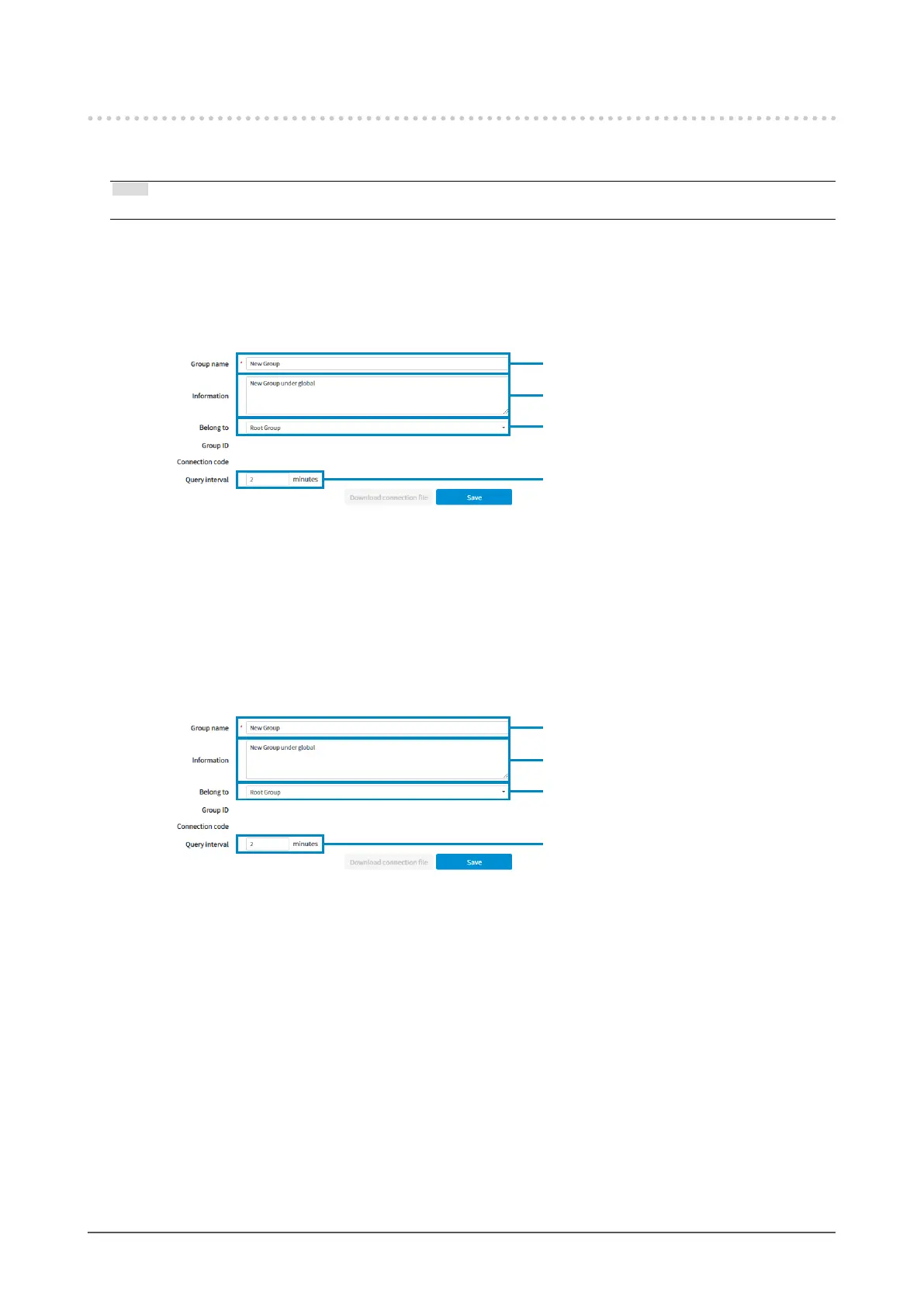
2-3. Group Management
Groups can be created. It is possible to create groups within a group. Groups are managed on the
“Group/user management” tab screen of the main screen.
Note
• Groups can be managed only when you logged in with “System administrator” privileges.
●
Registration
1. Click “Add group” under the group tree on the “Group/user management” tab screen.
The screen for adding a group appears in the edit area.
2. Set the necessary information.
Set a group name.
Set an interval at which a computer
that belongs to the group sends a
query to ColorNavigator Network.
Set the information related to the group.
Set the higher group it belongs to.
3. Click “Save”.
A group is created and displayed in the group tree.
●
Edit
1. Select the group to edit in the group tree on the “Group/user management” tab screen.
The screen for editing a group appears in the edit area.
2. Set the necessary information.
Set a group name.
Set an interval at which a computer
that belongs to the group sends a
query to ColorNavigator Network.
Set the information related to the group.
Set the higher group it belongs to.
3. Click “Save”.
The group settings are saved.
●
Delete
1. Select the group to be deleted from the group tree of the “Group/User management” screen.
2. Click “Remove user” below the group tree.
A conrmation message is displayed.
3. Check “Agree to the above and remove the user completely” and click “Remove completely”.
10
Chapter 2 ColorNavigator Network Implementation
Bekijk gratis de handleiding van Eizo ColorEdge ColorNavigator Network, stel vragen en lees de antwoorden op veelvoorkomende problemen, of gebruik onze assistent om sneller informatie in de handleiding te vinden of uitleg te krijgen over specifieke functies.
Productinformatie
| Merk | Eizo |
| Model | ColorEdge ColorNavigator Network |
| Categorie | Niet gecategoriseerd |
| Taal | Nederlands |
| Grootte | 4041 MB |






