Eizo ColorEdge ColorNavigator 7 handleiding
Handleiding
Je bekijkt pagina 27 van 99
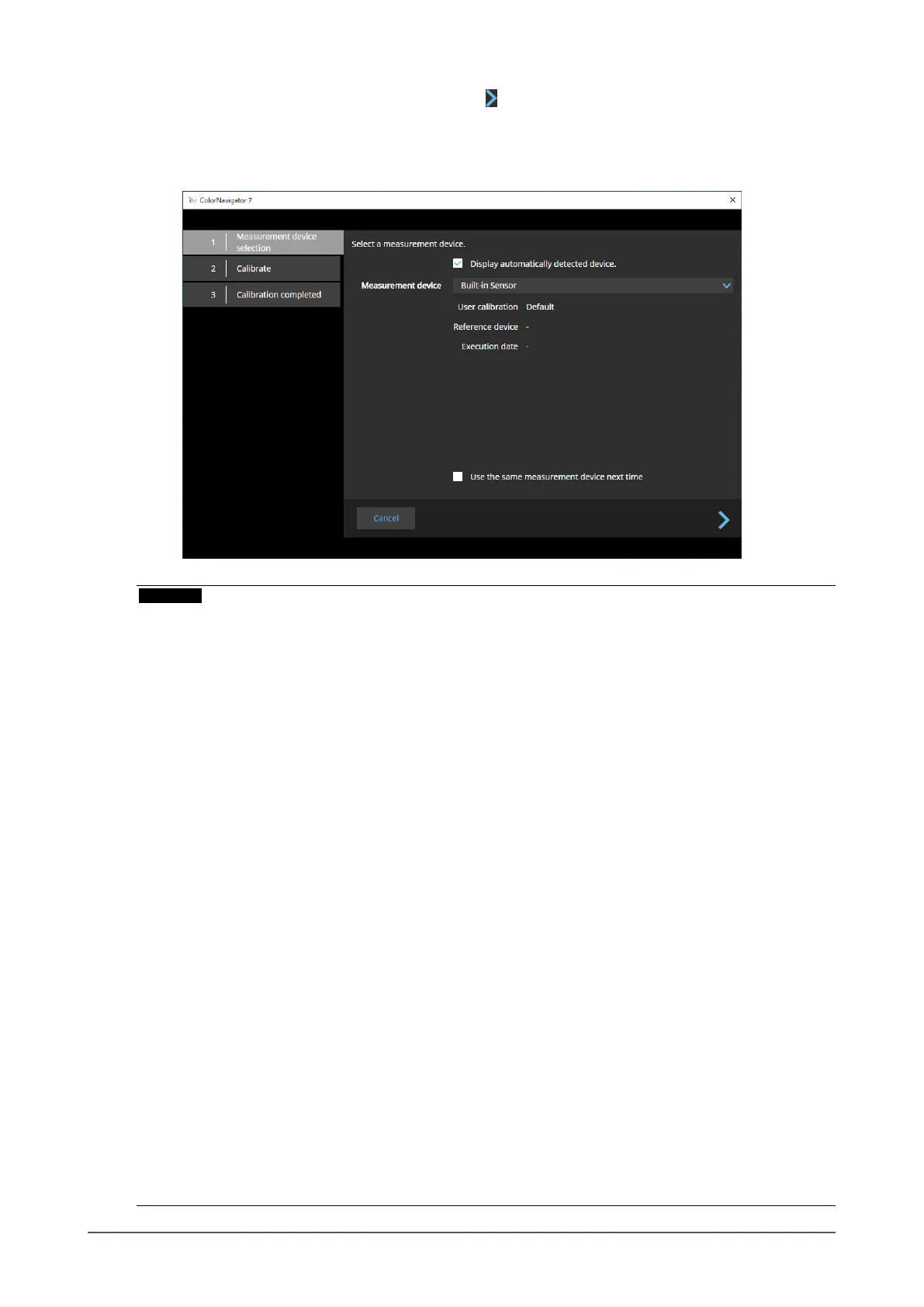
27
Chapter 3 Basic Usage
4.
Select a measurement device and click .
The operating method is displayed for the measurement device in use. Initialize the measurement
device if it needs to be initialized. Initialization of a measurement device will complete in a few
seconds. To abort the calibration, close the window by clicking the “Close” button.
Attention
• While the measurement device is being initialized, make sure to prevent light from entering the sensor unit of
the measurement device. If light enters into the sensor unit during initialization, the results will not turn out to
be accurate.
• Depending on the measurement device being used the “Display automatically detected device” checkbox
needs to be unchecked. See “Measurement Device” (page 7) for applicable measurement device(s).
• For the following measurement devices, the current settings for “Compensation method” are displayed (except
when the color mode type is set to “Standard (STD)”).
- X-Rite i1Pro 2, i1Pro 3, i1Display 3, i1Display Pro, i1Display Pro Plus, i1Studio
- Calibrite ColorChecker Display Pro, ColorChecker Display Plus, ColorChecker Studio, Display Pro HL,
Display Plus HL
- Datacolor Spyder5, SpyderX
- Konica Minolta MYIRO-1
If you want to make changes, click “Customize” and select a compensation method from the pull-down menu.
The compensation methods are as follows.
- Color management
A setting optimized for accurate color management workow. Suitable for use with a single monitor use.
- Multiple monitor matching
A setting optimized for matching colors across dierent monitors.
- No compensation
A setting optimized for use when using another manufacturer’s monitor validation software. The measured
values from the measurement device are used as is. Depending on the measurement device, the
measurements of wide gamut monitors may not be accurate.
• The measurement devices listed below have the compensation function unique to each measurement device.
When “Compensation table” appears, select a compensation table you will use from the pull-down menu.
Note that the compensation method of ColorNavigator 7 will be disabled.
- Konica Minolta CS-200, CA-310, CA-410
- Klein K-10, K-10A
- Colorimetry Research CR-100
• “Gray balance” cannot be adjusted if the following measurement devices are used:
- CG2420’s and CG2730’s built-in calibration sensors
- EIZO EX3, EX4, EX5
- Datacolor Spyder5, SpyderX, SpyderX2, SpyderPro, Spyder
Bekijk gratis de handleiding van Eizo ColorEdge ColorNavigator 7, stel vragen en lees de antwoorden op veelvoorkomende problemen, of gebruik onze assistent om sneller informatie in de handleiding te vinden of uitleg te krijgen over specifieke functies.
Productinformatie
| Merk | Eizo |
| Model | ColorEdge ColorNavigator 7 |
| Categorie | Niet gecategoriseerd |
| Taal | Nederlands |
| Grootte | 10756 MB |






