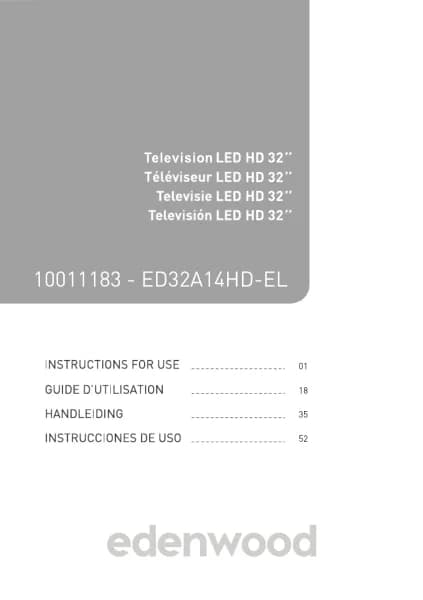Handleiding
Je bekijkt pagina 69 van 140

English - 67 -
Timeshift
This option allows you to pause and rewind Live TV.
This function operates by recording temporarily to a
storage device. Please ensure your storage device
is connected and there is enough free disk space,
otherwise timeshift will not function.
In Live TV, press the Menu button on your remote
control and select Timeshift, then the playback bar
will appear.
If your remote control has the Pause/Play button,
press it and press the OK button to launch Timeshift.
The items listed below will be available on the playback
bar.
• Unwatched time for buered content
• Current time
• Total time
• Record button: to convert a Timeshift to a live
recording of the current broadcast channel. Select
the record button icon and the programme content
you have watched in Timeshift will also be saved to
the storage device.
• Fast backward button: you can choose 2×, 4×, 8×
or 16×.
• Pause / Play button
• Fast forward button: you can choose 2×, 4×, 8×
or 16×.
• Stop Timeshift button: to exit the function and watch
the current broadcast.
Note:
• The Timeshift function does not support analogue channels.
• The storage space of the device should be no less than 2GB.
It is strongly recommended to use a USB mobile hard disk
driveinsteadofaUSBashdriveasthestoragedevice.
• The Timeshift function may not be applicable in some
models/countries/regions.
HbbTV
Access service from providers through HbbTV.
Press the Home button on your remote control, and
select Settings>System>Application Settings>Hb-
bTV.
Enable or disable HbbTV functionality for all channels
(only available for digital channels).
In Live TV, press the Menu button to select HbbTV.
Enable or disable HbbTV functionality for the current
channel (only available for digital channels).
When HbbTV service is enabled and the programme
supports HbbTV, follow the instructions on the TV
screen to select the corresponding button on the
remote control to access the service.
Note:
• This function may not be applicable in some models/
countries/regions.
• Some channels may not support the HbbTV service.
• HbbTV cannot be used during Timeshift or PVR.
Learn about Live TV Support Settings
• Channel List Auto Update
Press the Menu button on your remote control and se-
lect Settings>Channel>Advanced Settings>Chan-
nel List Auto Update.
Allow your TV to automatically update the channel list
from the content provider.
• Programme Guide Auto Update
Press the Menu button on your remote control and
select Settings>Channel>Advanced Settings>Pro-
gramme Guide Auto Update.
TV will automatically update the Programme Guide
data overnight while in standby mode.
• CI+ Module Settings
Press the Menu button on your remote control and
select Settings>Channel>Advanced Settings>CI+
Module Settings.
Review the CI+ settings: Common interface, CI card
PIN and CAM Prole Search. This function may not be
applicable in some models/countries/regions.
• PVR & Time Shift
Press the Menu button on your remote control and
select Settings>System>Advanced Settings>PVR
& Time Shift.
Initialise the external USB disk to support PVR and
Time-Shift. When you connect more than one USB
storage device to the TV, the one selected in PVR
Setup or Time Shift Setup is initailised for starting
recording or launching timeshift. The recorded
programme will be saved in the selected storage
device.
When launching timeshift, the programme will be
recorded temporarily to the selected storage device.
You can add padding time to start recording before the
event starts, or after the event has nished by delaying
the end of recording depending on how much Padding
time is added, this is setup in Start in advance or
Delay Ending.
• Search
In Live TV, press the Down directional button to search
for channels.
• Parental Control
Turn on Parental Control to prevent children from being
able to view certain content. For more information,
please refer to Settings Overview>Using Parental
Controls in this manual.
Bekijk gratis de handleiding van Edenwood ED50EA02UHD-VE, stel vragen en lees de antwoorden op veelvoorkomende problemen, of gebruik onze assistent om sneller informatie in de handleiding te vinden of uitleg te krijgen over specifieke functies.
Productinformatie
| Merk | Edenwood |
| Model | ED50EA02UHD-VE |
| Categorie | Televisie |
| Taal | Nederlands |
| Grootte | 18567 MB |