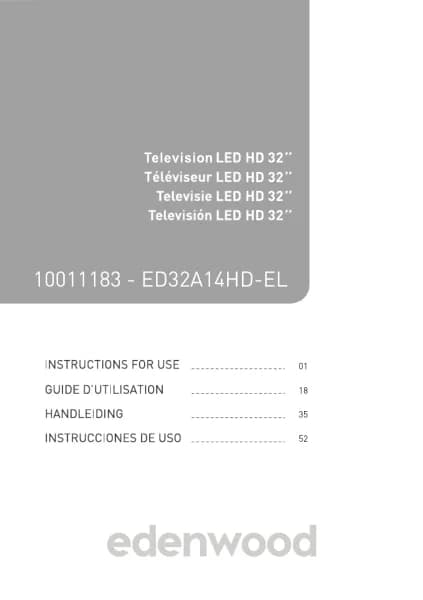Handleiding
Je bekijkt pagina 70 van 140

English - 68 -
• Picture and Sound
Adjust picture or sound mode or other advanced
picture or sound settings. For more information, please
refer to Settings Overview>Picture or Settings
Overview>Sound in this manual.
Benefits of Smart TV
Using a VIDAA Account
Sign into your VIDAA account and create multiple
proles to receive personalised content according to
your account preferences.
Sign into an account
Before signing into your VIDAA account, make sure
your TV is connected to the network. For more
about network settings, please refer to First-Time
Use>Connect to the Internet>Connect to a Wired
(Ethernet) Network or Connect to a Wireless
Network in this manual.
● After the network is connected, press the Home
button on your remote control and select the
VIDAA Account icon in the top navigation bar on
the Home screen.
● Register your device to your VIDAA Account. After
entering your E-mail and password, select Sign In.
● You can create a prole and give it a name.
If you forget your password and need to change the
password, select Forget Password?, input your
E-mail address and verication code, then create a
new password.
Create a new account
If you do not have a VIDAA account, create a new one
to enjoy the best features of your Smart TV.
Before creating a new account, make sure your TV
is connected to the network. For more about network
settings, please refer to First-Time Use>Connect to
the Internet>Connect to a Wired (Ethernet) Network
or Connect to a Wireless Network in this manual.
● After the network is connected, press the Home
button on your remote control and select the
VIDAA Account icon in the top navigation bar on
the Home screen.
● Select Create an Account on screen.
● Enter your rst name, last name, E-mail address and
password. First Name and Last Name are optional.
● Select Create an Account.
Voice Service Setup
Set up voice assistant to control your TV by your voice.
Note:
• Voice Service feature may not be applicable in some models/
countries/regions.
• To use this function, End User Licence Agreement and
corresponding Smart feature privacy policy/terms and
conditions may be required to be agreed to.
Alexa Setup
Set up Alexa, and enjoy Alexa voice service. You can
ask for information, streaming music, search for your
favourite movies, control your TV and more, just by
asking Alexa.
Before setting up the Amazon Alexa Service, connect
your TV to the network and sign into your VIDAA
Account at Home>VIDAA Account. For more
information about how to sign into the VIDAA Account,
please refer to Benets of Smart TV>Using a VIDAA
Account in this manual.
How to set up Alexa
For 4K models
Interact with Alexa by pressing and holding the
Microphone button on your remote control. You can
ask Alexa to control this TV.
● Press the Home button and select the Settings
icon, and select System>Voice Service>Amazon
Alexa.
● Select Set voice assistant to Alexa and Set Up
Alexa. If you have selected Alexa in the Guide when
you turned on the TV for the rst time, it will directly
guide you to the Set Up Alexa step.
● Select Amazon Alexa supported voice language
from the selection.
● You are now at the step ‘Sign into your Amazon
account’. Scan the QR code with your mobile
device or visit the website on your mobile device or
computer and enter the on-screen code. The code
will expire after 10 minutes. If you do not have an
Amazon account, create a new one.
● After you have linked the Amazon account, the TV
screen will change to the next step. You can sign into
your VIDAA account. If you have signed in before,
this step will be skipped.
● Now Alexa is set up and ready. You can enjoy
interacting with Alexa using your voice by just
pressing and holding the Microphone button on
your remote control. Ask Alexa after the tone.
For 2K models
● Press the Home button and select the Settings
icon, and select System>Voice Service>Amazon
Alexa.
● Give your TV a name.
● Download the Alexa app on your mobile device.
Open the app and sign in with your Amazon account.
Bekijk gratis de handleiding van Edenwood ED50EA02UHD-VE, stel vragen en lees de antwoorden op veelvoorkomende problemen, of gebruik onze assistent om sneller informatie in de handleiding te vinden of uitleg te krijgen over specifieke functies.
Productinformatie
| Merk | Edenwood |
| Model | ED50EA02UHD-VE |
| Categorie | Televisie |
| Taal | Nederlands |
| Grootte | 18567 MB |