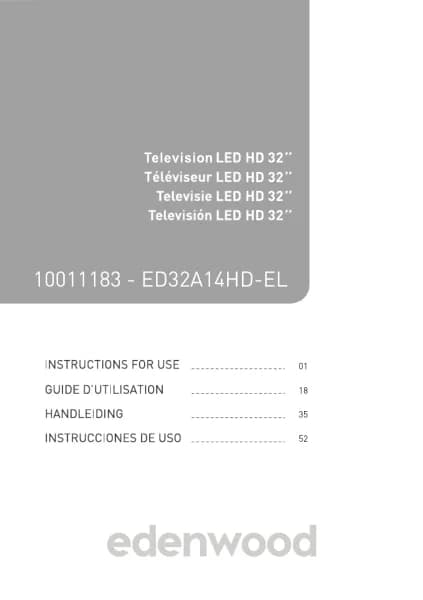Handleiding
Je bekijkt pagina 68 van 140
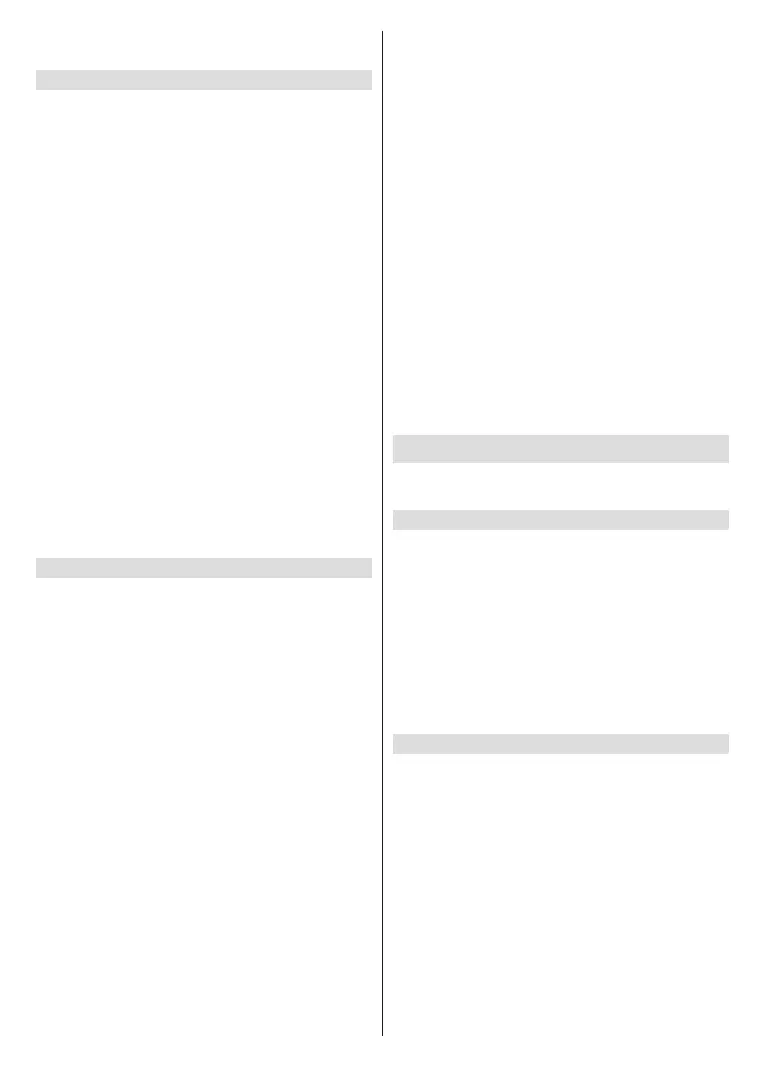
English - 66 -
recording, the recorded le will be automatically saved
to the attached USB disk.
Background Recording
When you switch to an App or another source (e.g.
HDMI) during recording, the recording process will
continue. When the recording has completed, the
recorded programme will be automatically saved to
the attached USB disk.
If you want to manually stop recording, press the
Source button on your remote control and select TV
to switch back to the channel that is currently being
recorded, and then press the Left/Right directional
button and select the stop button icon on-screen to
stop.
Learn about the recording control bar
The items listed below will be available on the control
bar.
• Recording time
• Total time
• Rewind button
• Pause / Play button
• Fast forward button
• Stop button
Note:
• The PVR function may not be applicable in some models/
countries/regions.
Recording List
Access recording list
In Live TV, press the Menu button on your remote
control and select Recording List.
Watch recorded programmes
In Live TV, press the Menu button on your remote
control and select Recording List>Recorded.
Select a recorded programme in the recording list and
press the OK button to watch it.
If you connect more than one storage device to the TV,
Recorded (Disk for Recording) and Recorded (All
Disk) are available on-screen to select.
Manage recording list
In Live TV, press the Menu button on your remote
control and select Recording List>Recorded.
You can sort or delete recorded programmes.
• Sort recorded programmes
Select All, and you can choose from the list to sort
the recorded programmes.
Note:
• This function may not be applicable in some models/
countries/regions.
Delete recorded programme
Select Edit, select a recorded programme in the
recording list and press the Right directional button
to delete it.
Manage schedule recording list
In Live TV, press the Menu button on your remote
control and select Recording List>Scheduled.
You can adjust the schedule recording information
or cancel scheduled recordings. Schedule recording
items are identied with clock icons.
• Delete scheduled recording
Select Edit, select a scheduled recording in the
schedule list and press the Right directional button
to delete it.
• Edit scheduled recording
Select scheduled recording in the schedule list, then
press the OK button to edit.
Note:
• The Recording List function may not be applicable in some
models/countries/regions.
Reminder
Setup this feature to allow reminders to be displayed
of future programmes.
Set up a Reminder
● In Live TV, press the Guide button, or press Menu
> Guide (EPG) to display programme guide.
● In Guide (EPG), press the Up/Down directional
button to select the channels. Press the Left/Right
directional button to select a programme that has
not been aired.
● Press the OK button to select Reminder.
Note:
• Reminder is only available for programmes that have not
been aired yet.
Manage the Reminder List
In Live TV, press the Menu button on your remote
control and select Recording List>Scheduled.
You can change reminder information or cancel
reminders. Reminder items are identied with clock
icons.
Delete reminder
Select Edit, select a reminder in the schedule list and
press the Right directional button to delete it.
Edit reminder
Select reminder in the schedule list, then press the
OK button to edit.
Bekijk gratis de handleiding van Edenwood ED50EA02UHD-VE, stel vragen en lees de antwoorden op veelvoorkomende problemen, of gebruik onze assistent om sneller informatie in de handleiding te vinden of uitleg te krijgen over specifieke functies.
Productinformatie
| Merk | Edenwood |
| Model | ED50EA02UHD-VE |
| Categorie | Televisie |
| Taal | Nederlands |
| Grootte | 18567 MB |