Handleiding
Je bekijkt pagina 31 van 66
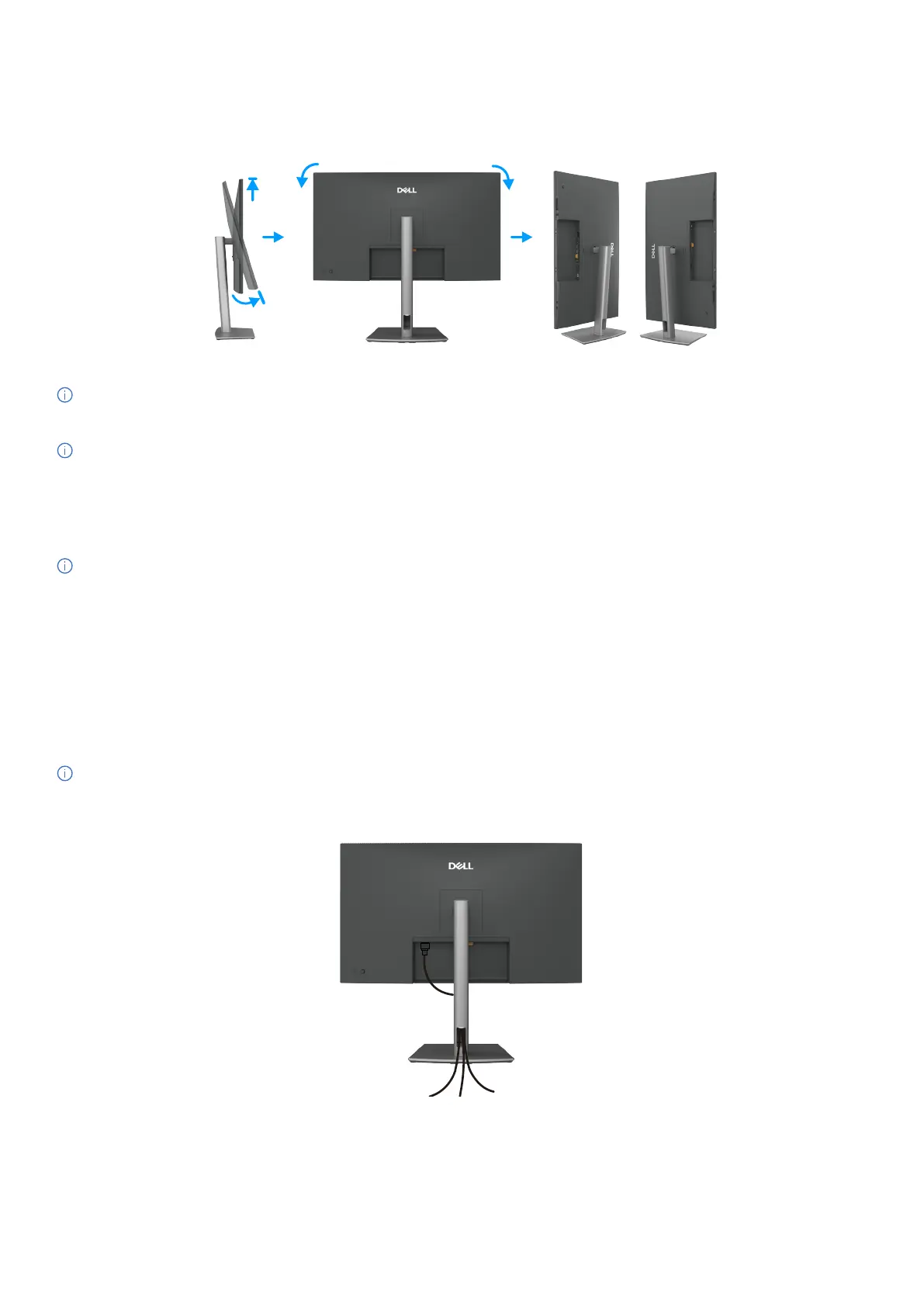
31
Setting up the monitor
Rotating the display
Before you rotate the display, extend the display vertically until the top of the stand riser and then tilt the display backwards until the
maximum to avoid hitting the bottom edge of the display.
1
2
90°
90°
Figure 25. Rotating the display
NOTE: To toggle the display setting on your Dell computer between landscape and portrait when rotating the display, download
and install the latest graphics driver. To download, go to Dell Support Site, navigate to Drivers & Diagnostics and click Find
Drivers, and search for the appropriate driver.
NOTE: When the display is in portrait mode, you may experience performance degradation when using graphic-intensive
applications such as 3D gaming.
Adjusting the rotation display settings of your system
After you have rotated your monitor, you need to complete the procedure below to adjust the Rotation Display Settings of your
system.
NOTE: If you are using the monitor with a non-Dell computer, you need to go to the graphics driver website or your computer
manufacturer website for information on rotating the ‘contents’ on your display.
To adjust the Rotation Display Settings:
1. Right-click the Desktop and click Properties.
2. Select the Settings tab and click Advanced.
3. If you have an AMD graphics card, select the Rotation tab and set the preferred rotation.
4. If you have an NVIDIA graphics card, click the NVIDIA tab, in the left-hand column select NVRotate, and then select the preferred
rotation.
5. If you have an Intel graphics card, select the Intel graphics tab, click Graphic Properties, select the Rotation tab, and then set the
preferred rotation.
NOTE: If you do not see the rotation option or it is not working correctly, go to Dell Support Site and download the latest driver for
your graphics card.
Organizing your cables
Figure 26. Organizing your cables
Route the cables through the cable-management slot. For more information, see Connecting your monitor.
If your cable is short, connect it directly to the computer without routing through the slot on the monitor stand.
Bekijk gratis de handleiding van Dell Pro 32 Plus P3225QE, stel vragen en lees de antwoorden op veelvoorkomende problemen, of gebruik onze assistent om sneller informatie in de handleiding te vinden of uitleg te krijgen over specifieke functies.
Productinformatie
| Merk | Dell |
| Model | Pro 32 Plus P3225QE |
| Categorie | Monitor |
| Taal | Nederlands |
| Grootte | 10067 MB |







