Handleiding
Je bekijkt pagina 131 van 140
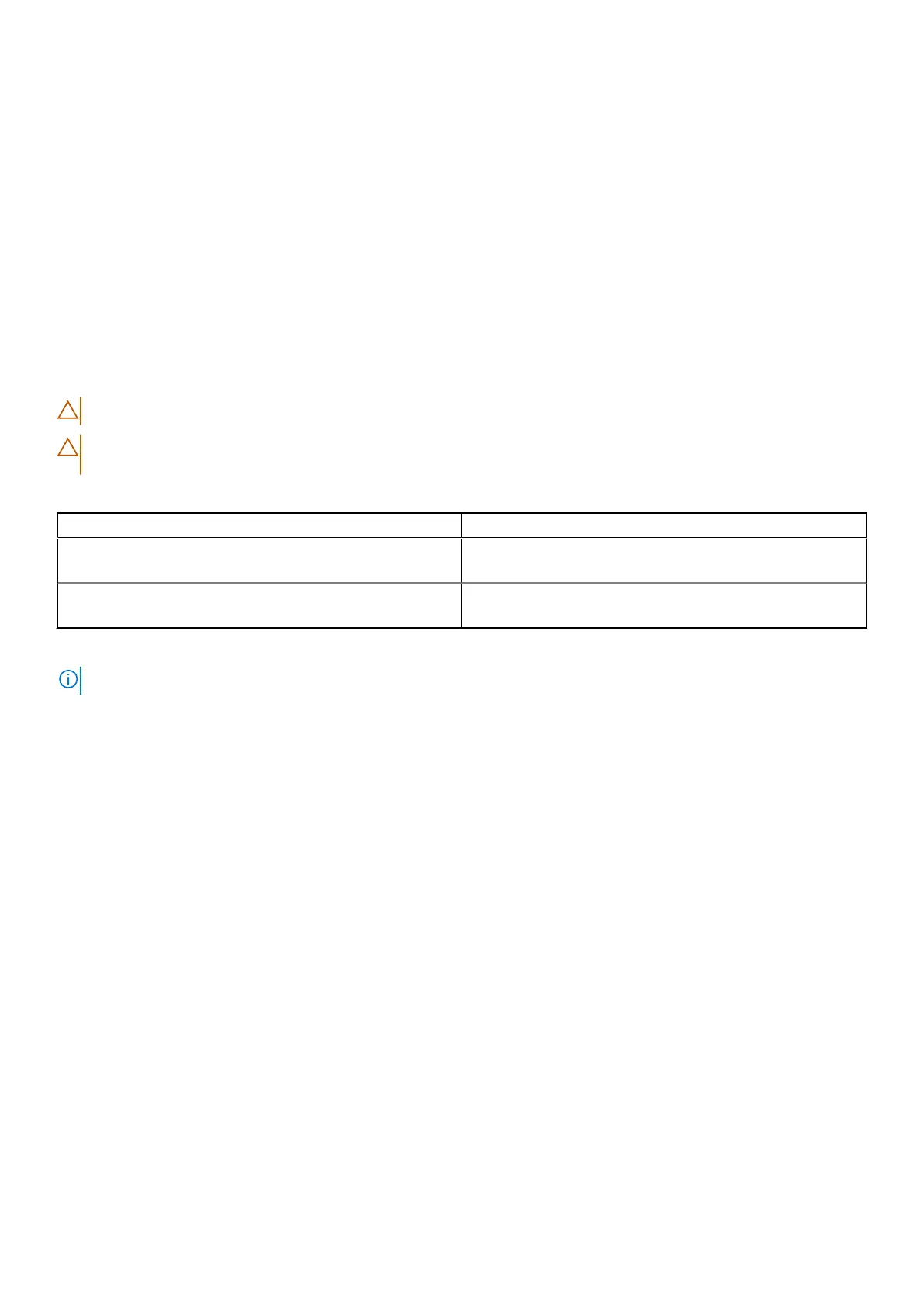
13. Follow the on-screen instructions to complete the BIOS update.
Updating the BIOS from the One-Time boot menu
To update the BIOS from the One-Time boot menu, see Updating the BIOS from the One Time Boot Menu at Dell Support Site..
Updating the BIOS in Linux and Ubuntu
To update the system BIOS on a computer that is installed with Linux or Ubuntu, see How to Update the Dell BIOS in the
Ubuntu or Linux Environment at Dell Support Site.
System and setup password
CAUTION:
The password features provide a basic level of security for the data on your computer.
CAUTION: Ensure that your computer is locked when it is not in use. Anyone can access the data that is stored
on your computer, when left unattended.
Table 21. System and setup password
Password type Description
System password Password that you must enter to boot to your operating
system.
Setup password Password that you must enter to access and change the BIOS
settings of your computer.
You can create a system password and a setup password to secure your computer.
NOTE:
The System and setup password feature is disabled by default.
Assigning a System Setup password
Prerequisites
You can assign a new System or Admin Password only when the status is set to Not Set. To enter BIOS System Setup, press
F2 immediately after a power-on or reboot.
Steps
1. To enter the System Setup, press F2 immediately after a power-on or reboot.
2. In the System BIOS or System Setup screen, select Security and press Enter.
The Security screen is displayed.
3. Select System/Admin Password and create a password in the Enter the new password field.
Use the following guidelines to create the system password:
● Password can be up to 32 characters.
● Password must contain at least one special character: "( ! " # $ % & ' * + , - . / : ; < = > ? @ [ \ ] ^ _ ` { | } )"
● The password can contain numbers from 0 to 9.
● The password can contain alphabets A to Z and a to z.
4. Type the system password that you entered earlier in the Confirm new password field and click OK.
5. Press Y to save the changes.
The computer restarts.
BIOS Setup
131
Bekijk gratis de handleiding van Dell Pro 14 Essential PV14255, stel vragen en lees de antwoorden op veelvoorkomende problemen, of gebruik onze assistent om sneller informatie in de handleiding te vinden of uitleg te krijgen over specifieke functies.
Productinformatie
| Merk | Dell |
| Model | Pro 14 Essential PV14255 |
| Categorie | Laptop |
| Taal | Nederlands |
| Grootte | 64327 MB |







