Handleiding
Je bekijkt pagina 130 van 140
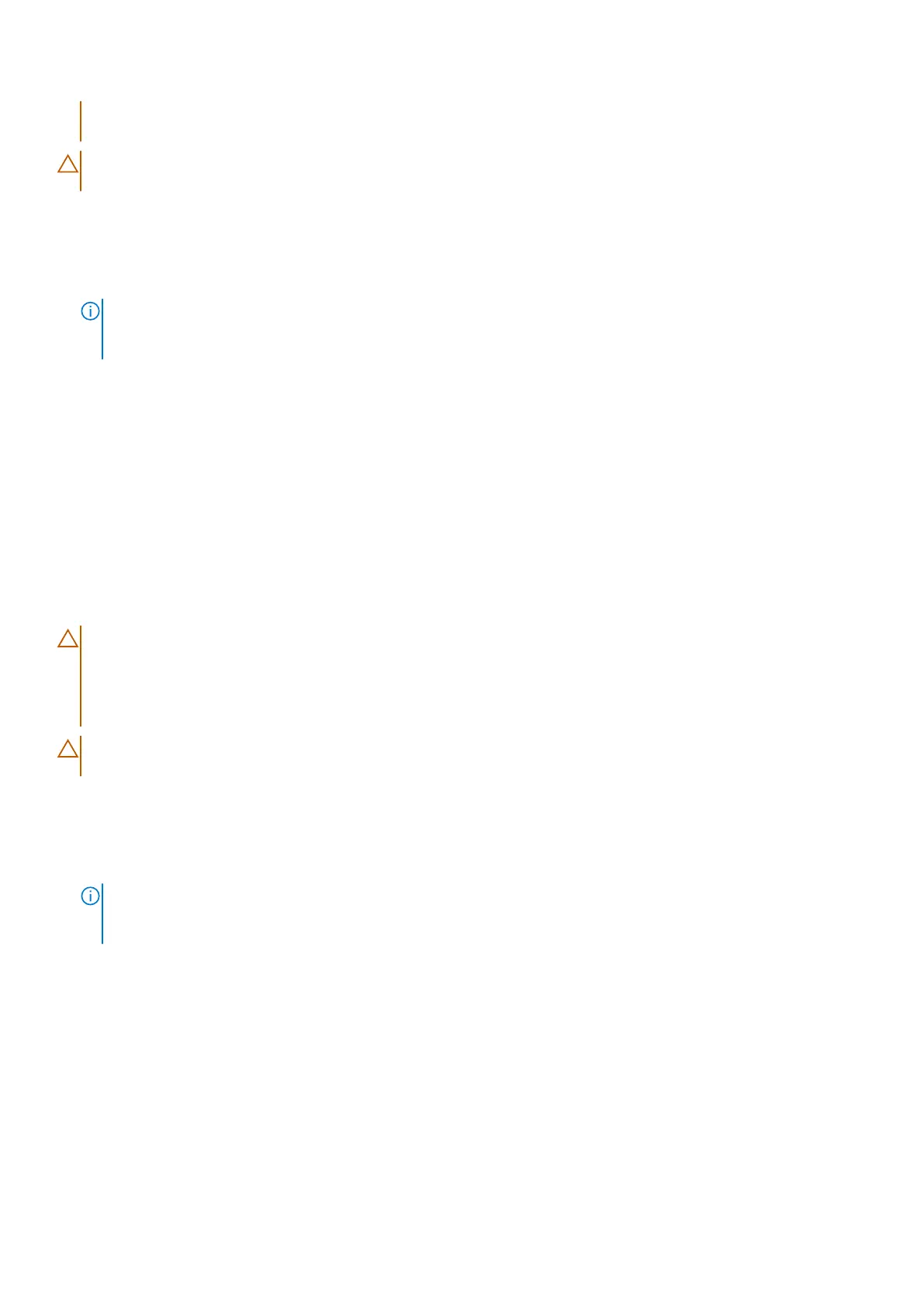
in data loss or an operating system reinstall. For more information, refer Updating the BIOS on Dell systems
with BitLocker enabled.
CAUTION: Do not turn off the computer during the BIOS flash update process. The computer may not boot if
you turn off your computer.
Steps
1. Go to Dell Support Site.
2. Go to Identify your product or ask support. In the box, enter the product identifier, model, service request or describe
what you are looking for, and then click Search.
NOTE: If you do not have the Service Tag, click Detect This PC. The site automatically detects your device, and you
can then click Explore Product Support to go to the support page for your device. You can also use the product ID or
manually browse for your computer model.
3. Click Drivers & Downloads.
4. Select the operating system installed on your computer.
5. In the Category drop-down list, select BIOS.
6. Select the latest version of BIOS, and click Download to download the BIOS file for your computer.
7. After the download is complete, navigate to the folder where the BIOS update file has been saved.
8. Double-click the BIOS update file and follow the on-screen instructions.
For more information, search Dell Support Site.
Updating the BIOS using the USB drive in Windows
About this task
CAUTION:
If BitLocker is not suspended before updating the BIOS, the BitLocker key is not recognized the
next time you reboot the computer. You will then be prompted to enter the recovery key to proceed, and the
computer displays a prompt for the recovery key on each reboot. Failure to provide the recovery key can result
in data loss or an operating system reinstall. For more information, refer Updating the BIOS on Dell systems
with BitLocker enabled.
CAUTION: Do not turn off the computer during the BIOS flash update process. The computer may not boot if
you turn off your computer.
Steps
1. Go to Dell Support Site.
2. Go to Identify your product or ask support. In the box, enter the product identifier, model, service request or describe
what you are looking for, and then click Search.
NOTE:
If you do not have the Service Tag, click Detect This PC. The site automatically detects your device, and you
can then click Explore Product Support to go to the support page for your device. You can also use the product ID or
manually browse for your computer model.
3. Click Drivers & Downloads.
4. Select the operating system installed on your computer.
5. In the Category drop-down list, select BIOS.
6. Select the latest version of BIOS, and click Download to download the BIOS file for your computer.
7. Create a bootable USB drive. For more information, search Dell Support Site.
8. Copy the BIOS setup program file to the bootable USB drive.
9. Connect the bootable USB drive to the computer that needs the BIOS update.
10. Restart the computer and press F12.
11. Select the USB drive from the One Time Boot Menu.
12. Type the BIOS setup program filename and press Enter.
The BIOS Update Utility appears.
130
BIOS Setup
Bekijk gratis de handleiding van Dell Pro 14 Essential PV14255, stel vragen en lees de antwoorden op veelvoorkomende problemen, of gebruik onze assistent om sneller informatie in de handleiding te vinden of uitleg te krijgen over specifieke functies.
Productinformatie
| Merk | Dell |
| Model | Pro 14 Essential PV14255 |
| Categorie | Laptop |
| Taal | Nederlands |
| Grootte | 64327 MB |







