Handleiding
Je bekijkt pagina 132 van 140
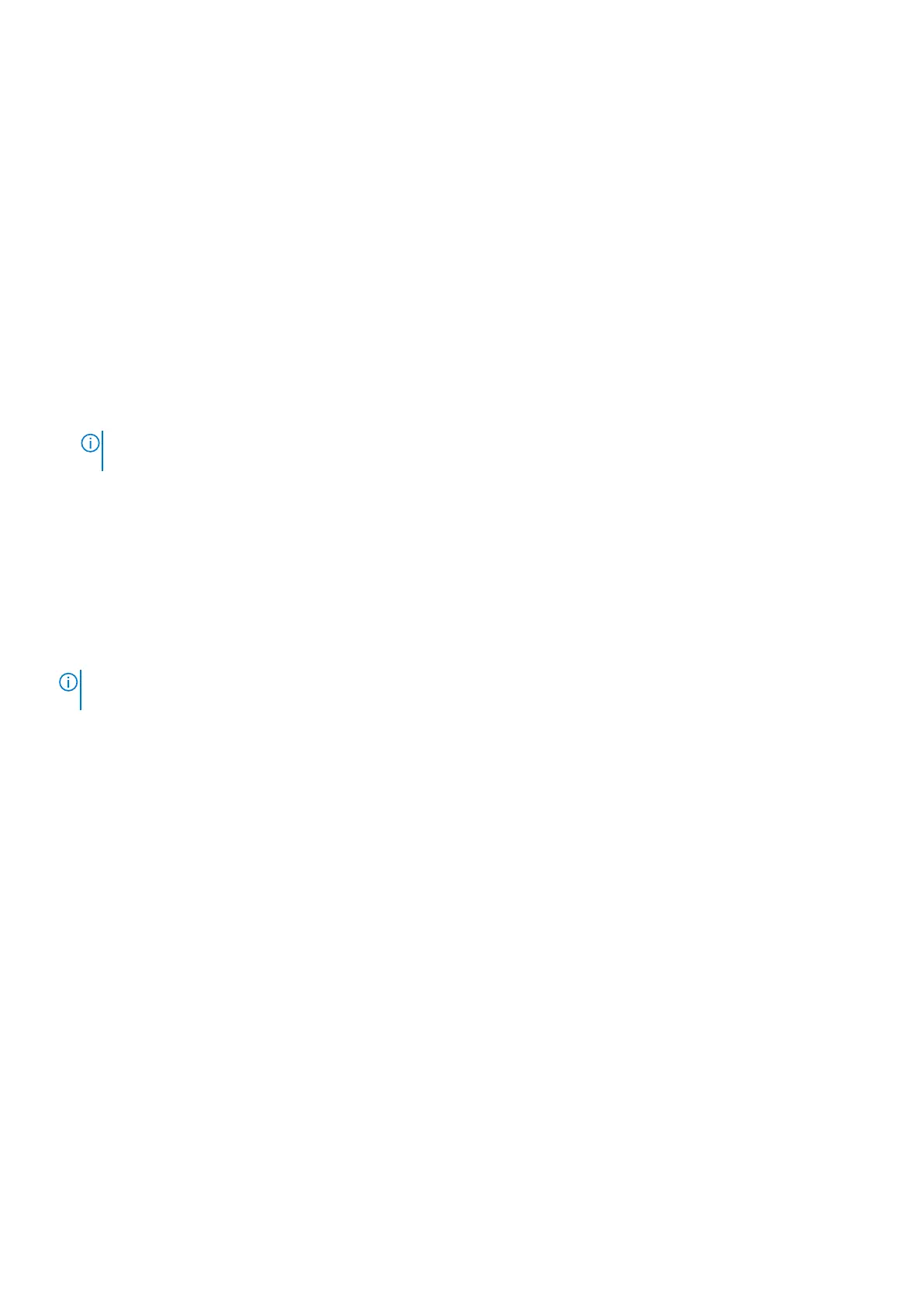
Deleting or changing an existing system password or setup
password
Prerequisites
Ensure that the Password Status is Unlocked in the System Setup before attempting to delete or change the existing
system password and/or setup password. You cannot delete or change an existing system password or setup password if the
Password Status is Locked. To enter the System Setup, press F2 immediately after a power-on or reboot.
Steps
1. To enter the System Setup, press F2 immediately after a power-on or reboot.
2. In the System BIOS or System Setup screen, select System Security and press Enter.
The System Security screen is displayed.
3. In the System Security screen, verify that the Password Status is Unlocked.
4. Select System Password. Update or delete the existing system password, and press Enter or Tab.
5. Select Setup Password. Update or delete the existing setup password, and press Enter or Tab.
NOTE: If you change the system password and/or setup password, reenter the new password when prompted. If you
delete the system password and/or setup password, confirm the deletion when prompted.
6. Press Esc. A message prompts you to save the changes.
7. Press Y to save the changes and exit from System Setup.
The computer restarts.
Clearing system and setup passwords
About this task
To clear the system or setup passwords, contact Dell technical support as described at Contact Support.
NOTE:
For information about how to reset Windows or application passwords, see the documentation accompanying
Windows or your application.
132 BIOS Setup
Bekijk gratis de handleiding van Dell Pro 14 Essential PV14255, stel vragen en lees de antwoorden op veelvoorkomende problemen, of gebruik onze assistent om sneller informatie in de handleiding te vinden of uitleg te krijgen over specifieke functies.
Productinformatie
| Merk | Dell |
| Model | Pro 14 Essential PV14255 |
| Categorie | Laptop |
| Taal | Nederlands |
| Grootte | 64327 MB |







