ChamSys MagicQ Software handleiding
Handleiding
Je bekijkt pagina 68 van 736
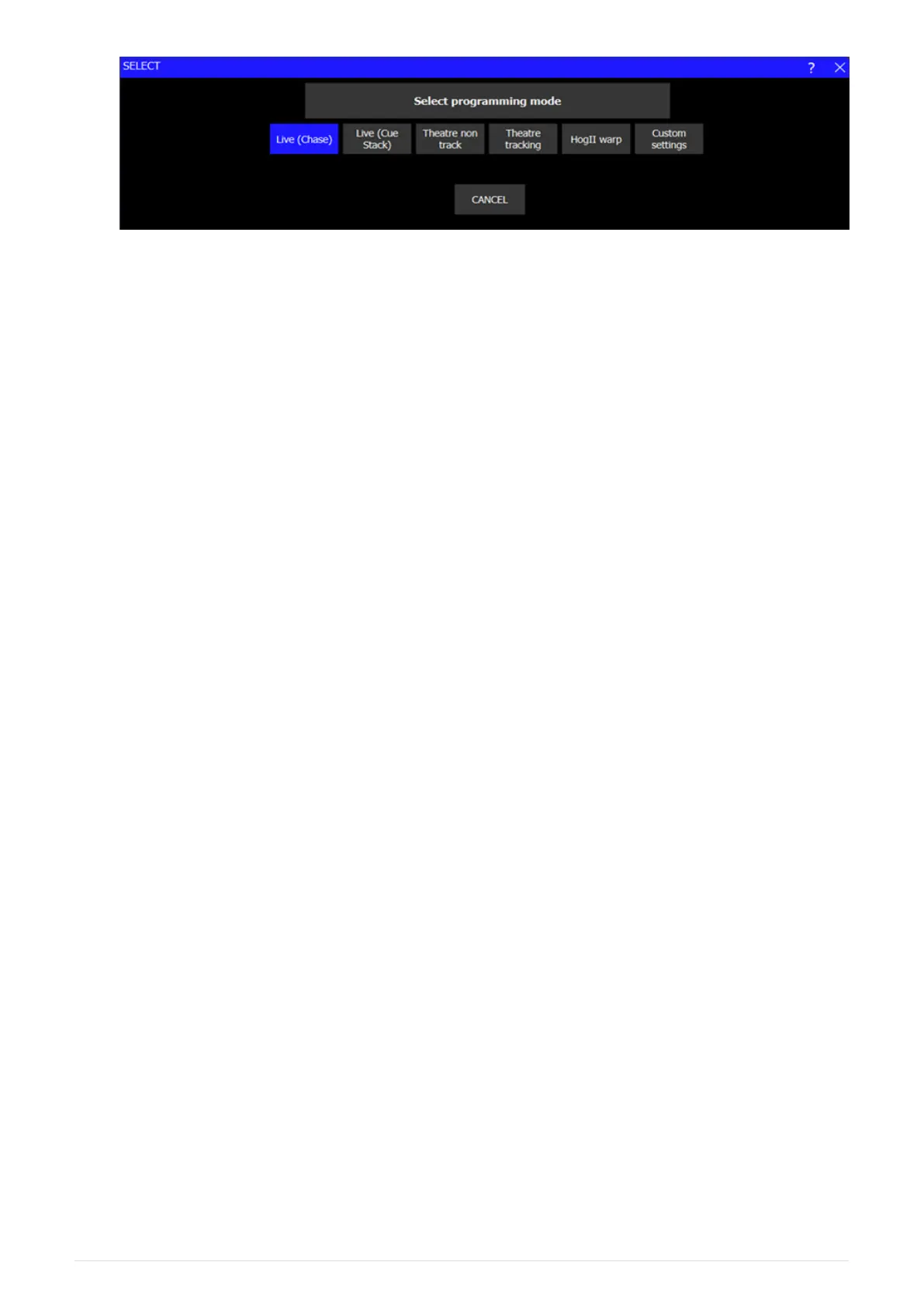
To start a new show, go to the Setup Window and press the NEW SHOW soft button. This will
clear the current show from memory – shows that have been previously saved to disc will not
be affected. You will be asked to confirm by selecting YES.
There is a choice of six modes.
• Live (Chase) - Faders activate Cue Stacks. When recording, all data in the programmer is
stored in recorded cues. When recording multiple cues on playbacks – defaults to Chase
timing.
• Live (Cue Stack)- Faders activate Cue Stacks. When recording only data in the programmer
that has changed since the last record is stored in recorded cues. When recording multiple
cues on playbacks – defaults to Cue timing.
• Theatre non- track- Faders operate levels only. When recording, all data in the
programmer is stored in recorded cues. When recording multiple cues on playbacks –
defaults to Cue timing
• Theatre tracking - faders operate levels only. When recording only data in the
programmer that has changed since the last record is stored in recorded cues.
• Hog II warp – Like Theatre Tracking but with some extra features to make the
programming more familiar to Hog II users. When recording multiple cues on playbacks –
defaults to cue timing
• Custom Settings- Allows the user to select settings saved on another show file. In Theatre
and Hog II modes, heads return to their default values when not under control of a
playback or the programmer. The keypad is set up to enable selection of Palettes using
Palette numbers, and Cue Stack timing defaults to being stepped timing rather than chase
timing.
The mode can be changed at any time by using the Programming Mode soft button in the
Setup Window. In addition each individual option / default value can be customised by the
user and saved as their personal settings file.
Starting a show clears all patching, all programming and all palettes. It does not clear console
specific options such as the configuration of the DMX outputs or the calibration of the touch
screen.
See <_programming_mode,Programming Mode> for more details.
Enabling Outputs
52 ChamSys Manuals 2025-02-12
Bekijk gratis de handleiding van ChamSys MagicQ Software, stel vragen en lees de antwoorden op veelvoorkomende problemen, of gebruik onze assistent om sneller informatie in de handleiding te vinden of uitleg te krijgen over specifieke functies.
Productinformatie
| Merk | ChamSys |
| Model | MagicQ Software |
| Categorie | Niet gecategoriseerd |
| Taal | Nederlands |
| Grootte | 89674 MB |
