ChamSys MagicQ Software handleiding
Handleiding
Je bekijkt pagina 67 van 736
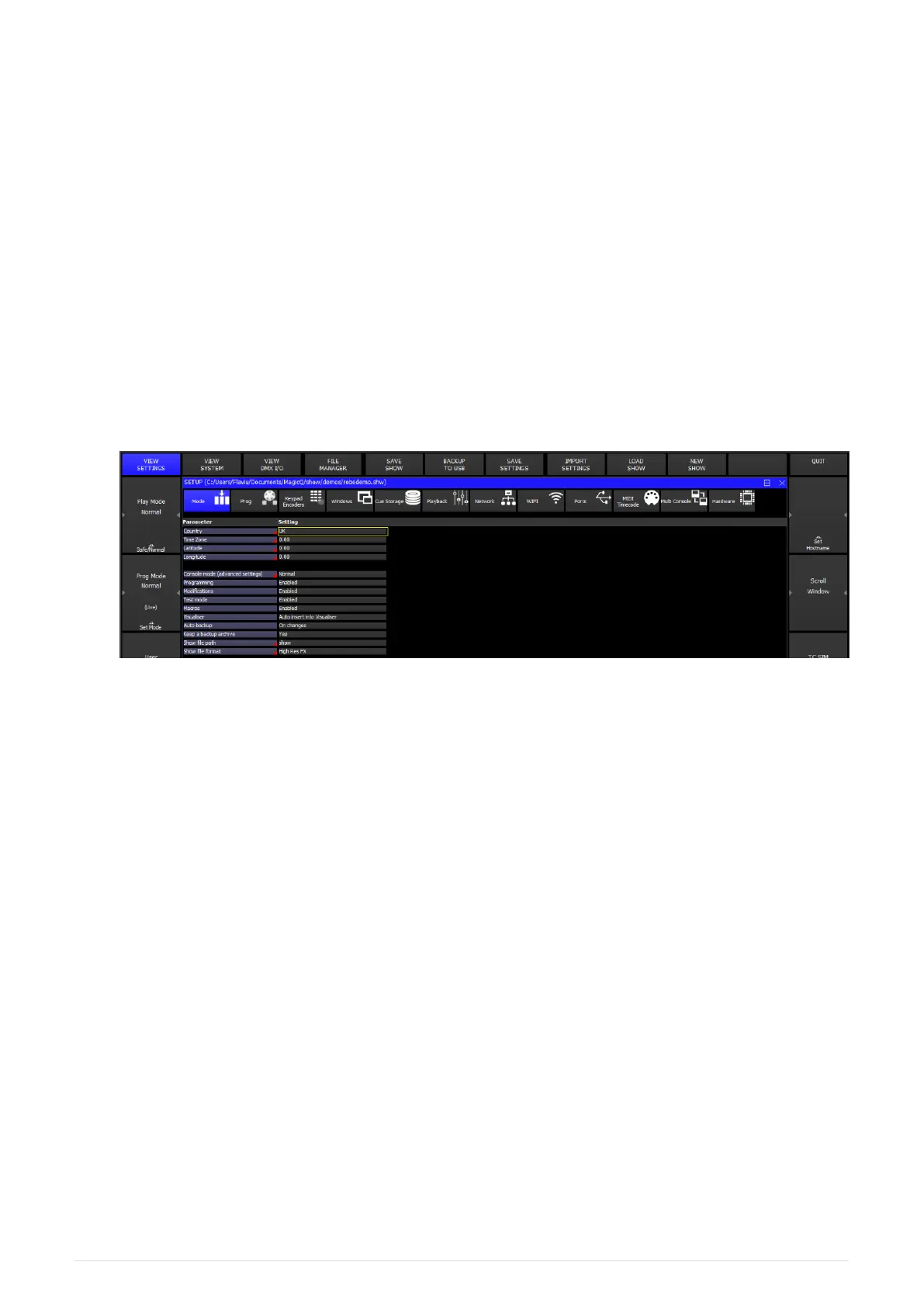
Quick Start
Starting Up MagicQ
On MagicQ consoles hold the power button on the rear panel. On MagicQ PC and Mac click on
the MagicQ application icon.
On start up you are presented with an option to load demo shows or to continue the last show.
Selecting last show will load and run the last show used on the system. This option can be
hidden for subsequent start ups.
The console remembers all windows that were open when the console was last used. To close
all windows press SHIFT and CLOSE.
Press SETUP to open the Setup Window.
Calibrating the Touch Screen
On MagicQ consoles if the touch screen does not seem to be responding to your touch
correctly then you may need to calibrate the touch screen.
Press the SETUP button to open the Setup Window. Press the CAL TOUCH soft button. When
asked for confirmation press 1 on the keypad or press the CAL TOUCH soft button again.
Calibration works by finding the bottom left and top right corners of the screen. First press
the bottom left of the touch screen and then the top right. You may wish to use a fine but
blunt object.
The shortcut CTRL + SET can be used to open the Calibrate window at any time.
Note that touch screens on MQ50 / MQ70 / MQ250M / MQ500M consoles do not require
calibration.
Starting a New Show
2025-02-12 ChamSys Manuals 51
Bekijk gratis de handleiding van ChamSys MagicQ Software, stel vragen en lees de antwoorden op veelvoorkomende problemen, of gebruik onze assistent om sneller informatie in de handleiding te vinden of uitleg te krijgen over specifieke functies.
Productinformatie
| Merk | ChamSys |
| Model | MagicQ Software |
| Categorie | Niet gecategoriseerd |
| Taal | Nederlands |
| Grootte | 89674 MB |
