Handleiding
Je bekijkt pagina 184 van 353
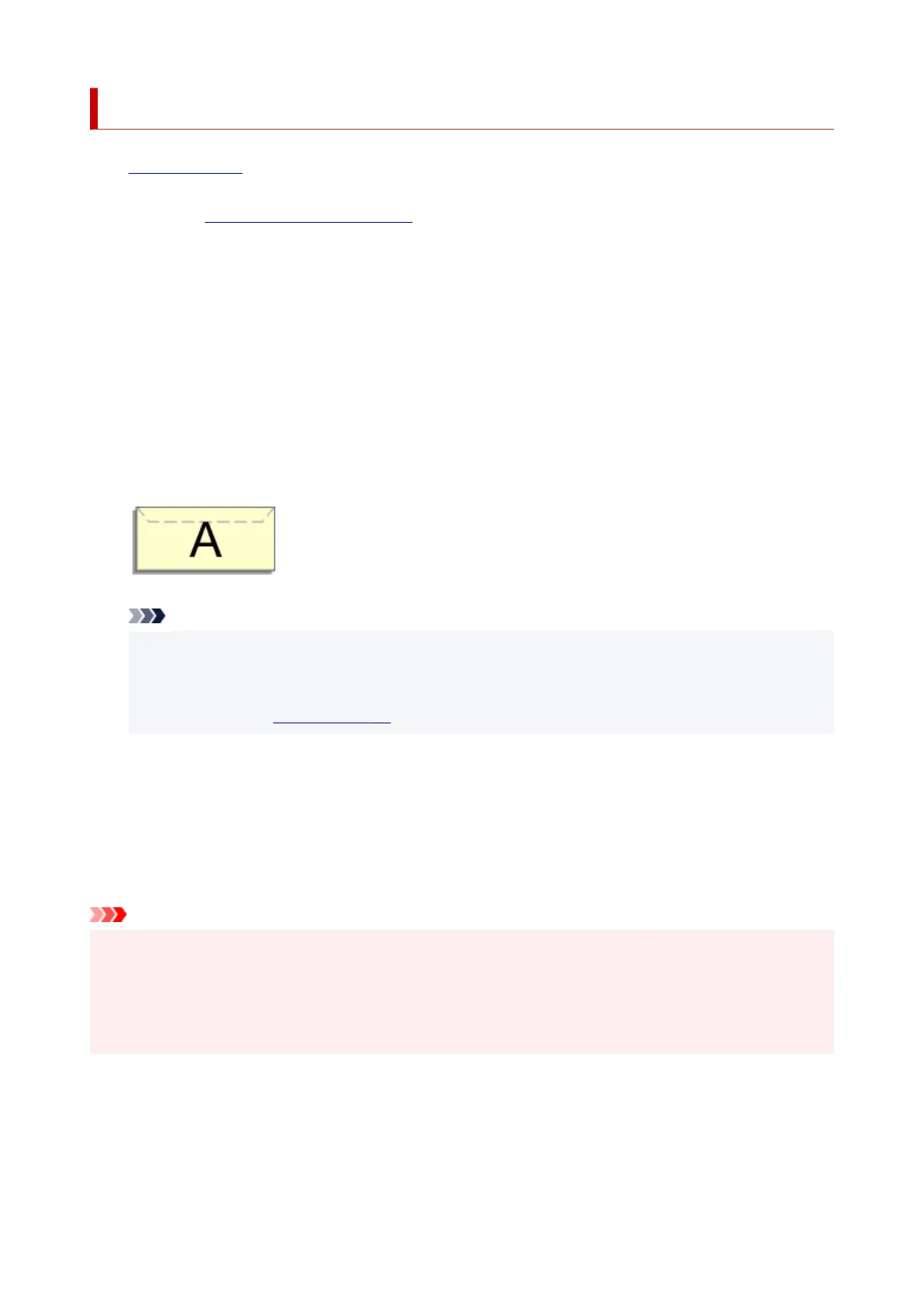
Setting Up Envelope Printing
1. Load envelope on the printer1.
2.
Open the printer driver setup window
2.
3. Select the media type3.
Select Envelope from Profiles on the Basic Settings tab.
4.
Select the paper size
4.
When the Envelope Size Setting dialog box is displayed, select the envelope size you want to use, and
then click OK.
5.
Set the orientation
5.
To print the addressee horizontally, select Landscape for Orientation.
Note
• If Envelope Com 10, Envelope DL, Yougata 4 4.13"x9.25", or Yougata 6 3.86"x7.48" is
selected for Printer Paper Size, the printer rotates the paper 90 degrees to the left to print,
regardless of the Rotate 90 degrees left when orientation is [Landscape] setting for Custom
Settings in the
Maintenance tab.
6. Select the print quality6.
For Quality, select the quality according to your purpose.
7. Click OK7.
When you perform print, the information is printed on the envelope.
Important
• When you perform envelope printing, guide messages are displayed.
To hide the guide messages, check the Do not show this message again check box.
To show the guide again, click the View Printer Status button on the Maintenance tab, and start the
Canon IJ Status Monitor.
Then click Envelope Printing from Display Guide Message of the Option menu to enable the setting.
184
Bekijk gratis de handleiding van Canon Pixma TS4150i, stel vragen en lees de antwoorden op veelvoorkomende problemen, of gebruik onze assistent om sneller informatie in de handleiding te vinden of uitleg te krijgen over specifieke functies.
Productinformatie
| Merk | Canon |
| Model | Pixma TS4150i |
| Categorie | Printer |
| Taal | Nederlands |
| Grootte | 32188 MB |







