Handleiding
Je bekijkt pagina 183 van 353
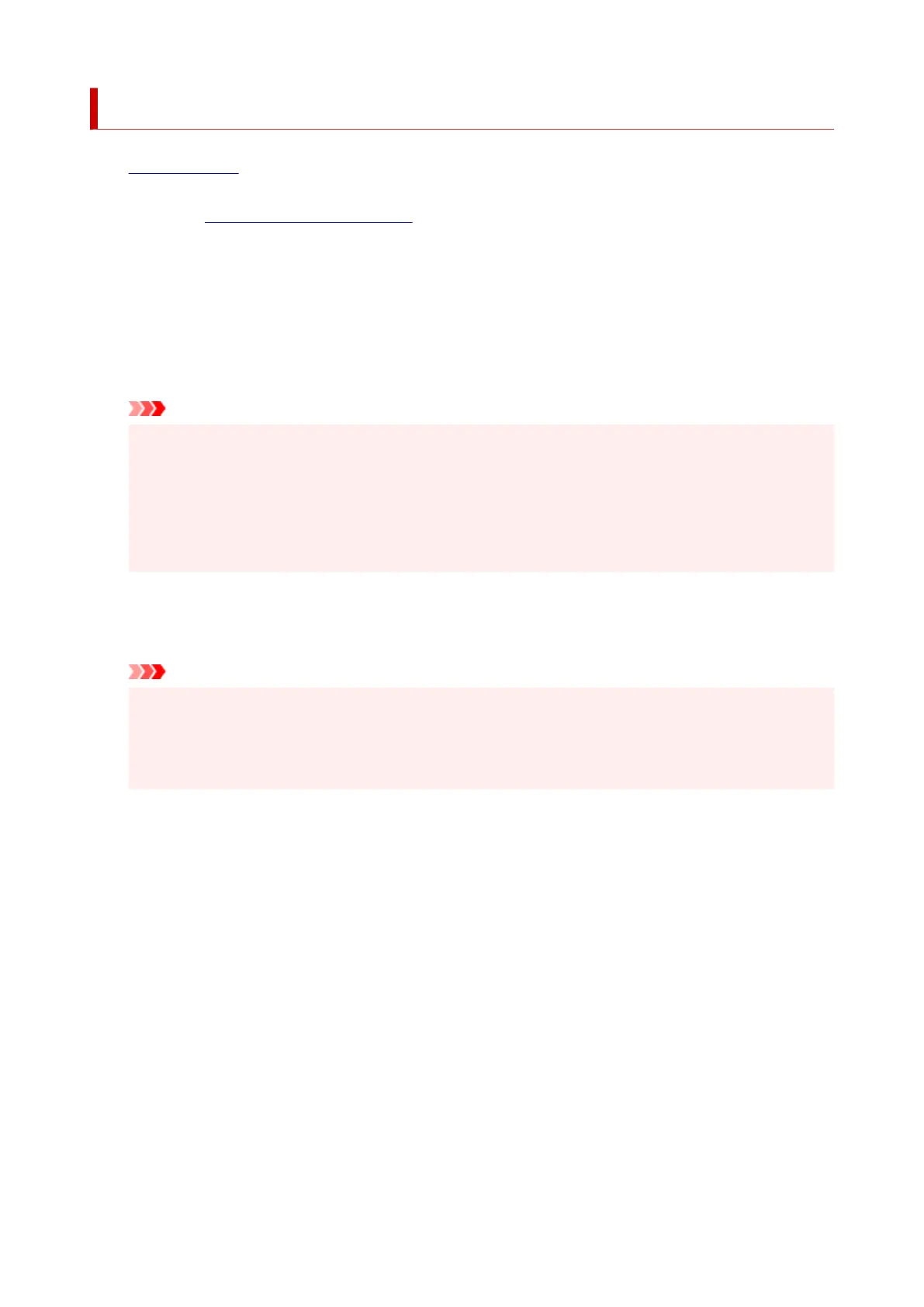
Printing on Postcards
1. Load postcard on the printer1.
2.
Open the printer driver setup window
2.
3. Select commonly used settings3.
Display the Basic Settings tab, and for Profiles, select Standard.
4.
Select the paper size
4.
For Printer Paper Size, select Hagaki 100x148mm or Hagaki 2 200x148mm.
Important
•
Return postcards can be used only when you print them from the computer.
•
When printing a return postcard, always set the paper size to Hagaki 2 200x148mm from your
application software or the printer driver.
• Do not fold the return postcard. If a crease is formed, the printer will not be able to feed the
postcard properly, and this condition will cause line shifts or a paper jam.
• With return postcards, borderless printing cannot be used.
5. Select the media type5.
Select the Hagaki you want to use from Hagaki in Media Type.
Important
• This printer cannot print on postcards that have photos or stickers attached.
• You will get cleaner printing if you print the address side first and then print the message side.
• The paper settings on the printer driver are different, depending on whether you are printing on
the address side or the message side.
6.
Set the print orientation
6.
To print the address horizontally, set Orientation to Landscape.
7.
Select the print quality
7.
For Quality, select the quality according to your purpose.
8.
Click OK
8.
When you perform printing, the data will be printed onto the postcard.
183
Bekijk gratis de handleiding van Canon Pixma TS4150i, stel vragen en lees de antwoorden op veelvoorkomende problemen, of gebruik onze assistent om sneller informatie in de handleiding te vinden of uitleg te krijgen over specifieke functies.
Productinformatie
| Merk | Canon |
| Model | Pixma TS4150i |
| Categorie | Printer |
| Taal | Nederlands |
| Grootte | 32188 MB |







