Handleiding
Je bekijkt pagina 72 van 94
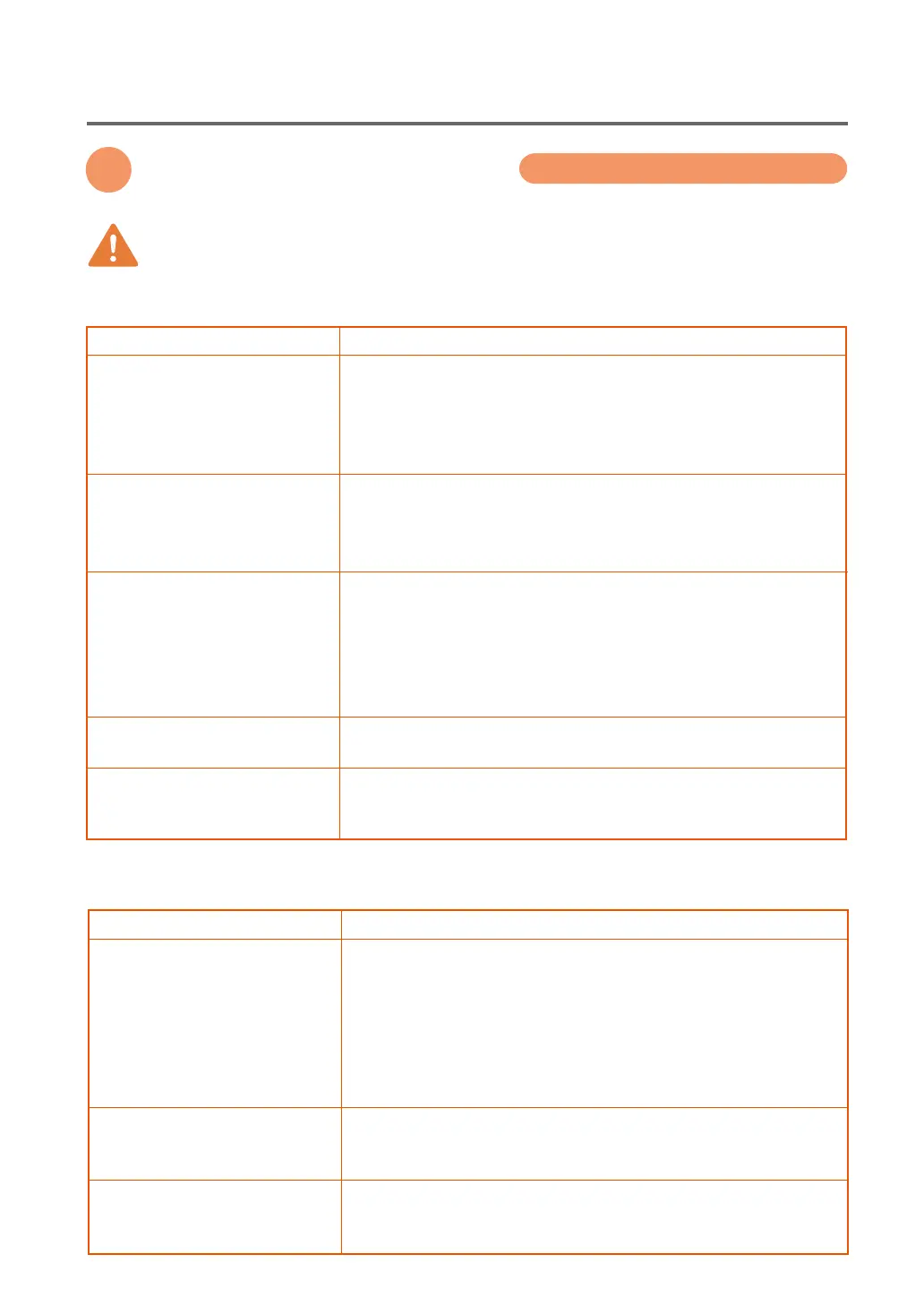
70
Chapter 5: Troubleshooting
...
4. Unsatisfactory Outputs
4. Unsatisfactory Outputs
Some data and image may be printed poorly.
❏ Print quality is poor.
❏ Print color is not what is expected.
Solution
From the printer driver, open the Autopalette Properties, select the
Color Setup tab, and specify the Matching Method, Profile and
Gamma parameters to match the image type.
Also open the system's Control Panel, and verify the settings of the
Display Properties.
Improper settings, especially the display type and the gamma value,
may cause the display to fail to reproduce colors properly.
From the printer driver, open the Autopalette Properties, select the
Color Setup tab. Try specifying Photograph in the Matching Method
option.
If you use media other than those supplied by the manufacturer, it
may result in poor print quality.
It may also cause a paper jam or breakdown.
Check point
Printed colors are different from
those on the screen.
Printed colors are different from
those of the original photographs.
Is the media a manufacturer-sup-
plied one for COLOR CARD
PRINTING MACHINE?
Solution
From the printer driver Properties window, select the Utility tab, and
print the nozzle check pattern.
If faulty nozzles are detected, click the Cleaning button to perform
cleaning.Also try cleaning when you have turned the power on after
a long interval, or when you are printing a large number of jobs.
From the printer driver Properties window, select the Main tab, click
the About Autopalette button to open the Autopalette Properties, and
make sure that Head Shading Print is enabled. Some of the streaky
color shading may, however, persist (see Chapter 4: Maintenance).
From the printer driver Properties, select the Utility tab, and click the
Nozzle Position button in the test print section to print the nozzle
adjustment patterns.
If there is any misalignment in the printing position for each color,
click the Nozzle Position button in the Adjustment section to adjust
the nozzle adjustment.
From the printer driver, open the Autopalette Properties, select the
Quality tab, and select the Error Diffusion icon in the Dithering setup.
If you use media other than those supplied by the manufacturer, it
may result in poor print quality.
It may also cause a paper jam or breakdown.
Check point
Streaked patterns appear in the
graphics.
Streaky color shadings appear in
the graphics.
Graphics do not print with proper
resolution or contrast.
Intermediate colors come out
rough.
Is the media a manufacturer-sup-
plied one for COLOR CARD
PRINTING MACHINE?
CAUTION
Bekijk gratis de handleiding van Canon P-660C, stel vragen en lees de antwoorden op veelvoorkomende problemen, of gebruik onze assistent om sneller informatie in de handleiding te vinden of uitleg te krijgen over specifieke functies.
Productinformatie
| Merk | Canon |
| Model | P-660C |
| Categorie | Printer |
| Taal | Nederlands |
| Grootte | 9195 MB |







