Handleiding
Je bekijkt pagina 39 van 94
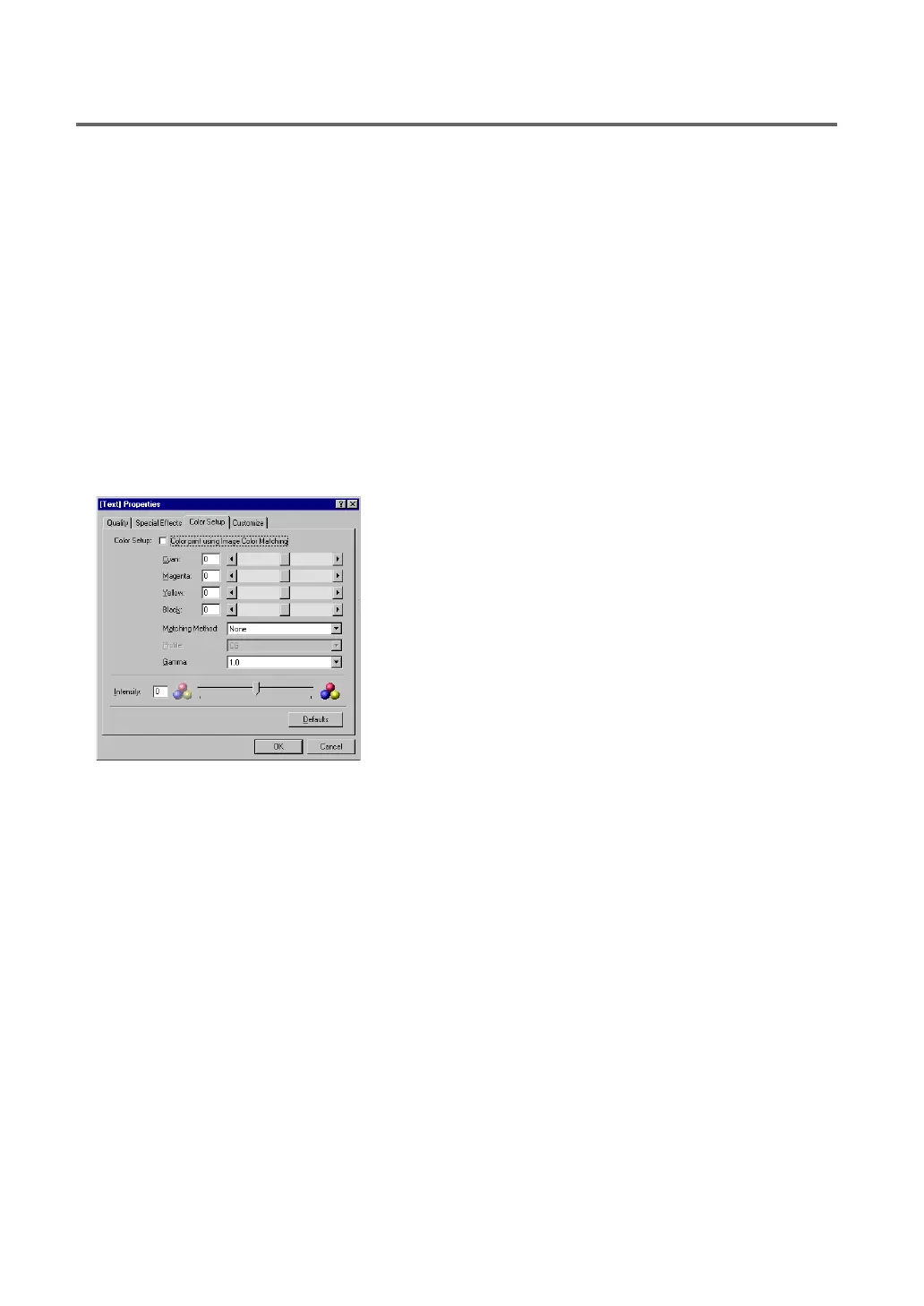
37
Chapter 3: Using the Printer Driver
...
2. Main Tab Settings
• Special Effect Print:
Full Color: Images can be printed either in full color or in effective one color tone.
To print in one color tone, checkmark and enable the Image Effects, and then specify
the desired color from the pulldown menu that appears to the right.
Red, Purple, Blue, Green, Yellow, and Sepia colors are available.
One Color: Images can be printed in one color, using only one ink color.
To print in one color, specify the desired ink color from the pulldown menu that appears
to the right.
Cyan, Magenta, Yellow, and Black inks are available.
• Defaults: This button cancels the modifications you have made to the parameters and restores the
former Autopalette settings.
● Color Setup tab
• Color print using Image Color Matching:
If you want to have the color adjustment regulated automatically through the Windows
Image Color Matching capability, click to turn on this option. So long as the Image
Color Matching feature is on, no other parameters under the Color tab are available.
Note that this feature requires that the application supports the Image Color Matching.
Adding the ICC Profile:
Set the supplied “Printer Driver/User’s Guide” CD-ROM in the CD-ROM drive.
Click [Add] on the [Color Management] tab. Specify the CD-ROM drive as the file
location and open the Win95-98 folder.
Select the ICC profile [CAI6xOC.ICC], click [Add], then click [OK].
• Cyan, Magenta, Yellow, Black:
Adjust the intensity of each ink color by moving the slide control. The range of adjust-
ment is from -50 to +50.
Bekijk gratis de handleiding van Canon P-660C, stel vragen en lees de antwoorden op veelvoorkomende problemen, of gebruik onze assistent om sneller informatie in de handleiding te vinden of uitleg te krijgen over specifieke functies.
Productinformatie
| Merk | Canon |
| Model | P-660C |
| Categorie | Printer |
| Taal | Nederlands |
| Grootte | 9195 MB |







