Handleiding
Je bekijkt pagina 88 van 710
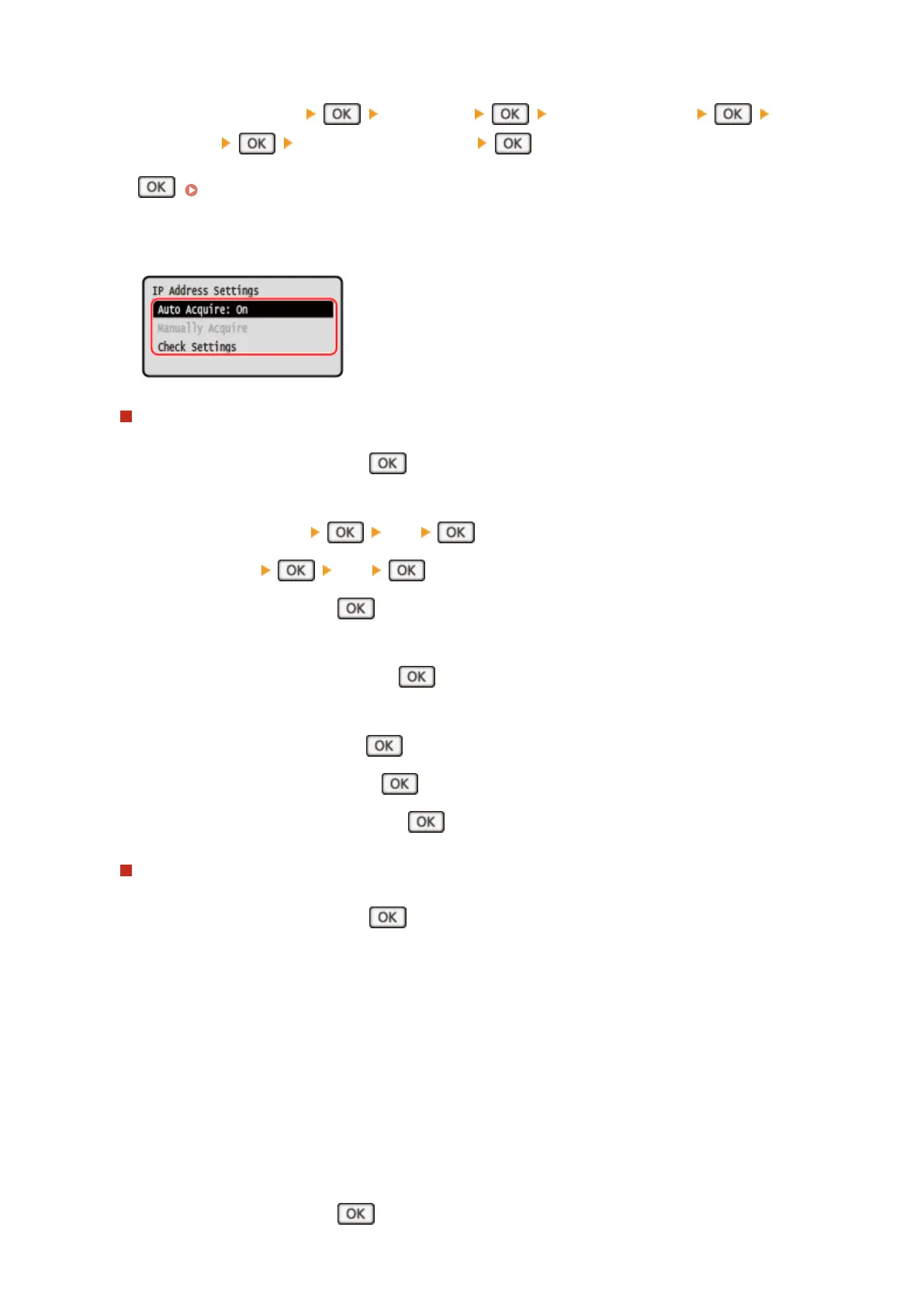
2
Press [Preferences] [Network] [TCP/IP Settings] [IPv4
Settings] [IP Address Settings] .
If the login screen appears, enter the System Manager ID and PIN, and then select [<Log In>] and press
. Logging In to the Machine(P. 138)
3
Set the IP address.
When Manually Setting the IP Address
1
Select [Auto Acquire] and press
.
➠ The [Auto Acquire] scr
een is displayed.
2
Press [Select Protocol]
[Off] .
3
Press [Auto IP] [Off] .
4
Select [<Apply>] and press .
➠ The [IP Address Settings] scr
een is displayed.
5
Select [Manually Acquire] and press
.
➠ The IP address input scr
een is displayed.
6
Enter the IP address and press
.
7
Enter the subnet mask and press .
8
Enter the gateway address and press .
When Assigning an IP Address Automatically
1
Select [Auto Acquire] and press
.
➠ The [Auto Acquire] scr
een is displayed.
2
Congure the Auto Acquir
e setting, as needed.
[Select Pr
otocol]
Normally, set to [DHCP]. However, when [DHCP] is set in an environment where DHCP cannot be used,
the machine will continue to conrm Auto Acquire in the network, creating unnecessary communication.
When not using DHCP, set this to [Off].
[Auto IP]
Normally, set to [On]. Although priority is given to the IP address allocated with DHCP, if there is no
response from DHCP, Auto IP will be used.
3
Select [<Apply>] and press
.
Setting Up
79
Bekijk gratis de handleiding van Canon imageCLASS MF289dw, stel vragen en lees de antwoorden op veelvoorkomende problemen, of gebruik onze assistent om sneller informatie in de handleiding te vinden of uitleg te krijgen over specifieke functies.
Productinformatie
| Merk | Canon |
| Model | imageCLASS MF289dw |
| Categorie | Printer |
| Taal | Nederlands |
| Grootte | 70127 MB |







