Handleiding
Je bekijkt pagina 89 van 710
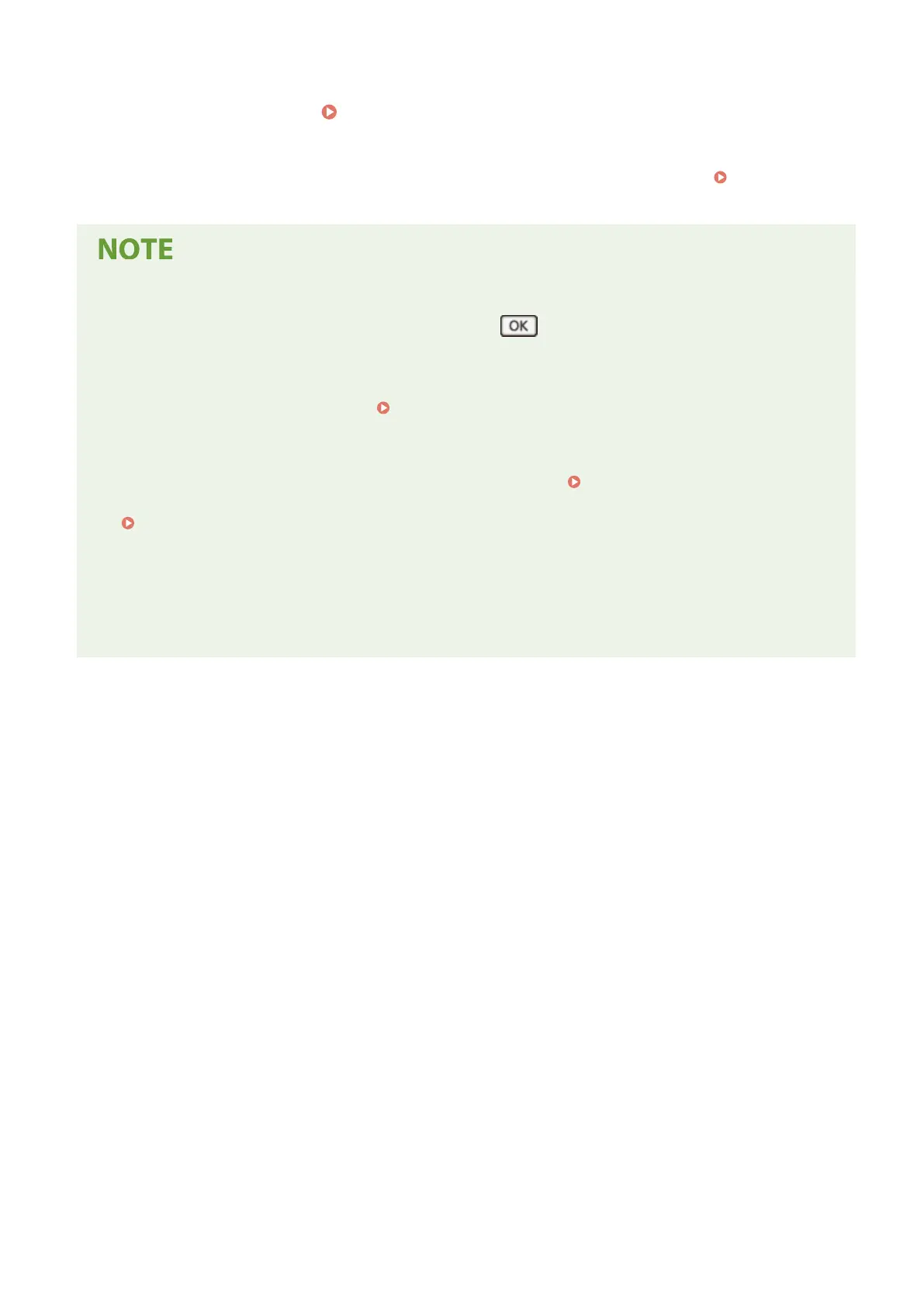
4
Restart the machine.
Restarting the Machine(P. 114)
➠ The settings are applied.
Perform a connection test to check whether the IPv4 addr
ess is correctly congured.
Checking the
Network Status and Settings(P.
97)
Checking the Currently Set IP Address
● On the screen in Step 3, select [Check Settings] and pr
ess
to check the current IP address setting. If
the IP address is displayed as "0.0.0.0," it is not corr
ectly congured.
If the IP Address Is Changed after Installing the Printer Driver
● In Windows, you must add a new port.
Conguring a Printer Port (Windows)(P
. 198)
- If you are using an MFNP port, the connection is maintained as long as the machine and computer belong
to the same subnet, so no action is required on the computer.
- If you are using a standard TCP/IP port, you must add a new port.
Adding a Port(P. 198)
If you do not know which port is being used, see the follo
wing:
Viewing the Printer Port(P. 666)
● In macOS, you must re-r
egister the machine on the Mac. For details about registering the machine, see the
manual of the driver at the online manual site.
https://oip.manual.canon/
* If you are using DHCP to automatically obtain the IP address of the machine, the IP address may be changed
automatically.
Setting Up
80
Bekijk gratis de handleiding van Canon imageCLASS MF289dw, stel vragen en lees de antwoorden op veelvoorkomende problemen, of gebruik onze assistent om sneller informatie in de handleiding te vinden of uitleg te krijgen over specifieke functies.
Productinformatie
| Merk | Canon |
| Model | imageCLASS MF289dw |
| Categorie | Printer |
| Taal | Nederlands |
| Grootte | 70127 MB |







