Handleiding
Je bekijkt pagina 87 van 710
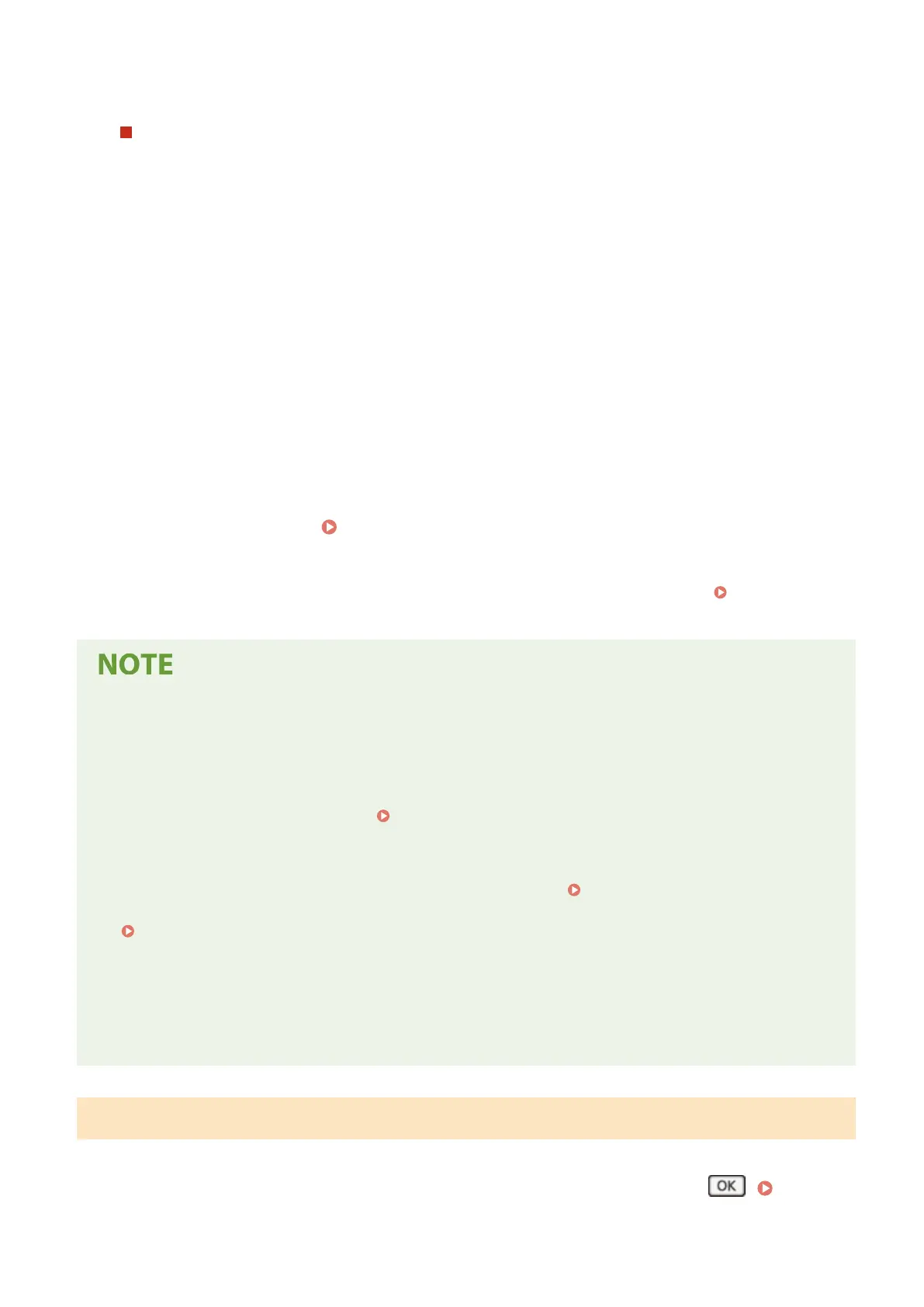
8
Enter the gateway address, and press [Apply].
When Assigning an IP Address Automatically
1
Press [Auto Acquire].
➠ The [Auto Acquire] scr
een is displayed.
2
Congure the Auto Acquir
e setting, as needed.
[Select Protocol]
Normally, set to [DHCP]. However, when [DHCP] is set in an environment where DHCP cannot be used,
the machine will continue to conrm Auto Acquire in the network, creating unnecessary communication.
When not using DHCP, set this to [Off].
[Auto IP]
Normally, set to [On]. Although priority is given to the IP address allocated with DHCP, if there is no
response from DHCP, Auto IP will be used.
3
Press [Apply].
4
Restart the machine.
Restarting the Machine(P. 114)
➠ The settings are applied.
Perform a connection test to check whether the IPv4 addr
ess is correctly congured.
Checking the
Network Status and Settings(P.
97)
Checking the Currently Set IP Address
● On the screen in Step 3, pr
ess [Check Settings] to check the current IP address setting. If the IP address is
displayed as "0.0.0.0," it is not correctly congured.
If the IP Address Is Changed after Installing the Printer Driver
● In Windows, you must add a new port.
Conguring a Printer Port (Windows)(P
. 198)
- If you are using an MFNP port, the connection is maintained as long as the machine and computer belong
to the same subnet, so no action is required on the computer.
- If you are using a standard TCP/IP port, you must add a new port.
Adding a Port(P. 198)
If you do not know which port is being used, see the follo
wing:
Viewing the Printer Port(P. 666)
● In macOS, you must re-r
egister the machine on the Mac. For details about registering the machine, see the
manual of the driver at the online manual site.
https://oip.manual.canon/
* If you are using DHCP to automatically obtain the IP address of the machine, the IP address may be changed
automatically.
5 Lines LCD Model
1
On the control panel, select [Menu] in the [Home] screen, and press
. [Home]
Screen(P. 121)
Setting Up
78
Bekijk gratis de handleiding van Canon imageCLASS MF289dw, stel vragen en lees de antwoorden op veelvoorkomende problemen, of gebruik onze assistent om sneller informatie in de handleiding te vinden of uitleg te krijgen over specifieke functies.
Productinformatie
| Merk | Canon |
| Model | imageCLASS MF289dw |
| Categorie | Printer |
| Taal | Nederlands |
| Grootte | 70127 MB |







