Handleiding
Je bekijkt pagina 106 van 710
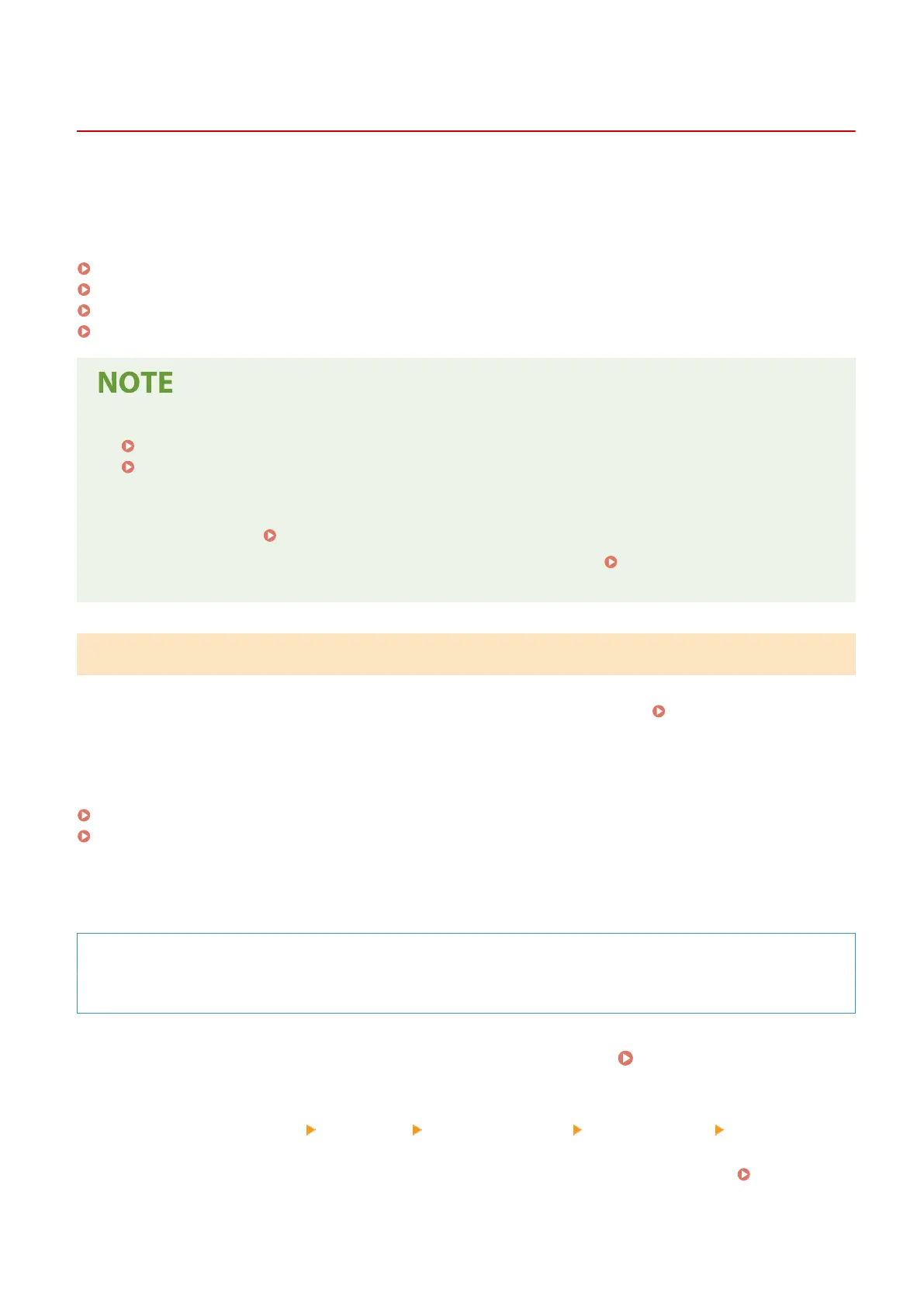
Checking the Network Status and Settings
A19R-021
You can perform a connection test with de
vices in the network to check whether the machine is correctly connected to
the network.
The IP address of the machine and the MAC address information are needed to use Remote UI and congure the
rewall settings. Check these current settings.
Checking Whether the Machine Can Connect to Network Devices(P. 97)
Viewing the IP address set to the machine(P. 98)
Viewing the MAC Address of the Wired LAN(P. 99)
Viewing the MAC Address and Connection Information of the Wireless LAN(P. 100)
● If the IP address is displayed as "0.0.0.0," it is not corr
ectly congured. Set the IP address again.
Setting IPv4 Addresses(P. 77)
Setting IPv6 Addresses(P. 81)
● Connecting the machine to a switching hub, for example, may pr
event connection to the network even when
the IP address is correctly congured. In this case, set a wait time until machine starts communicating and
try connecting again.
[Waiting Time for Connection at Startup](P. 435)
● You can print the System Manager Data List to vie
w the network settings.
Printing and Viewing Reports
and Lists(P. 404)
Checking Whether the Machine Can Connect to Network Devices
In the Web br
owser of the computer connected to the network, enter the IPv4 or IPv6 address of the machine. If the
Remote UI login screen is displayed, the machine is properly connected to the network.
Starting Remote UI(P. 395)
When using an IPv4 address, you can use the follo
wing procedure to send a ping command from the control panel to
check whether the machine can connect to a network device.
Administrator privileges are required.
Touch Panel Model(P. 97)
5 Lines LCD Model(P. 98)
◼ Touch Panel Model
Requir
ed Preparations
● Prepare the IPv4 address of a device in the network to which you want to connect and keep it close by.
1
On the control panel, press [Menu] in the [Home] screen.
[Home] Screen(P. 121)
2
Press [Preferences] [Network] [TCP/IP Settings] [IPv4 Settings] [PING
Command].
If the login screen appears, enter the System Manager ID and PIN, and then press [Log In].
Logging In to
the Machine
(P
. 138)
Setting Up
97
Bekijk gratis de handleiding van Canon imageCLASS MF289dw, stel vragen en lees de antwoorden op veelvoorkomende problemen, of gebruik onze assistent om sneller informatie in de handleiding te vinden of uitleg te krijgen over specifieke functies.
Productinformatie
| Merk | Canon |
| Model | imageCLASS MF289dw |
| Categorie | Printer |
| Taal | Nederlands |
| Grootte | 70127 MB |







