Handleiding
Je bekijkt pagina 107 van 710
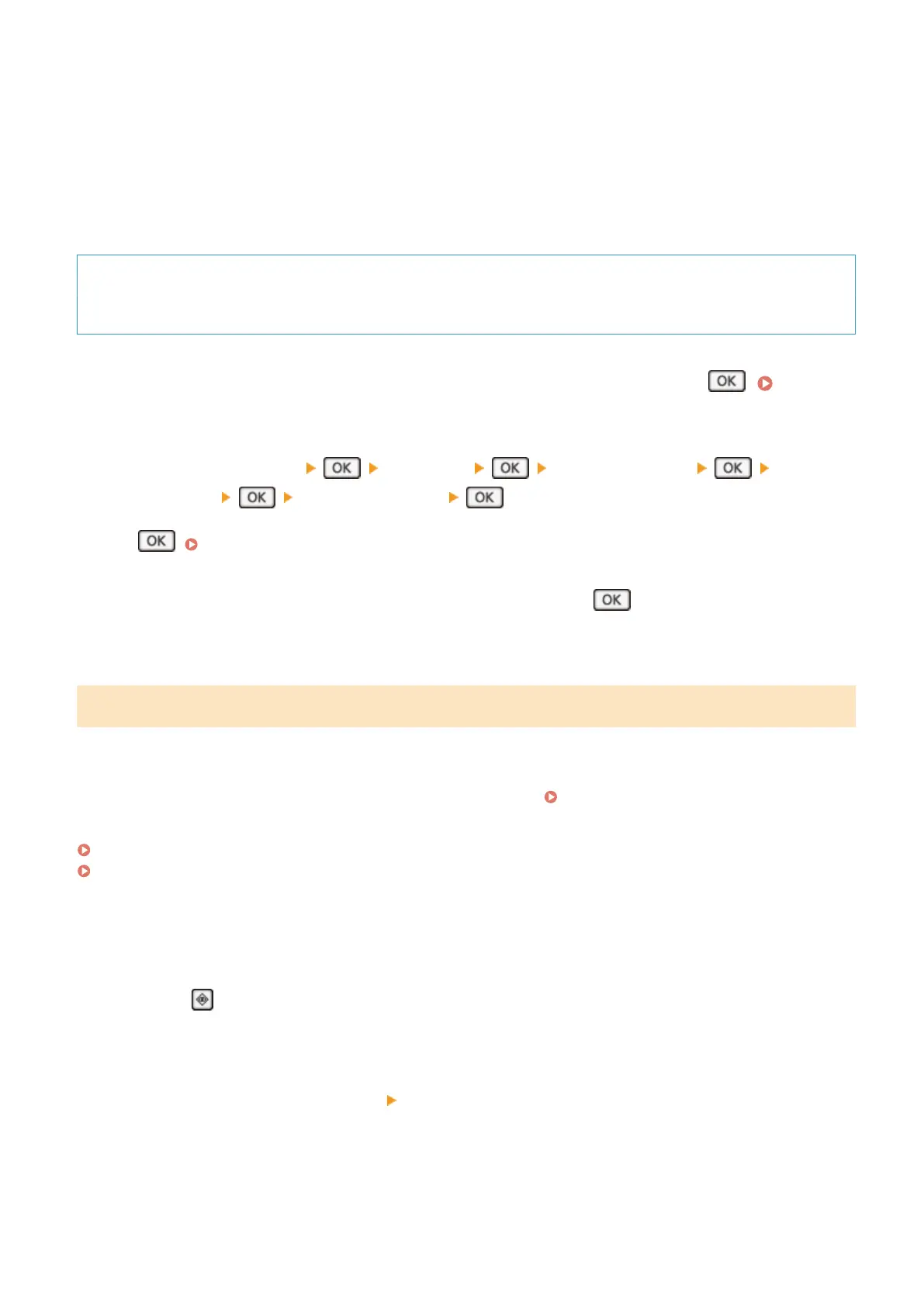
3
Enter the IPv4 address of a network device, and press [Apply].
➠ If the machine is corr
ectly connected to the network, [Received r
esponse from host.] appears.
◼ 5 Lines LCD Model
Required Preparations
● Pr
epare the IPv4 address of a device in the network to which you want to connect and keep it close by.
1
On the control panel, select [Menu] in the [Home] screen, and press
. [Home]
Screen(P
. 121)
2
Press [Preferences]
[Network] [TCP/IP Settings] [IPv4
Settings] [PING Command] .
If the login screen appears, enter the System Manager ID and PIN, and then select [<Log In>] and press
. Logging In to the Machine(P. 138)
3
Enter the IPv4 address of a network device, and press
.
➠ If the machine is correctly connected to the network, [Received r
esponse from host.] appears.
Viewing the IP address set to the machine
You can vie
w the setting of IP address set to the machine such as the IPv4 address and the IPv6 address.
This section describes how to view the IP address using the control panel.
You can also check this information using Remote UI from a computer.
Managing the Machine from a Computer
(Remote UI)(P
. 394)
Touch Panel Model(P. 98)
5 Lines LCD Model(P. 99)
◼ Touch Panel Model
1
Pr
ess
on the control panel.
➠ The [Status Monitor] screen is displayed.
2
Pr
ess [Network Information]
[IPv4] or [IPv6].
3
Select the item you want to view.
Setting Up
98
Bekijk gratis de handleiding van Canon imageCLASS MF289dw, stel vragen en lees de antwoorden op veelvoorkomende problemen, of gebruik onze assistent om sneller informatie in de handleiding te vinden of uitleg te krijgen over specifieke functies.
Productinformatie
| Merk | Canon |
| Model | imageCLASS MF289dw |
| Categorie | Printer |
| Taal | Nederlands |
| Grootte | 70127 MB |







