Handleiding
Je bekijkt pagina 213 van 542
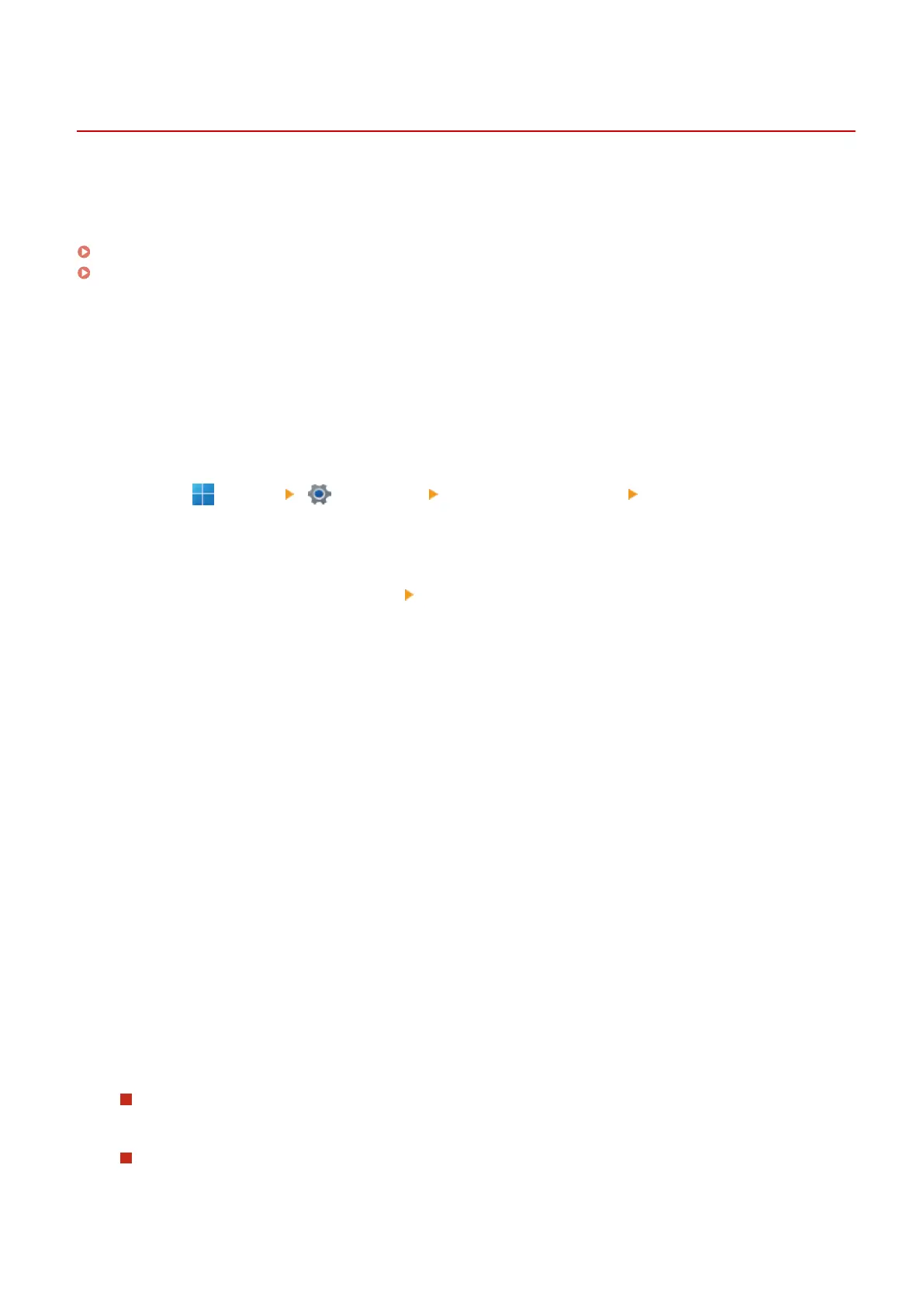
Setting the Department ID and PIN on a Computer
C0JU-04X
When restricting printing from a computer with an unknown Department ID, you must set the Department ID and PIN
on each computer using the machine. If you want to include printing from a computer in the usage for each
Department ID even when these are not restricted, set the Department ID and PIN for each computer.
When Using Windows(P. 205)
When Using macOS(P. 206)
◼
When Using Windows
Administrator privileges are required on each computer.
1
Log on to the computer using an administrator account.
2
Click [ ] (Start) [ ] (Settings) [Bluetooth & devices] [Printers & scanners].
➠
The [Printers & scanners] screen is displayed.
3
Click the driver of the machine [Printer properties].
➠
The driver properties screen is displayed.
4
On the [Device Settings] tab, set [User Management] to [Department ID
Management].
5
Click [Settings] at the bottom right.
➠
The [Department ID/PIN Settings] screen is displayed.
6
Set the Department ID and PIN.
● To set a PIN, select the [Allow PIN Settings] checkbox, and enter a PIN.
● Click [Verify] to conrm that the Department ID and PIN have been entered correctly.
* This is not available when the machine is connected to the computer via the USB or Web Services on
Devices (WSD) port.
7
Set the authentication process and applicable range, as needed.
Conrming the Department ID and PIN when printing
Select the [Conrm Department ID/PIN When Printing] checkboxes.
Black & White printing without setting a Department ID
Select the [Do Not Use Department ID Management When B&W Printing] checkbox.
Security
205
Bekijk gratis de handleiding van Canon imageCLASS LBP646Cdw, stel vragen en lees de antwoorden op veelvoorkomende problemen, of gebruik onze assistent om sneller informatie in de handleiding te vinden of uitleg te krijgen over specifieke functies.
Productinformatie
| Merk | Canon |
| Model | imageCLASS LBP646Cdw |
| Categorie | Printer |
| Taal | Nederlands |
| Grootte | 49330 MB |







