Handleiding
Je bekijkt pagina 212 van 542
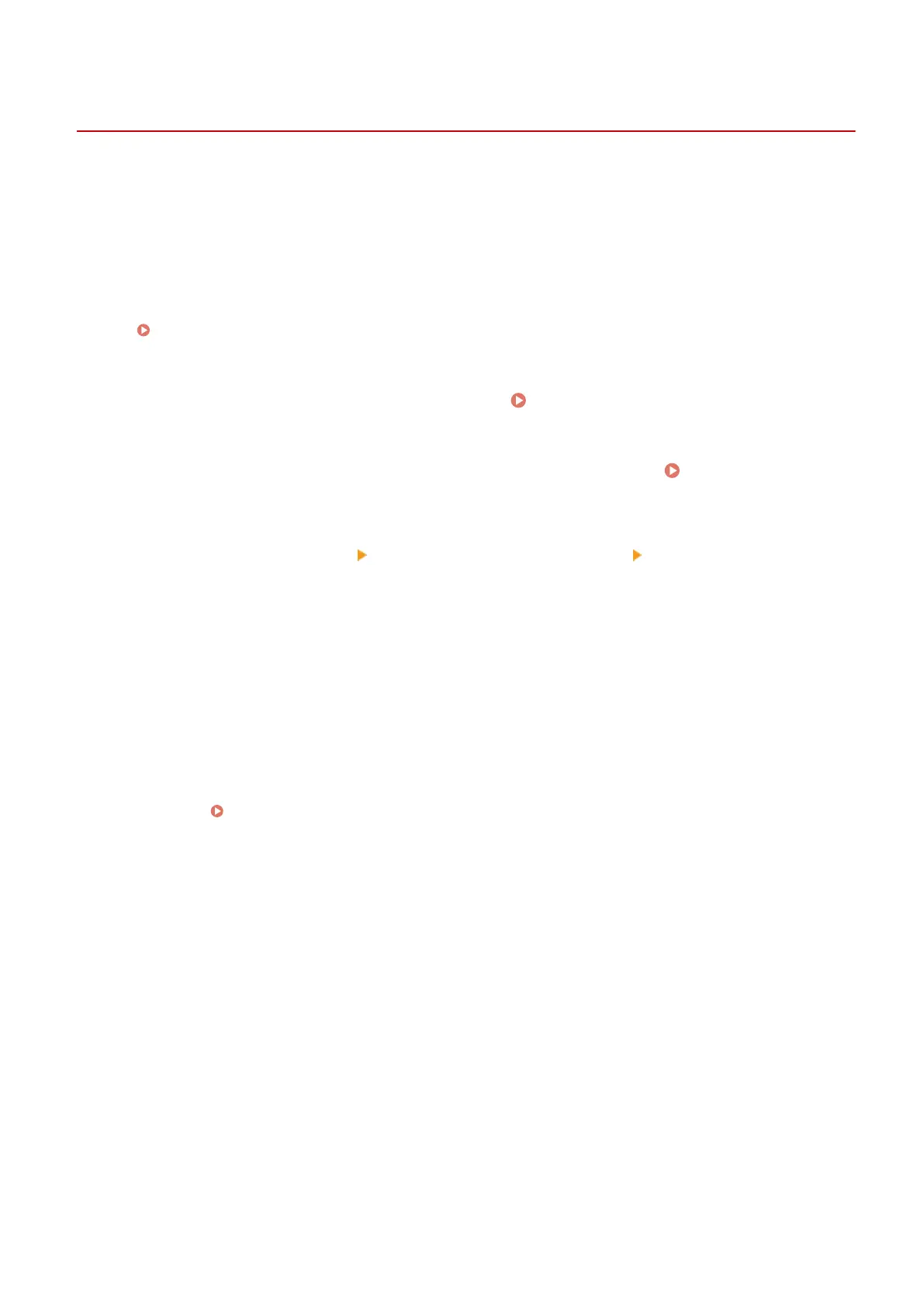
Enabling Department ID Management
C0JU-04W
After registering a Department ID, congure the settings to enable Department ID Management. Once Department ID
Management is started, a login screen appears when operating the machine.
By default, printing from a computer can be operated without having to log in.
You can also restrict the operation as needed.
This section describes how to congure the settings using Remote UI from a computer.
On the control panel, select [Menu] in the [Home] screen, and then select [Management Settings] to congure the
settings.
[Department ID Management](P. 379)
Administrator privileges are required.
1
Log in to Remote UI in Administrator Mode. Starting Remote UI(P. 264)
2
On the Portal page of Remote UI, click [Settings/Registration]. Portal Page of
Remote UI(P. 267)
3
Click [User Management] [Department ID Management] [Edit].
➠
The [Edit Department ID Management] screen is displayed.
4
Select the [Department ID Management] checkbox.
5
To restrict printing from a computer with an unknown Department ID, clear the
item.
Clear the [Allow Print Jobs with Unknown IDs] checkbox.
* When this checkbox is cleared, you must set the Department ID on the driver to be able to print from a
computer.
Setting the Department ID and PIN on a Computer(P. 205)
6
Click [OK].
➠ The settings are applied.
7
Log out from Remote UI.
Security
204
Bekijk gratis de handleiding van Canon imageCLASS LBP646Cdw, stel vragen en lees de antwoorden op veelvoorkomende problemen, of gebruik onze assistent om sneller informatie in de handleiding te vinden of uitleg te krijgen over specifieke functies.
Productinformatie
| Merk | Canon |
| Model | imageCLASS LBP646Cdw |
| Categorie | Printer |
| Taal | Nederlands |
| Grootte | 49330 MB |







