Handleiding
Je bekijkt pagina 214 van 542
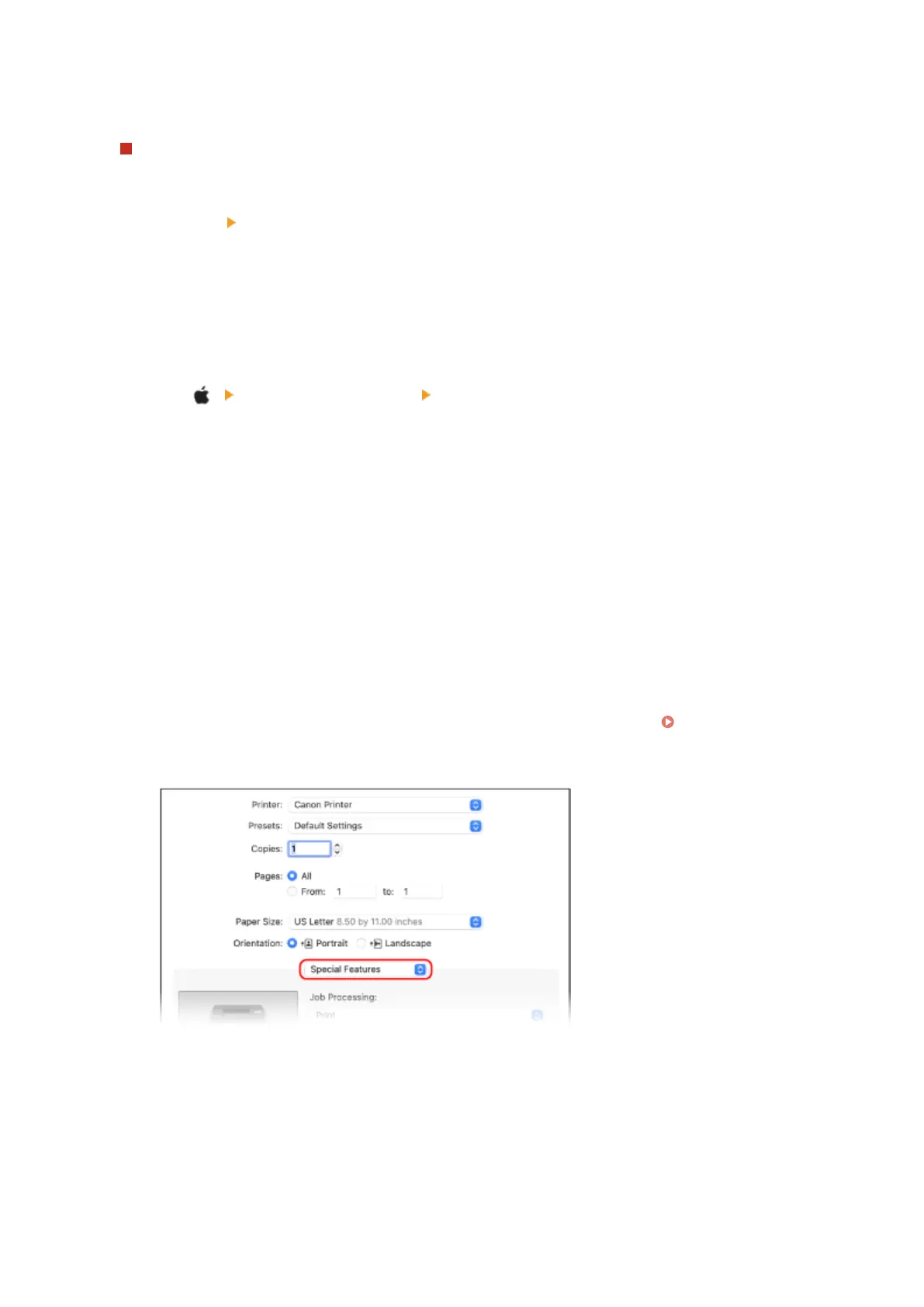
* If this setting is selected while restricting printing from a computer with an unknown Department ID using
the settings on the machine, Black & White printing cannot be performed during Department ID
Management.
When the machine is connected to the computer via the USB or WSD port
Select the [Authenticate Department ID/PIN at Device] checkbox.
8
Click [OK] [OK].
➠
The settings are applied.
◼
When Using macOS
1
Click [ ] [System Preferences] [Printers & Scanners].
➠ The [Printers & Scanners] screen is displayed.
2
Select the machine, and click [Options & Supplies].
3
On the [Options] tab, select the [Department ID Management] checkbox, and click
[OK].
4
On the driver setting screen, set the Department ID and PIN.
You must set the Department ID and PIN each time you print.
1
Display the printing dialog box, and select the printer driver of the machine. Printing from a
Computer(P. 144)
2
From the print options pop-up menu, select [Special Features].
If print options are not displayed, click [Show Details] in the printing dialog box.
3
Select the [Use Department ID Management] checkbox, and click [Settings].
➠ The [Department ID/PIN Settings] screen is displayed.
4
Enter the Department ID and PIN.
5
Set the authentication process and applicable range, as needed.
Conrming the Department ID and PIN when printing
Security
206
Bekijk gratis de handleiding van Canon imageCLASS LBP646Cdw, stel vragen en lees de antwoorden op veelvoorkomende problemen, of gebruik onze assistent om sneller informatie in de handleiding te vinden of uitleg te krijgen over specifieke functies.
Productinformatie
| Merk | Canon |
| Model | imageCLASS LBP646Cdw |
| Categorie | Printer |
| Taal | Nederlands |
| Grootte | 49330 MB |







