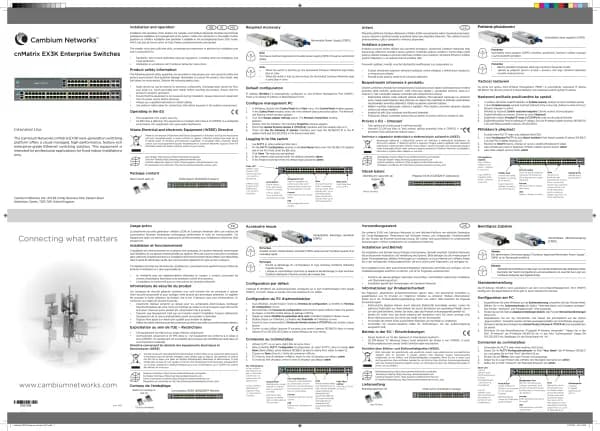Cambium Networks XMS Cloud handleiding
Handleiding
Je bekijkt pagina 4 van 90
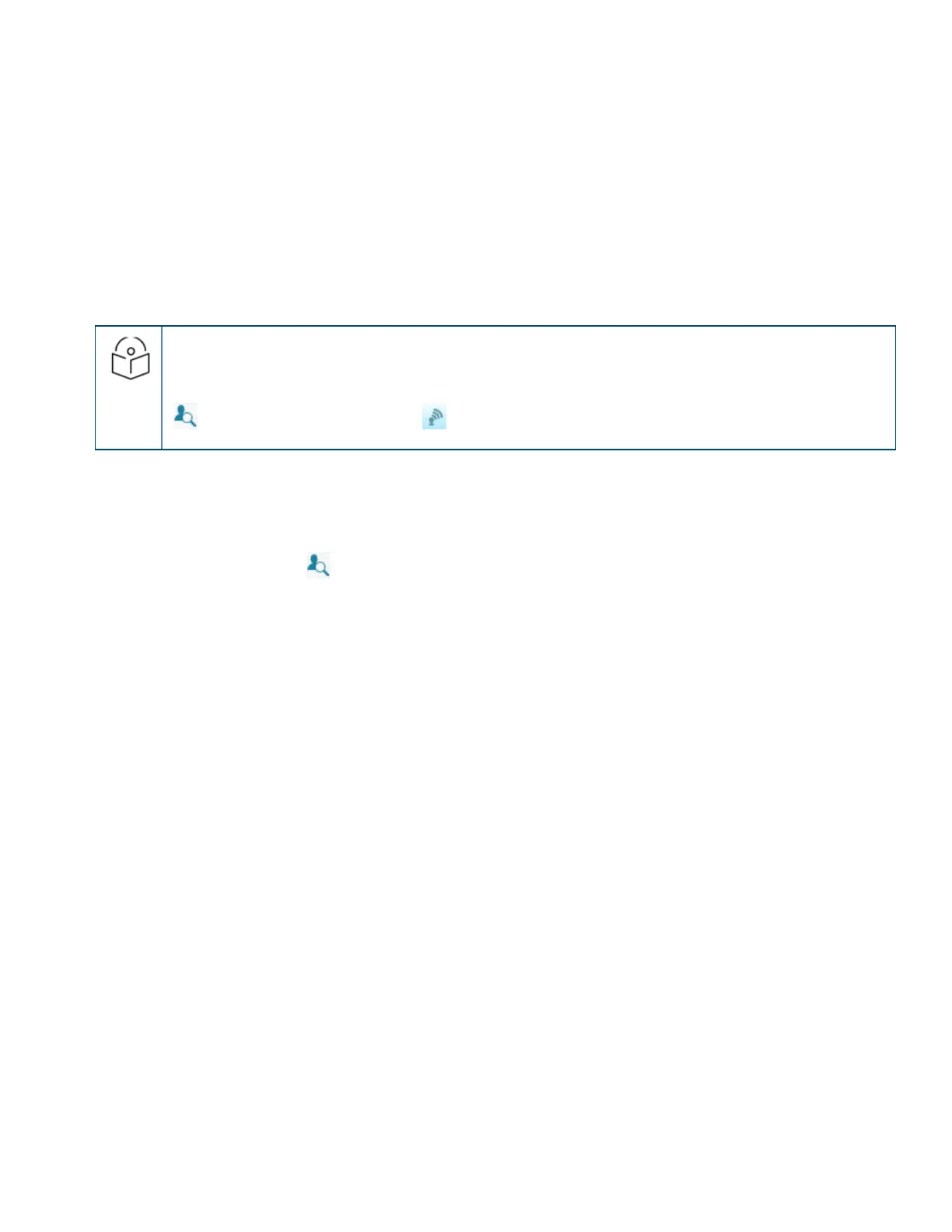
4 | Help Guide | XMS Cloud
l Syslog — Syslog is a resource that can help the network administrator or Cambium Xirrus Customer Support
analyze network problems that have caused My Network — Alerts, and shed light on other issues as well. APs can
forward log messages that describe problem events to a designated syslog server. Set this to Yes to specify the
location of a syslog server in this profile. Enter the server host name or IP address of your syslog server. Leave the
port at the default value unless you are using a different port. Devices will send syslog messages that are at the
selected Severity level or above to the syslog server. Set Severity to Info or higher unless instructed otherwise by
customer support, since Debug will generate a large number of messages.
Network
This page allows you to adjust the Ethernet port and IP settings of member APs. For a simple network, the default
values on this page will not need to be changed.
NOTE:
This page manages the wired network. If you wish to manage wireless settings for AP radios, select My
Network in the menu bar at the top, then select the APs tab. Hoverover an AP, click the Details button
,and then click the Radios button .
l IP Address—The default value is Use DHCP, which uses DHCP to obtain an IP address for the AP’s Ethernet port.
The Set on AP—Don’t Change option leaves the IP address settings on the AP unchanged (note that the factory
default is to use DHCP). If you set this to Assign Static, you will need to set a static IP address for each AP
individually (select My Network in the menu bar at the top, then select the Access Points tab. Hover over an AP,
and click the Details button ).
l DNS — APs use DNS servers to translate host names into IP addresses, for instance, to find google.com. If you
have chosen to use DHCP and this setting’s value is Use DHCP (the default), then the AP gets information about
the DNS servers to use in the typical way—from DHCP at the same time that the AP obtains its IP address. The Set
on AP—Don’t Change option leaves the DNS settings on the AP unchanged (note that the factory default is to
obtain the DNS server from DHCP). If you are not using DHCP, then you must set this to Assign Static and enter
the IP addresses of your DNS servers here. If you are using DHCP, but want to enter your own DNS servers, set this
to Assign Static and enter the server IP addresses.
l Bonjour Director
This feature helps ensure correct operation of Apple devices and services across your network.
Apple Bonjour automatically finds local network devices such as printers or other computers so
that clients can use them without needing any manual setup. Bonjour Director configures APs to
forward Bonjour traffic between VLANs on your wired network and wireless SSIDs on APs. For
example, clients may be using Apple laptops and iPhones on the wireless network, while other
devices such as Apple printers that provide services are connected on the wired network in a
different VLAN. Bonjour Director sets up forwarding of the Bonjour traffic that lets these devices
find each other, while ensuring that other similar types of traffic don’t flood your network.
Follow these steps to use Bonjour Director.
1. Navigate to the profiles > Network and toggle the Yes to enable Bonjour Director tab.
2. Click Yes to enable Bonjour Forwarding.
3. Select the Services that you would like to forward. If you select any services, then they will be the
only ones forwarded, otherwise all services are. Since Bonjour can be very chatty, it is a good idea
to specify only the services you need.
4. In VLAN Forwarding, enter the VLANs on your wired and wireless networks that use Bonjour
services. You can use this to allow Apple wireless devices to work together as well. For example,
Bekijk gratis de handleiding van Cambium Networks XMS Cloud, stel vragen en lees de antwoorden op veelvoorkomende problemen, of gebruik onze assistent om sneller informatie in de handleiding te vinden of uitleg te krijgen over specifieke functies.
Productinformatie
| Merk | Cambium Networks |
| Model | XMS Cloud |
| Categorie | Niet gecategoriseerd |
| Taal | Nederlands |
| Grootte | 13480 MB |