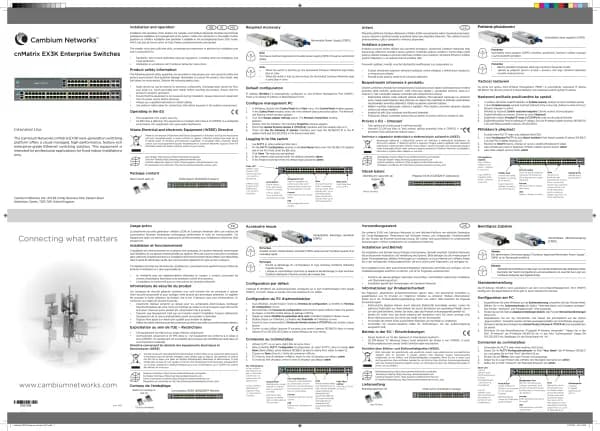Cambium Networks XMS Cloud handleiding
Handleiding
Je bekijkt pagina 3 van 90
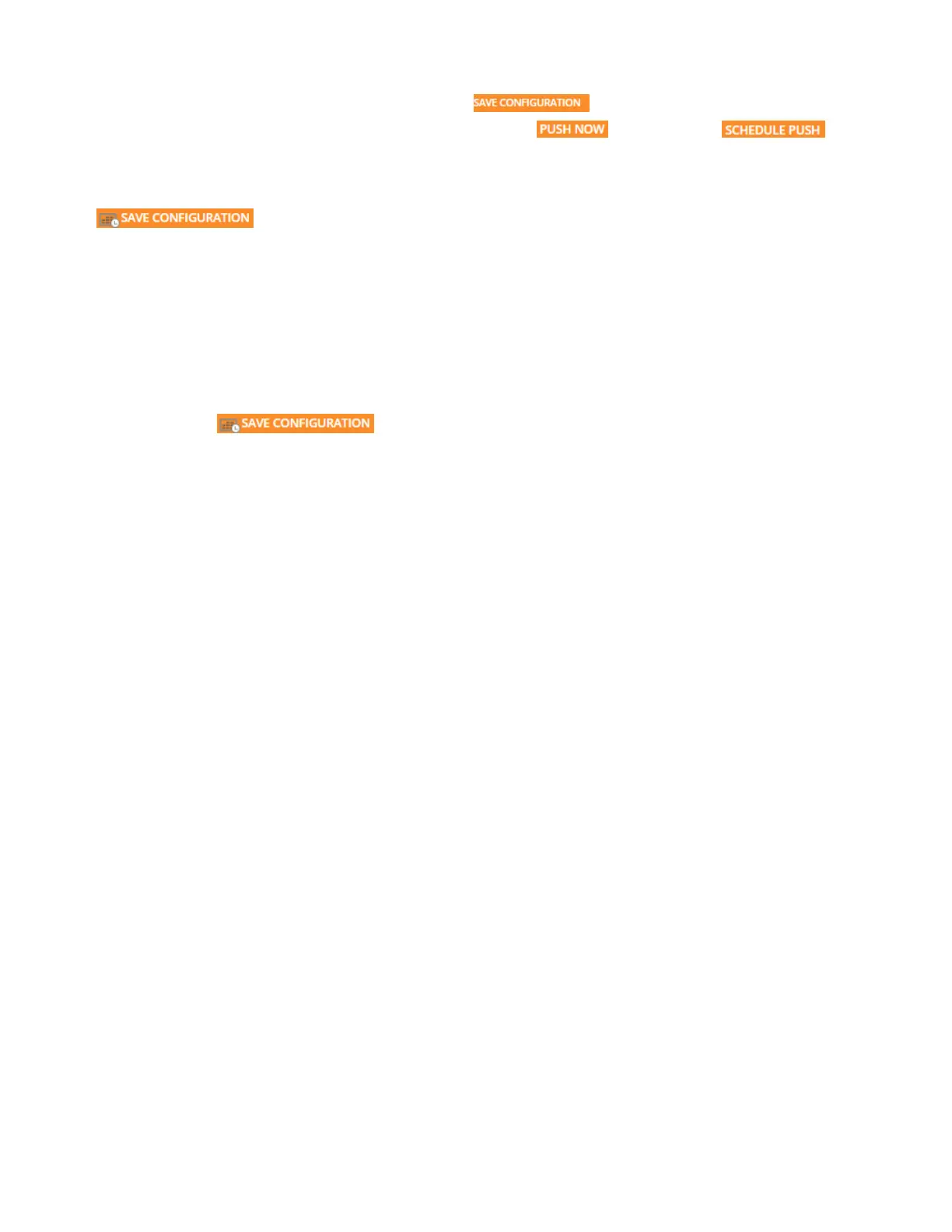
Saving, Pushing, and Scheduling a Profile
When all of the changes to a profile are complete, click . A dialog box will ask whether you want to
push the changed settings to profile member devices now (click ), or later (click ). Since
changing a device’s configuration interrupts service for between one and five minutes, you might want to delay these
updates until after regular business hours. Schedule Push sends the configuration at the time that you select (up to
one week in the future). If a schedule is in effect, this is indicated by a time symbol on the Save button
.
The Schedule Push feature obeys the following rules:
l In order to see this option, you need to save a profile, either explicitly, by using the Save Configuration button, or
by leaving the profile pages.
l Each profile can have its own schedule. A profile can’t have more than one schedule.
l After scheduling a configuration change, the profile will show the configuration that the user has scheduled (which
is not the current configuration),i.e., the profile always shows the latest changes that have been saved or that you
are currently entering.
l You can click before the scheduled time to change the schedule or to select Push Now
instead. If you decide to Push Now, the schedule is canceled and the schedule settings are cleared.
l If devices are added to a profile that has a schedule, the profile is not pushed to them until the scheduled time, as
part of the push to all profile members.
l If you make changes to an Easy Pass portal, these automatically generate associated AP configuration changes
(for example white list and SSID setting changes). These changes will also wait to be pushed until the scheduled
time for the profile, if there is a scheduled time. Otherwise, they will be pushed immediately.
l If you copy an existing profile that has a schedule, the schedule settings will not be copied to the new profile.
General
These are general settings for this profile and for its member devices.
l Profile Name — This should be a unique name that describes this network: East Campus, 50 Broad St, etc.
l Description — This is just a text string that you ca n use to remind yourself of what you were thinking when you
configured this profile.
l Country — This sets up member devices to operate in compliance with regulations in the specified country. When
an AP is installed and comes online, XMS-Cloud sets its country. After that, the country setting cannot be changed
by XMS-Cloud.
l Time Zone — Select your zone from the drop-down list. The device will be configured to fetch system time from a
time server, assuring the synchronization with XMS-Cloud that is needed for optimal operation.
Advanced Settings on the General Page
l Auto Adjust Daylight Savings Time is enabled by default.
l Change Admin Password — This is the admin password that will be used to log in to the profile’s member APs.
This password is used for accessing the AP directly, for instance via the CLI or Web Management Interface (WMI).
We strongly recommend that you click Yes and change the password for proper security on your wireless APs!
l Network Time Protocol—This synchronizes the device clock with a universal clock from an NTP server, and it is
enabled by default. Were commend that you leave this set to Yes, so that devices use the default NTP server for
proper coordination with XMS-Cloud. A lack of synchronization may cause errors to be detected. If you wish to
use a different NTP server than the default, enter it here.
l See below for Active Directory Configuration for Access Points.
3 | Help Guide | XMS Cloud
Bekijk gratis de handleiding van Cambium Networks XMS Cloud, stel vragen en lees de antwoorden op veelvoorkomende problemen, of gebruik onze assistent om sneller informatie in de handleiding te vinden of uitleg te krijgen over specifieke functies.
Productinformatie
| Merk | Cambium Networks |
| Model | XMS Cloud |
| Categorie | Niet gecategoriseerd |
| Taal | Nederlands |
| Grootte | 13480 MB |