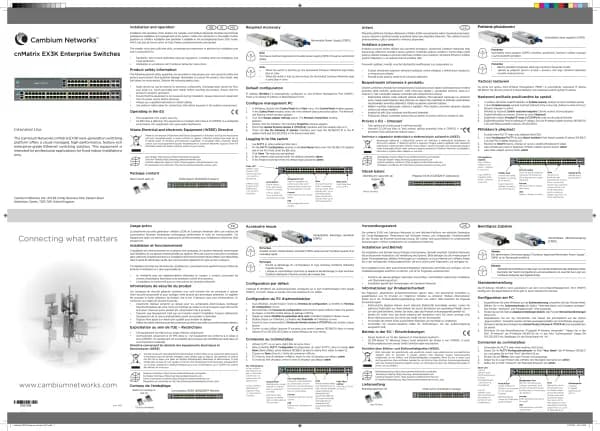Cambium Networks XMS Cloud handleiding
Handleiding
Je bekijkt pagina 2 van 90
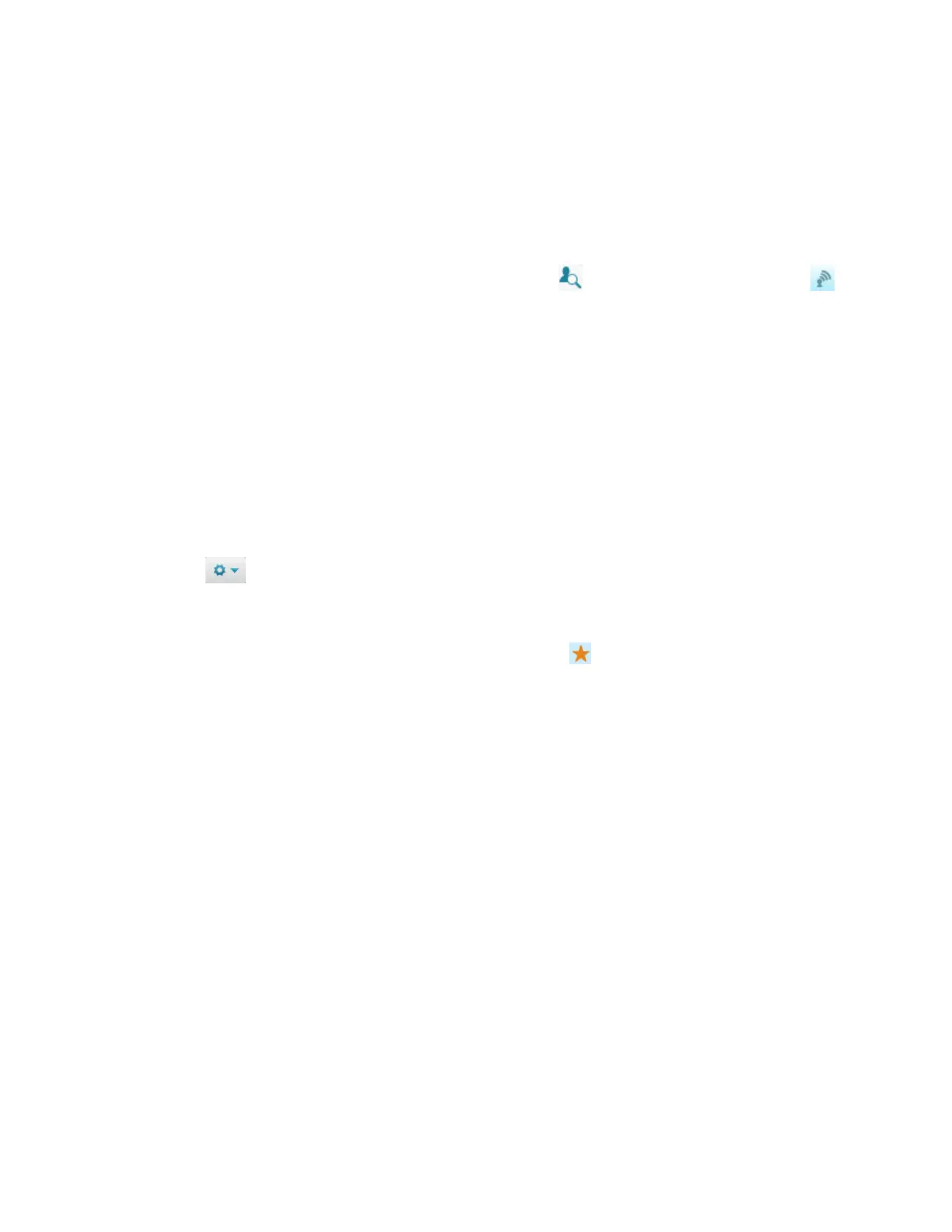
2 | Help Guide | XMS Cloud
After you create a profile to be used for most or all of your Cambium Xirrus wireless network, make it the Default
profile (as described below, in Create a Profile). When new devices are acquired, they will be assigned automatically
to the default profile if you haven’t assigned them to a specific profile. When they are installed and have network
connectivity, they will be configured per their assigned profile. This grouping of devices for management eliminates
the time- consuming and error-prone task of configuring and managing APs individually, and ensures the deployment
of consistent settings across each profile.
Settings that must be unique per device are not managed by the profile. For example, the IP address and hostname
are specified per device, if you don’t want to use their default values. Individual radio settings (channel, cell size, etc.)
are also not changed, since you may wish to tailor them to the environment of each AP (to change them, go to My
Network > Access Points, hover over an AP, click the Details button and then click the Radios button ).
To guarantee adherence to the profile’s settings, member devices should not be configured individually directly via
their CLI or WMI. This usually results in temporary inconsistencies between the device configuration and the XMS
database.
Profiles
A profile specifies the configuration of Cambium Xirrus devices. This simplifies uniform configuration of the wireless
network, especially for network settings such as VLANs, DNS, and DHCP.
Create a Profile
To create a new profile, click Profiles on the menu bar, then select Profiles from the drop-down list. Enter a unique
name and click Create New Profile. Typically, the first profile you create should be the default profile. Click the
Settings button next to your profile name and select Assign as Default. New APs will automatically be
assigned to this profile unless you have assigned them to another profile (see My Network—Access Points and My
Network—Clients).
Anytime you view a list of profiles, the default profile is flagged with a .
These pages manage your profile:
l The Configuration tab manages the settings applied to your device. See the following sections:
n General—Set a description and time zone for the profile.
n Network—You can usually leave these IP settings at their default values.
n Access Points—You must have at least one SSID (wireless network) for clients to connect to.
n Switches - Switches allows the user to configure cnMatrix VLANs and Policy Based Automation (PBA)
n Policies—Enter firewall settings, if any, here. Application Control rules allow you to increase or decrease the
priority of applications running on your network, or block them completely.
Click Show Advanced to see the following additional settings.
n Optimization—Optimize performance with advanced settings for clients, for RF and 802.11ac Wave 2
settings, and for traffic handling. Click the Show Advanced button below the Admin button to display this
link.
l The Access Points tab is the same as the My Network—Access Points tab except that it only shows the APs that
belong to this profile. By default new APs will all be assigned to the default profile.
l The Clients tab shows the clients connected to APs in this profile. See My Network—Clients.
Bekijk gratis de handleiding van Cambium Networks XMS Cloud, stel vragen en lees de antwoorden op veelvoorkomende problemen, of gebruik onze assistent om sneller informatie in de handleiding te vinden of uitleg te krijgen over specifieke functies.
Productinformatie
| Merk | Cambium Networks |
| Model | XMS Cloud |
| Categorie | Niet gecategoriseerd |
| Taal | Nederlands |
| Grootte | 13480 MB |