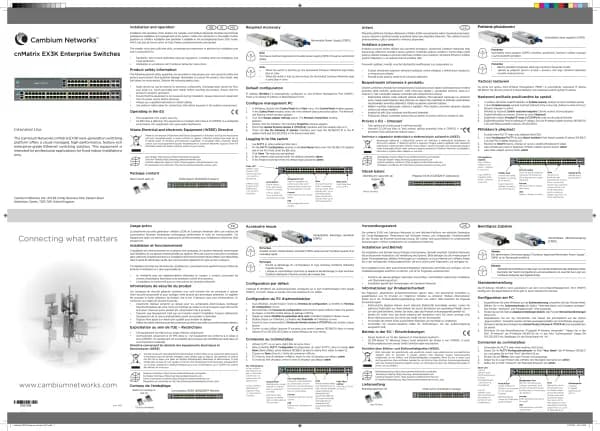Cambium Networks XMS Cloud handleiding
Handleiding
Je bekijkt pagina 25 van 90
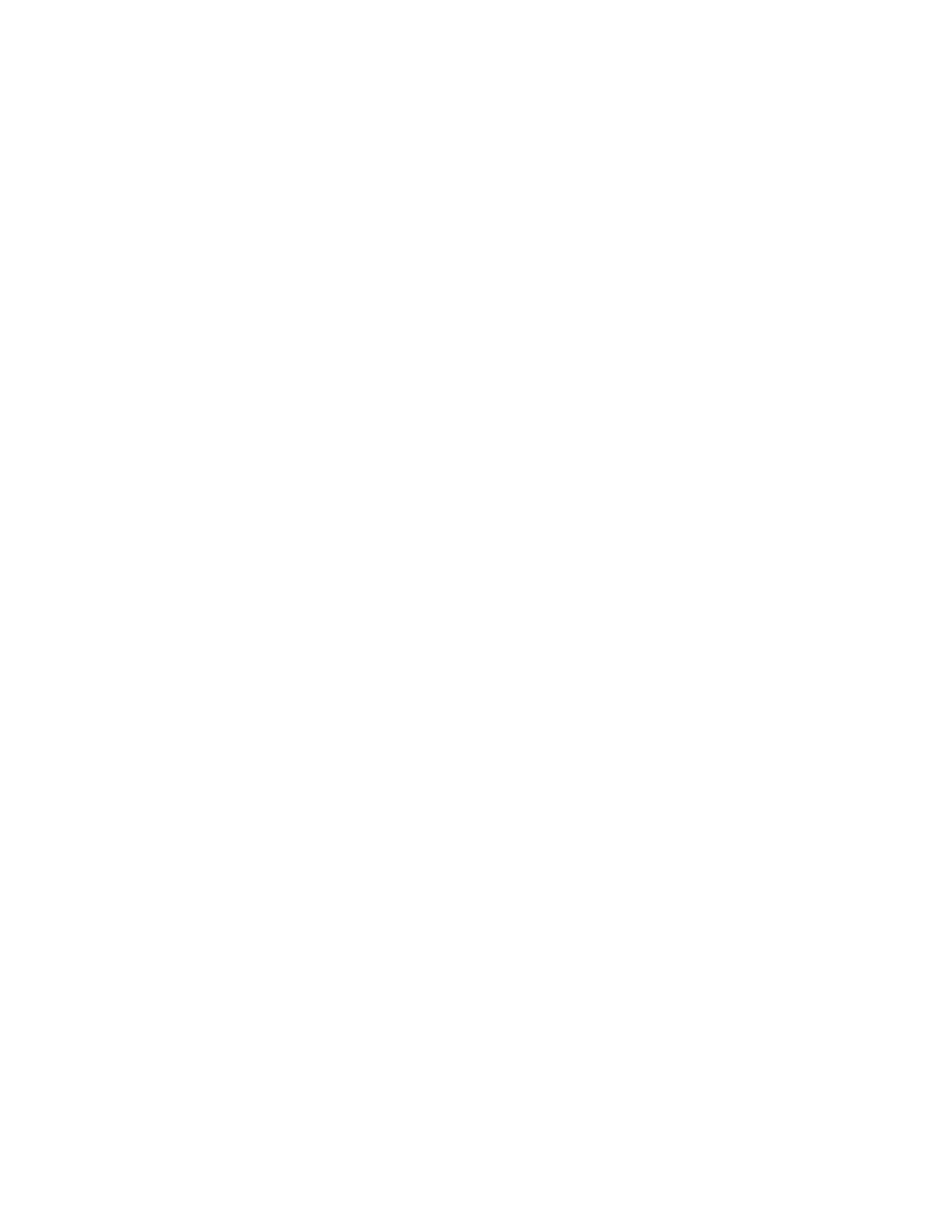
EasyPass Voucher
Vouchers are designed to allow companies such as fast food outlets to provide customers with temporary access to
Wi-Fi on their premises. You create vouchers in bulk, and can then hand them out to customers. You can export the
vouchers as a comma-separated values (.csv) file. The .csv file may be imported into your custom application to give
out voucher Access Codes, for instance, printed on a purchase receipt.
The SSID running the voucher portal is typically open (unsecured), but it may be secured if you wish. Assigning an
SSID to a voucher portal will automatically configure the Access control setting on the SSID to Captive Portal (see
Portal Configuration—SSIDs).
After a user connects to the SSID, the AP presents a login page that requests the voucher Access Code. When a valid
code has been entered, the user is allowed Wi-Fi access. The user may connect additional devices using the same
voucher, as long as the voucher has not expired.
Portal Settings for EasyPass Voucher
To configure an EasyPass voucher portal, configure these settings:
Session Expiration — This is how long the voucher access code will continue to allow Wi-Fi access. Once a voucher
expires, the user will need to obtain a new voucher and will have to log in again. For example, if the expiration is two
days and the user returns the next day, the access code will still be valid. Note that expiration times of 1 day or 1
month will expire at the same time of day that the user account was granted, i.e., 1 day is 24 hours. End of Day or End
of Week expire at midnight on the selected day. Use the Custom option to specify the session duration in terms of
days, hours, and minutes.
Maximum Device Registration — To set a limit on the number of devices that can be registered on each voucher,
select Yes and enter the maximum Number of devices. Once a user has registered this number of devices, an
attempt to associate another device will be denied with a message explaining that the limit has been reached. Note
that a device is registered once access has been granted to it by EasyPass, and remains registered even if it is no
longer associated to an AP. Both users and administrators can delete registered devices from a voucher to allow
new devices to be used. See Managing Vouchers.
Landing — Users connecting to your network will be directed to this web page. You may wish to enter your
organization’s home page here.
Session Timeout— Once a user's session times out, the user will be asked to enter the access code again. Note that
this is different from Session Expiration, which dictates when the user needs to obtain and enter a new access code.
Session Timeout is provided to keep users from having to re-log in too often if the user’s Wi-Fi connection
terminates. For example, suppose a user connects and then leaves the premises for an hour. If the timeout has been
set to 2 hours then the user will not have to log in again upon returning.
Advanced settings (click the Show Advanced to see these):
l Whitelist — Set this to Yes to specify Internet destinations that clients can access without first having to log in.
See About Whitelists for details.
l Quiet Client Tolerance — Battery powered phones and laptops often conserve battery life by turning off their Wi-
Fi radios. When the client “goes quiet” the AP no longer sees it, and the AP assumes the client has disconnected.
This setting allows clients to be offline for the specified time before they are considered to have disconnected.
We recommend changing the default value (1 minute) only if client sessions appear to be timing out more
frequently than the Session Timeout value.
l Proceed to Portal Configuration — Look & Feel and Portal Configuration — SSIDs to continue portal
configuration.
Generating vouchers is described in Managing Vouchers.
25 | Help Guide | XMS Cloud
Bekijk gratis de handleiding van Cambium Networks XMS Cloud, stel vragen en lees de antwoorden op veelvoorkomende problemen, of gebruik onze assistent om sneller informatie in de handleiding te vinden of uitleg te krijgen over specifieke functies.
Productinformatie
| Merk | Cambium Networks |
| Model | XMS Cloud |
| Categorie | Niet gecategoriseerd |
| Taal | Nederlands |
| Grootte | 13480 MB |