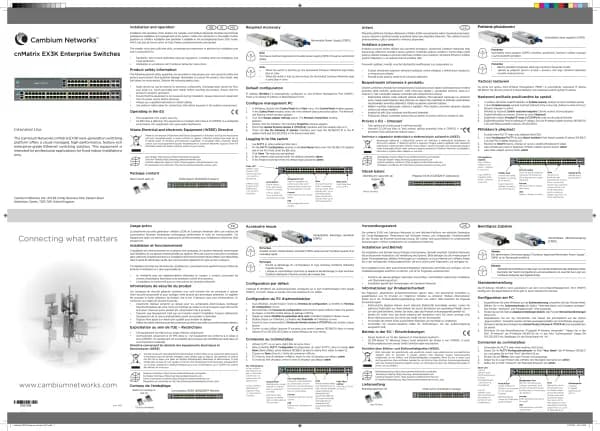Cambium Networks XMS Cloud handleiding
Handleiding
Je bekijkt pagina 26 van 90

26 | Help Guide | XMS Cloud
About Whitelists
A Whitelist specifies Internet destinations that clients can access without first having to log in—these web sites
bypass the portal. For example, you may wish to add your public web site to the whitelist. To add a web site to the
whitelist for this portal, enter it in the provided field, then click Add. You may enter an IP address or a domain name.
Up to 32 entries may be created.
Example white list entries:
l Hostname: www.yahoo.com (but not www.yahoo.com/abc/def.html)
l Wildcards are supported: *.yahoo.com
l IP address: 121.122.123.124
Some typical applications for this feature are:
l to add allowed links to the landing page
l to add a link to terms of use that may be hosted on another site
l to allow embedded video on landing page
Note the following details of the operation of this feature:
l The list is configured on a per-portal basis.
l When a station that has not yet passed the portal login attempts to access one of the whitelisted addresses, it will
be allowed access to that site as many times as requested.
l The station will still be required to pass through the configured portal flow for all other Internet addresses.
l The whitelist will work against all traffic -- not just http or https.
l Indirect access to other web sites is not permitted. For example, if you add www.yahoo.com to the white list, you
can see that page, but not all the ads that it attempts to display.
l The whitelist feature does not cause traffic to be redirected to the whitelist addresses.
EasyPass Personal Wi-Fi
This type of portal allows guests to set up their own Personal Wi-Fi networks (i.e., Bring Your Own Network), with no
intervention required on your part. Users benefit from the ability to connect all of their personal devices to a secure
personal Wi-Fi network with significantly less effort.
When users connect to the SSID that you have set up for the EasyPass Personal Wi-Fi portal, they are redirected to a
Personal Wi-Fi creation page to specify their own network: they enter a Personal SSID name and password. XMS-
Cloud configures this Personal SSID on the single AP that the user is connected to. Users will typically set up the same
SSID name and password that they use at home, which their smartphones, tablets, and other personal devices are
already configured to connect with automatically. For example, if a school dormitory or a hotel offers EasyPass
Personal Wi-Fi, users will be able to set up SSIDs that mimic their home networks. Their devices will automatically
connect securely for the duration of the user's stay (until the Personal SSID expires).
Users may create up to twelve Personal SSIDs (smaller AP models support fewer SSIDs). Personal SSIDs created by
users may be viewed and managed on the Personal SSIDs tab, as described in “Managing EasyPass Personal Wi-Fi
SSIDs”.
Only one SSID per profile may be assigned to the EasyPass Personal Wi-Fi portal. Note that station-to-station traffic
blocking is turned off for all profile-member APs. Thus, clients on the same SSID will be able to pass traffic.
Bekijk gratis de handleiding van Cambium Networks XMS Cloud, stel vragen en lees de antwoorden op veelvoorkomende problemen, of gebruik onze assistent om sneller informatie in de handleiding te vinden of uitleg te krijgen over specifieke functies.
Productinformatie
| Merk | Cambium Networks |
| Model | XMS Cloud |
| Categorie | Niet gecategoriseerd |
| Taal | Nederlands |
| Grootte | 13480 MB |