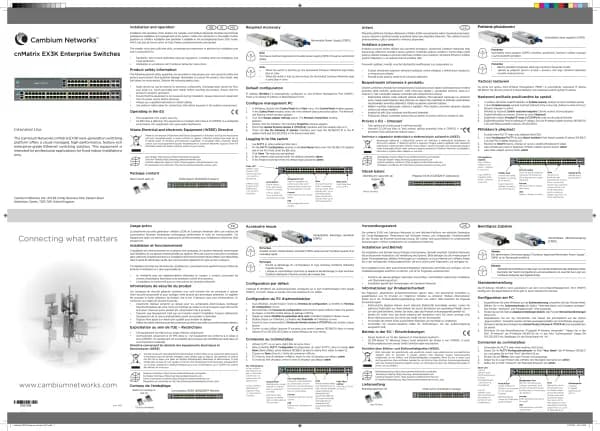Cambium Networks XMS Cloud handleiding
Handleiding
Je bekijkt pagina 24 van 90

24 | Help Guide | XMS Cloud
n For Pre-defined accounts, the SSID will be specified in Portal Configuration—SSIDs. Skip to Maximum
Device Registration, below.
n For Self-Onboarding, select the SSIDs to be used by the portal (note that there is no Portal Configuration—
SSIDs page). These SSIDs must have been previously defined. For Registration SSID, select one or more
open SSIDs (an authentication type will be selected below: Google, Azure, or email). The Registration IDs
may come from different profiles. Select a different SSID to be the Network SSID—it may come from any
profile. It doesn’t matter how the Network SSID is configured—but note that XMS-Cloud will change its
settings so that it is a secure SSID that requires the User-PSK for authentication.
n Select the user authentication type. If you select Email, the user enters an email address to which the User-
PSK is sent (in the Look & Feel settings, you may also choose to allow texts to be sent). Note that there is
no authentication of the client before the USER-PSK is sent, although you may restrict the email domains
that are allowed.
n To set up Google or Azure authentication, see EasyPass Google or EasyPass Microsoft Azure for details on
the procedure. The User- PSK will be displayed on the use r’ s screen. Note that Google authentication
allows you to restrict access to only allow users within the domains that you choose, while Microsoft Azure
allows you to do the same, but for users in selected groups.
NOTE:
The authentication options above differ from EasyPass Google and EasyPass Microsoft Azure portals
because they generate User-PSKs for users, which provides a higher level of security.
l Maximum Device Registration — to set a limit on the number of devices that can be registered by each user,
select Yes and enter the maximum Number of devices. To add another device after reaching the limit, a user must
first de-register an existing device via the page described in EasyPass Onboarding Portal Pages.
l Landing — Users connecting to your network will be directed to this web page, if the registration process
requires them to interact with a browser. For example, users will be directed to this page if they go over the
device registration limit, or they are asked to log in using RADIUS credentials in a captive portal. You may wish to
enter your organization’s home page here.
l Optional User Authentication — After a user gains access to the wireless network using the assigned password
(User-PSK), you may require authentication using RADIUS if you set this to Yes. This provides an extra level of
security. For example, if a registered device is stolen, someone attempting to use it will still need to authenticate
using RADIUS credentials. Specify the RADIUS server to be used for authentication, including the Shared Secret
that APs must use to access the RADIUS server. The RADIUS server may be configured to use CHAP, PAP, or MS-
CHAP.
l Session Timeout — This option only appears if Optional User Authentication is selected. Once a user's session
times out, the user will be asked to enter RADIUS credentials again. Note that this is different from Session
Expiration, which dictates when the user needs to enter a new User-PSK. Session Timeout is provided to keep
users from having to re-log in too often if the user’s Wi-Fi connection terminates. For example, suppose a user
connects and then leaves the premises for an hour. If the timeout has been set to 2 hours then the user will not
have to log in again upon returning.
l Whitelist — Set this to Yes to specify Internet destinations that clients can access without first having to log in.
See About Whitelists for details.
l Proceed to Portal Configuration — Look & Feel and (for Pre-defined accounts) Portal Configuration — SSIDs to
complete portal configuration.
Note that onboarding user accounts are described in Managing Onboarding Users and Their Devices.
Bekijk gratis de handleiding van Cambium Networks XMS Cloud, stel vragen en lees de antwoorden op veelvoorkomende problemen, of gebruik onze assistent om sneller informatie in de handleiding te vinden of uitleg te krijgen over specifieke functies.
Productinformatie
| Merk | Cambium Networks |
| Model | XMS Cloud |
| Categorie | Niet gecategoriseerd |
| Taal | Nederlands |
| Grootte | 13480 MB |