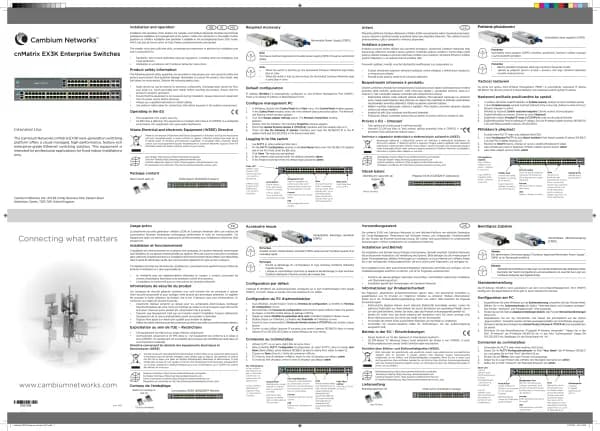Cambium Networks XMS Cloud handleiding
Handleiding
Je bekijkt pagina 23 van 90
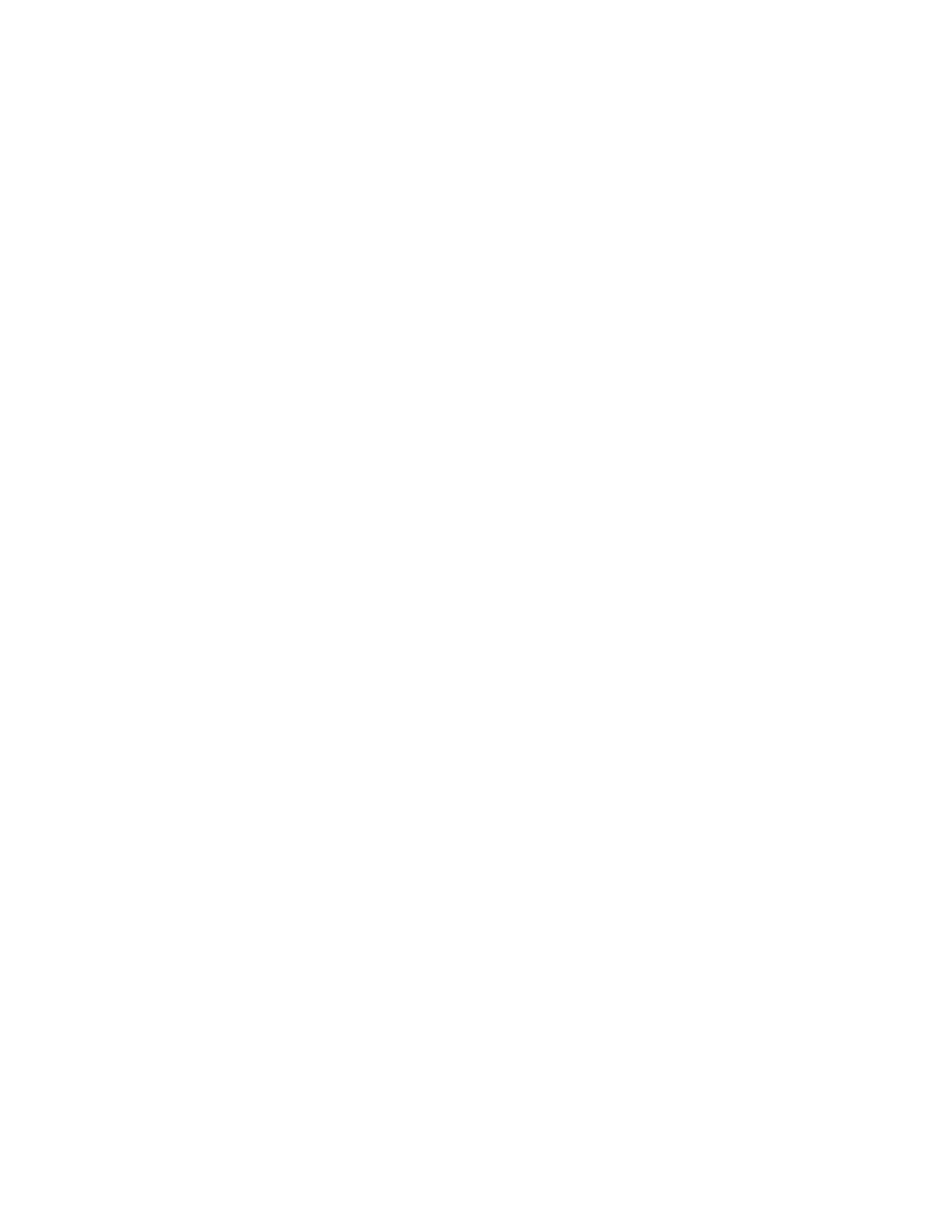
the user account was granted, i.e., 1 day is 24 hours. End of Day or End of Week expire at midnight on the selected
day. Use the Custom option to specify the session duration in terms of days, hours, and minutes.
l Session Lockout — If you want to prevent guests from immediately starting a new session when their current
session expires, select Yes. Then select the period of time that guests will be locked out before initiating a new
session. The drop-down list choices are the same as for Session Expiration. Select Forever if the guest will not be
granted access again, i.e., access for a device is limited to one time.
l Landing — Guests will be directed to this web page. You may wish to enter your organization’s home page here.
l Advanced settings for Whitelist and Quiet Client Tolerance are also available, as for Self-Registration.
Proceed to Portal Configuration—Look & Feel and Portal Configuration— SSIDs to complete portal configuration.
One Click Guests
Click the Guests tab to view the One Click Access portal’s guest sessions, identified by the guest device MAC
address. Each session’s Activation (start) and Expiration time are shown.
EasyPass Onboarding
Onboarding is the process of registering multiple Wi-Fi access devices per user. It is intended to be used by
members of your organization, rather than by guests. For example, a student at a school or an employee at a
company may have a laptop, a mobile phone, a printer, and an iPod that they wish to connect to Wi-Fi. EasyPass
Onboarding enables Bring Your Own Device (BYOD) by allowing these devices to be registered for easy access on
subsequent connections, while limiting the number of devices that a single user may have registered at one time. The
user may connect via all registered devices concurrently.
EasyPass Onboarding provides a User-Preshared Key (User-PSK) for each account. A user registers a number of
devices simply by using the account’s User- PSK to connect to the wireless network from each desired device. If a
user tries to exceed the maximum number of devices permitted, a page is displayed to allow devices to be de-
registered. This permits new devices to be registered instead.
For an onboarding portal, there are two methods for user registration.
l Self-Onboarding—Clients sign in to an open SSID with their email, Google Apps or Microsoft Azure (Office 365)
credentials. They are then given their User-PSK which can be used to connect to a secure SSID.
l Pre-defined accounts—You must create an account in advance for each user of the portal. You may import a list
of users to easily create a large number of accounts. See Managing Onboarding Users and Their Devices, which
describes how XMS-Cloud automatically generates User- PSKs for accounts. While creating user accounts, you
can also assign users to User Groups that make it easy to apply Policies to all members of a group. Note that for
this portal type, users do not have an online method to create or request an account.
The SSID running the onboarding portal must be secure, using WPA2/ 802.1X with AES encryption, and having
authentication set to User-PSK. Assigning an SSID to this type of onboarding portal will automatically configure
these settings on the SSID (see Portal Configuration—SSIDs).
Portal Settings for Onboarding
To configure an EasyPass Onboarding portal, change these settings:
l Session Expiration — This is how long the user account will continue to allow Wi-Fi access. Once a user's session
(i.e., account) expires, the user will need to be given a new User-PSK and will have to re-register all devices. Note
that expiration times of 1 day or 1 month will expire at the same time of day that the user account was granted, i.e.,
1 day is 24 hours. End of Day or End of Week expire at midnight on the selected day. Use the Custom option to
specify the session duration in terms of days, hours, and minutes.
l Self-Onboarding — Select the type of onboarding portal. Select Yes for Self-Onboarding or No for Pre-defined
accounts, as described above. Note that if you are switching an existing Onboarding portal from using Pre-
defined accounts to Self-Onboarding, the SSID previously defined for the portal will be lost.
23 | Help Guide | XMS Cloud
Bekijk gratis de handleiding van Cambium Networks XMS Cloud, stel vragen en lees de antwoorden op veelvoorkomende problemen, of gebruik onze assistent om sneller informatie in de handleiding te vinden of uitleg te krijgen over specifieke functies.
Productinformatie
| Merk | Cambium Networks |
| Model | XMS Cloud |
| Categorie | Niet gecategoriseerd |
| Taal | Nederlands |
| Grootte | 13480 MB |