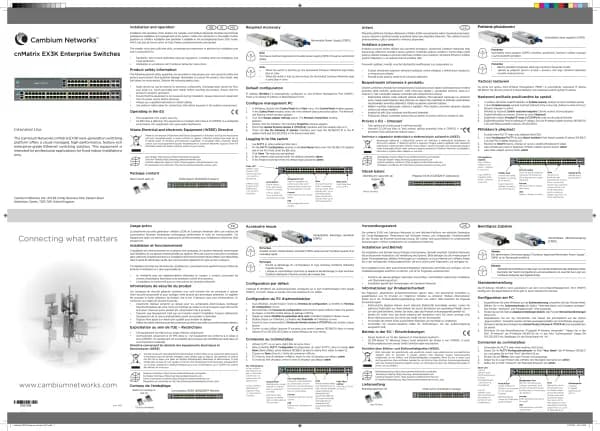Cambium Networks XMS Cloud handleiding
Handleiding
Je bekijkt pagina 22 van 90
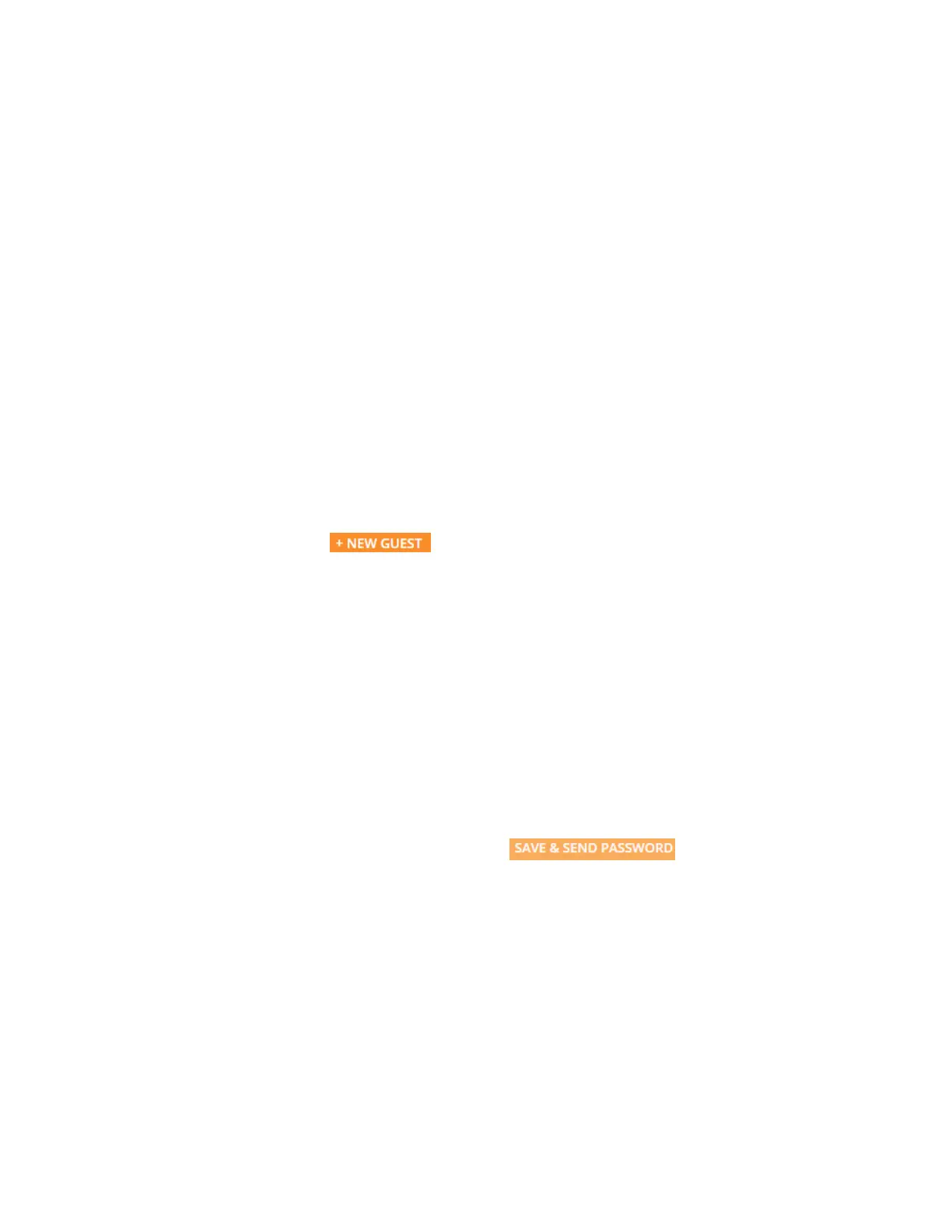
22 | Help Guide | XMS Cloud
l Quiet Client Tolerance — Battery powered phones and laptops often conserve battery life by turning off their Wi-
Fi radios. When the client “goes quiet” the AP no longer sees it, and the AP assumes the client has disconnected.
This setting allows clients to be offline for the specified time before they are considered to have disconnected. We
recommend changing the default value (1 minute) only if client sessions appear to be timing out more frequently
than the Session Timeout value.
Proceed to Portal Configuration—Look & Feel and Portal Configuration — SSIDs to complete portal configuration.
Guest Ambassador
l Ambassador Portal Settings
l Adding Guest Accounts
Ambassador Portal Settings
For a Guest Ambassador portal, accounts must be manually created for each guest. Note that guests do not have an
online method to request an account. Change the settings for Language, Session Expiration, Session Timeout, and
Landing as described above for Self-Registration. Advanced settings for Whitelist and Quiet Client Tolerance are
also available, as for Self-Registration.
Proceed to Portal Configuration—Look & Feel and Portal Configuration —SSIDs to complete portal configuration.
Then click the Guests tab to start creating guest accounts as described below. You may use the Guest Lookup
search field to list existing guests whose name or email contain a particular string.
Adding Guest Accounts
For each new guest account, click . You must enter the following:
l Guest Name — The guest must enter this as their user name to log in on your portal.
l Email — The Guest Name and the password (automatically created by XMS-Cloud) will be sent to the guest at this
email address.
You may also enter the following optional settings:
l Receive password via text message in addition to email — If you select this option, the guest name and password
are also sent to the guest's Mobile phone via SMS text message. (Note that if all providers have been disabled in
Provider Management, this option is not offered. ) Select the home country of the guest’s mobile phone provider,
then enter the phone number without the country prefix.
l Guest’s Company — You may use this optional field for your record keeping.
l Note — This optional text is displayed in the list of guest entries on this tab, for your reference. It is not sent to the
guest.
When you are done entering information for this guest, click . XMS-Cloud will display the
guest name, the assigned password, and the email address to which it has been sent. The new guest account will be
added to the Guests list on the Guests tab. Hover over a Guest Name for options to edit the entry, send a new
password, disable (or re-enable) Wi-Fi access for the guest, or delete the entry. See also, Managing Guests.
One Click Access
For a One Click portal, no self-registration or pre-registration is required. No login is required, other than any
authentication required by the portal’s SSID. This is a simple portal that offers access to anyone for a specified length
of time.
Enter the following settings:
l Session Expiration — This is how long this session will continue to allow Wi-Fi access. Once the session has
expired, an optional lockout time (below) may restrict the ability to create a new session. Select Forever if the
session should not expire. Note that expiration times of 1 day or 1 month will expire at the same time of day that
Bekijk gratis de handleiding van Cambium Networks XMS Cloud, stel vragen en lees de antwoorden op veelvoorkomende problemen, of gebruik onze assistent om sneller informatie in de handleiding te vinden of uitleg te krijgen over specifieke functies.
Productinformatie
| Merk | Cambium Networks |
| Model | XMS Cloud |
| Categorie | Niet gecategoriseerd |
| Taal | Nederlands |
| Grootte | 13480 MB |